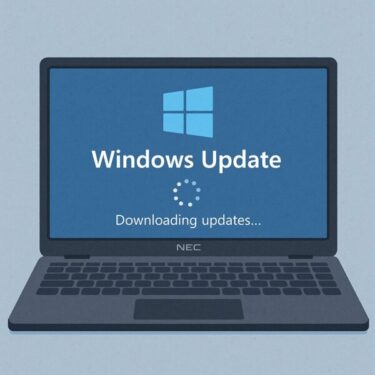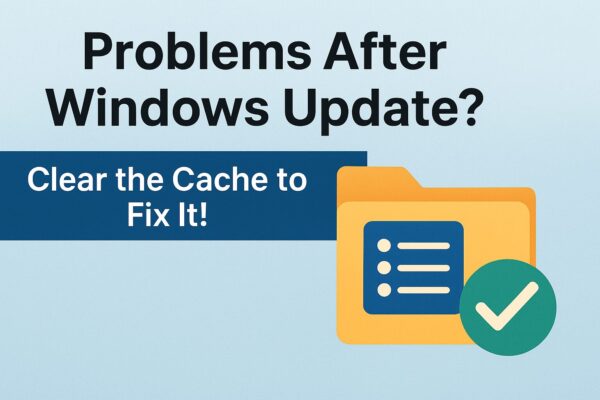
Have you ever sat down to work, installed a Windows Update, and then suddenly your PC started behaving strangely? Apps won’t open, updates keep failing, or the system just feels unstable. If that sounds familiar, you’re not alone.
One common cause of these issues is a corrupted Windows Update cache. When an update doesn’t install correctly, leftover temporary files can interfere with future updates and trigger repeated errors.
At the same time, many users worry: “If I start deleting things, will I break Windows?” The good news is that there are specific folders you can safely clean—and others you should leave alone. This guide walks you through everything step by step.
How to Safely Clear the Windows Update Cache
Follow the steps below carefully to remove only the temporary update files that Windows can safely recreate.
Step 1: Stop the Windows Update Service
- Open the Services console:
PressWindows Key + R, typeservices.msc, and press Enter. - In the list, find Windows Update, right-click it, and choose Stop.
Stopping the service ensures that Windows is not using the cache while you’re cleaning it.
Step 2: Delete Files Inside the Cache Folder
- Open File Explorer and browse to:
C:\Windows\SoftwareDistribution - Open the Download and DataStore subfolders.
- Delete all files and subfolders inside
DownloadandDataStore.
Important: Do not delete the folders themselves — only their contents.
This removes old, corrupted update packages and database files that Windows may be trying to reuse.
Step 3: Restart the Windows Update Service
- Open
services.mscagain if you closed it. - Right-click Windows Update and select Start.
Once restarted, Windows will recreate the necessary cache structure and download fresh files when you run Update again.
Step 4: Restart Your PC
Finally, restart Windows so that all services and components start cleanly with the updated cache state.
Which Files Are Safe to Delete?
1. Contents of the Download Folder
The Download folder stores the actual update packages that Windows retrieves from Microsoft’s servers. After an update is installed, many of these files are no longer needed.
It is safe to delete the contents of this folder. If Windows needs a file again, it will simply re-download it.
Do not delete the Download folder itself. Just remove the files and subfolders inside.
2. Contents of the DataStore Folder
The DataStore folder contains the update history database and related temporary files. Deleting its contents will:
- Reset your visible Windows Update history
- Not uninstall any updates that are already installed
If you don’t rely heavily on the update history list, it is safe to clear this folder’s contents to eliminate corrupted records.
Folders You Should Never Delete
Avoid deleting the following folders themselves:
- The entire SoftwareDistribution folder
- The EventCache folder
- Any folder inside
SoftwareDistributionother than the contents ofDownloadandDataStore
The SoftwareDistribution folder is part of the core Windows Update infrastructure. Deleting the whole folder or the wrong subfolders can cause unexpected behavior and additional errors. Stick to removing only the files inside the Download and DataStore folders.
Why Is the Cache a Problem?
Under normal conditions, the update cache helps Windows run updates more efficiently. However, if an update fails midway, the downloaded files or database entries can become corrupted. Windows may then repeatedly try to reuse those same broken files, leading to:
- Updates that fail over and over with the same error code
- Installation processes that hang or get stuck at a certain percentage
- Slow shutdowns or sluggish performance after updates
Clearing the cache forces Windows to discard those problematic files and fetch fresh copies instead.
Known Windows Update Issues in 2025
- Run System File Checker (SFC)
Open Command Prompt as administrator and run:sfc /scannow
This scans and repairs corrupted system files that might be causing update failures. - Run DISM (Deployment Image Servicing and Management)
In the same elevated Command Prompt, run these commands in order:DISM /Online /Cleanup-Image /CheckHealthDISM /Online /Cleanup-Image /ScanHealthDISM /Online /Cleanup-Image /RestoreHealth
DISM checks the integrity of the Windows image and attempts to repair any damage using files from Windows Update or local sources.
Used together with cache clearing, SFC and DISM significantly improve your chances of resolving stubborn Windows Update problems.
Important Reminder: Cache Deletion Is Not a Magic Fix
Deleting the cache simply tells Windows to start over with fresh update files. It does not fix deeper issues such as:
- Faulty or outdated drivers
- Third-party antivirus interference
- Underlying hardware problems
- Serious corruption in the Windows installation
Think of cache clearing as a strong basic step—very useful, but not a universal cure.
July 2025: Known Windows Update Issues
As of July 2025, some updates are known to cause trouble for certain users:
- KB5060842 and KB5063060: Update failures, repeated retries, or installs that don’t complete (Microsoft may re-release revised builds).
- Windows 11 24H2: Installations hanging or stalling during the update process.
- Other symptoms: Endless reboot loops, freezing after updates, or setups that never finish.
In these cases, it may help to install updates in Safe Mode, or temporarily switch from a Microsoft account to a local account and retry the installation.
👉 Fix for Windows Update Error KB5063060
👉 Fix for Windows Update Error KB5060842
Pro Tip: Use the Standalone Installer
If an update refuses to install through Windows Update, you can bypass part of the caching process by using the standalone installer.
Go to the Microsoft Update Catalog, search for the KB number (for example, KB5060842), and download the .msu file for your version of Windows. Then double-click it to install manually.
Extra Tips 💡
- Enable Storage Sense: Go to Settings → System → Storage → Storage Sense to automatically clean up temporary files and manage disk space.
- Run DISM periodically: Especially on systems that install many updates or Insider builds, occasional
CheckHealth,ScanHealth, andRestoreHealthruns can keep the Windows image healthy. - Review Storage Sense options: Make sure important folders (like Desktop or Documents) are not selected for automatic cleanup, and double-check what will be deleted.
Before You Start: Create a Restore Point
Because you’ll be working with system-level folders, it’s wise to create a System Restore point first. In the Start Menu, search for “Create a restore point”, open it, and click Create to save your current system state before making changes.
Final Thoughts
Even if you’re not an advanced user, clearing the Windows Update cache is a straightforward task as long as you follow the steps carefully and only touch the intended folders. It’s a practical piece of “light maintenance” that can solve annoying update problems and keep your PC running more smoothly.
Always remember to back up important files before making system changes. A few extra minutes of preparation can save you from a lot of trouble later.
If this guide helped you understand how the Windows Update cache works and how to clean it up, try the steps on your own system and see whether your update issues improve. You’re closer than you think to getting your PC back into a healthy state.
Also Recommended:
▶︎Windows Troubleshooter Failed or Not Working — Complete Fix Guide (With Extra Tips)
▶︎Connected to the Internet But Can’t Access Web or Email? Fix It After Windows Update (2025)
▶︎Windows 11 24H2 Update Breaks Internet: Causes & Fixes for Global Users