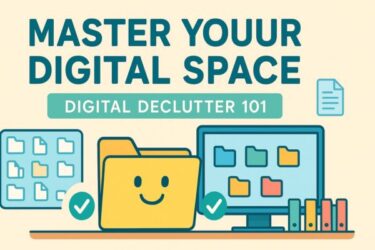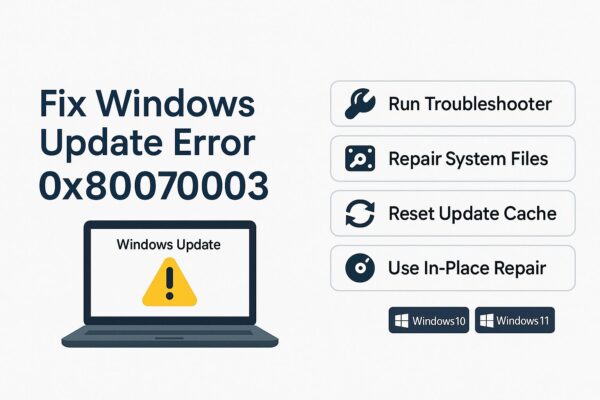
Seeing error 0x80070003 during a Windows Update or an upgrade is frustrating. In plain English, the update engine can’t reliably find or access the files it needs. That usually traces back to damaged update cache data, misbehaving update services, minor file-system issues, or, during feature upgrades, glitches around image mounting and boot partitions. The good news: you can fix this safely by working from light checks to deeper repairs.
This guide prioritizes data safety and clarity. Follow the steps in order; stop as soon as your update completes successfully.
- 1 Before you start (two quick safeguards)
- 2 What 0x80070003 usually means
- 3 Step 1 — Try the built-in troubleshooter first
- 4 Step 2 — Repair system files and the component store (SFC & DISM)
- 5 Step 3 — Reset the update cache cleanly (proven fix)
- 6 Step 4 — Check free space and the disk’s health
- 7 Step 5 — Eliminate third-party interference (Clean Boot)
- 8 Step 6 — For feature upgrades: use an in-place repair upgrade (ISO)
- 9 Step 7 — If it still fails, gather clues from logs
- 10 Last resort — Clean install
- 11 Prevention: keep updates smooth next time
- 12 Frequently asked questions
- 13 Short takeaway
Before you start (two quick safeguards)
Back up important files. Updates don’t normally erase data, but if your PC has deeper corruption you’ll be glad you made a copy of Documents, Desktop, and Pictures to an external drive or cloud.
Run commands as Administrator. When this guide says “open Command Prompt/PowerShell,” right-click and choose Run as administrator. Keep your PC plugged into AC power during all repairs and updates.
What 0x80070003 usually means
Internally, 0x80070003 often maps to a “path not found / resource not accessible” condition. Windows Update relies on two key stores—SoftwareDistribution and Catroot2—plus several services (Windows Update, BITS, Cryptographic Services, MSI). If their contents are inconsistent or those services can’t hand off files properly, the update fails and rolls back. On feature upgrades (or Windows 10 → 11), image mounting and partition layout can add friction.
Step 1 — Try the built-in troubleshooter first
Open Settings → System → Troubleshoot → Other troubleshooters (on Windows 10: Settings → Update & Security → Troubleshoot). Run Windows Update troubleshooter and apply its fixes. Reboot and try the update again.
If the update still fails, continue.
Step 2 — Repair system files and the component store (SFC & DISM)
Open Command Prompt (Admin) and run these two in this order. Let each finish before running the next:
sfc /scannow
DISM /Online /Cleanup-Image /RestoreHealth
Reboot and retry Windows Update. If it fails again, proceed.
Step 3 — Reset the update cache cleanly (proven fix)
You’ll stop the update services, rename the cache folders, then start the services again so Windows rebuilds a fresh cache.
Open Command Prompt (Admin) and run:
net stop wuauserv
net stop cryptSvc
net stop bits
net stop msiserver
ren C:\Windows\SoftwareDistribution SoftwareDistribution.old
ren C:\Windows\System32\catroot2 catroot2.old
net start wuauserv
net start cryptSvc
net start bits
net start msiserver
Restart the PC and try the update again.
Note: this resets the visible update history, but it does not remove updates already installed.
Step 4 — Check free space and the disk’s health
Feature updates can require 20 GB or more of free space once you include temporary files. Use Settings → System → Storage to clean temporary files and remove old installers. If your drive is nearly full, move large videos or archives off the C: drive temporarily.
Then schedule a file-system check:
- Open Command Prompt (Admin) and run:
chkdsk C: /f /r - Type Y to run at next boot, then restart. The scan can take a while on large drives.
If SMART or vendor tools report failing sectors or high reallocated counts, replace the drive before forcing more upgrades.
Step 5 — Eliminate third-party interference (Clean Boot)
Security suites, backup agents, and low-level utilities sometimes lock files the updater needs. A clean boot reduces Windows to essential services:
- Press Win + R, type
msconfig, press Enter. - On Services, check Hide all Microsoft services, then click Disable all.
- On Startup, click Open Task Manager and disable unnecessary startup items.
- Restart and run Windows Update again.
After you finish updating, restore your normal startup settings.
Step 6 — For feature upgrades: use an in-place repair upgrade (ISO)
If cumulative updates install but a feature upgrade keeps failing with 0x80070003, the most reliable path is an in-place repair upgrade:
- Download the latest Windows 10 or 11 ISO from Microsoft.
- Mount the ISO (right-click → Mount) and run
setup.exe. - Choose Keep personal files and apps.
- Disconnect external USB storage, dongles, and printers to avoid driver tangles.
- If your device uses unusual partitioning, ensure the EFI and Recovery partitions have enough free space; Windows setup will warn you if they do not.
This keeps your apps and data intact while replacing damaged components and rebuilding the servicing stack.
Step 7 — If it still fails, gather clues from logs
You can quickly extract actionable hints from two places:
WindowsUpdate.log (PowerShell Admin):
Get-WindowsUpdateLogThis writes WindowsUpdate.log to your Desktop. Search around the latest failure time for repeated component or path errors.
SetupDiag for upgrade failures:
Download SetupDiag.exe from Microsoft and run it after a failed upgrade. It parses setup logs and summarizes the cause (missing file, driver block, partition issue, etc.). Use its summary to pick the next action—driver removal, storage fix, or ISO repair.
Last resort — Clean install
When corruption is deep and recurring, a clean install ends the chase. Back up files and license keys, prepare a bootable USB with Microsoft’s Media Creation Tool, then install Windows cleanly. It takes longer but resets years of inconsistencies and leaves you with a crisp servicing stack for future updates.
Prevention: keep updates smooth next time
- Reboot before Patch Tuesday or major updates to clear stale processes.
- Maintain ample free space on C: (especially around feature release cycles).
- Run
sfc /scannowand the DISM command periodically if you frequently install/uninstall heavy software. - Keep security software up to date; during upgrades, temporarily disable deep inspection modes per the vendor’s guidance.
- Trim startup apps so long-running updaters and agents don’t lock files unexpectedly.
Frequently asked questions
Does resetting SoftwareDistribution delete my installed updates?
No. It only clears cached download packages and the visible history list. Installed updates remain.
Why does the error appear at the same percentage every time?
That usually indicates the same file or phase is failing—often cache corruption or a driver/partition quirk during the same setup stage. Try the cache reset, then the ISO in-place upgrade.
Should I run updates in Safe Mode?
Safe Mode doesn’t load all services Windows Update needs. Prefer a Clean Boot instead: normal mode with non-Microsoft services disabled.
Cumulative updates succeed but feature updates fail. Different problem?
Often, yes. Feature upgrades add image mounting and boot-partition checks. An ISO in-place repair is the most effective remedy, followed by checking EFI/Recovery partition size.
Could this be a hardware failure?
Less common, but possible. If chkdsk reports errors repeatedly or SMART counters climb, address storage health first.
Short takeaway
Error 0x80070003 means the update process can’t reliably reach the files it needs. Run the built-in troubleshooter, repair with SFC/DISM, reset the update cache, ensure free space and a healthy disk, and, for feature upgrades, prefer an ISO in-place repair. If those fail, SetupDiag will tell you why—and a clean install remains the ultimate reset.
💡 Looking for more tips? Check out our full list of Windows Help Guides.