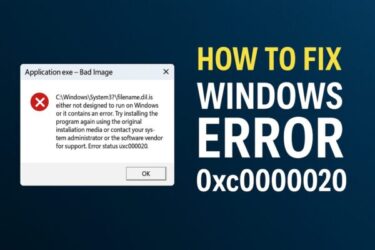- 1 Introduction
- 2 What Causes Error 0x80072ee2?
- 2.1 Solution 1: Wait and Try Again
- 2.2 Solution 2: Temporarily Disable Your Antivirus or Firewall
- 2.3 Solution 3: Check VPN and Proxy Settings
- 2.4 Solution 4: Change DNS Servers
- 2.5 Solution 5: Reset Windows Update Components
- 2.6 Solution 6: Use DISM and SFC to Repair System Files
- 2.7 Solution 7: Restart Your Router or Modem
- 3 Bonus Tip: Manually Download Updates from Microsoft Update Catalog
- 4 Summary Table
Introduction
You’re trying to run Windows Update and suddenly get hit with an error:
“Error code 0x80072ee2 – Unable to check for updates.”
Even though your internet seems to work fine, Windows fails to communicate with the update servers. This error can be very frustrating because it often appears without any clear reason.
In this guide, I will explain — in very simple and detailed steps — why error 0x80072ee2 occurs, what causes it, and exactly how you can fix it even if you’re not a technical expert.
What Causes Error 0x80072ee2?
The 0x80072ee2 error typically means your PC failed to connect to Microsoft’s Windows Update servers. This could happen for multiple reasons:
| Cause | Explanation |
|---|---|
| Temporary network outage | Microsoft servers may be overloaded or temporarily unreachable |
| Security software or firewall interference | Blocking certain connections to Windows Update servers |
| VPN or proxy settings | Interfering with network routing |
| DNS configuration issues | Failing to resolve server names properly |
| Corrupted Windows Update components | Broken internal update services from previous failed updates |
Although this may look complicated, most of these causes can be narrowed down step-by-step. Carefully testing each area can help you quickly identify and fix the root issue.
Solution 1: Wait and Try Again
Before diving into complex solutions, first consider that this may simply be a temporary problem on Microsoft’s end — especially if you’re attempting to update shortly after a major update release.
- Wait several hours (or even half a day) and try again.
- Check if other internet services (web browsing, streaming, etc.) work normally.
Sometimes Windows Update servers experience high load and temporarily fail to respond.
Solution 2: Temporarily Disable Your Antivirus or Firewall
Your security software might be overly aggressive and block Windows Update communications.
Here’s what you can do:
- Temporarily turn off real-time protection in your antivirus software.
- You can also pause Windows Defender protection via:
- Settings → Privacy & Security → Windows Security → Virus & Threat Protection
Important: Don’t forget to re-enable protection after troubleshooting.
Solution 3: Check VPN and Proxy Settings
- If you are using a VPN, turn it off temporarily and retry the update.
- If you’re on a corporate network with proxy settings, these can interfere.
Check your proxy settings here:
- Settings → Network & Internet → Proxy
- Disable any manually configured proxy servers.
Solution 4: Change DNS Servers
If DNS issues are preventing your PC from finding Microsoft’s servers, switching to reliable public DNS servers can help.
- Go to Settings → Network & Internet → Advanced network settings → More network adapter options
- Right-click your active network adapter → Properties
- Select Internet Protocol Version 4 (TCP/IPv4) → Properties
- Set DNS manually:
Recommended DNS addresses:
- Google Public DNS: 8.8.8.8 and 8.8.4.4
- Cloudflare DNS: 1.1.1.1 and 1.0.0.1
These public DNS providers are widely used globally and offer better stability. Even a temporary change like this can help identify whether DNS is the culprit.
Solution 5: Reset Windows Update Components
If the internal Windows Update service is corrupted, manually resetting its components often works:
- Open Command Prompt (Run as Administrator)
- Execute each command line one-by-one:
net stop cryptSvc
net stop bits
net stop msiserver
ren C:\Windows\SoftwareDistribution SoftwareDistribution.old
ren C:\Windows\System32\catroot2 catroot2.old
net start wuauserv
net start cryptSvc
net start bits
net start msiserver
Note: Always run these commands one line at a time.
Solution 6: Use DISM and SFC to Repair System Files
If your system files are corrupted, repairing them may fix the update issue.
- Open Command Prompt (Run as Administrator)
- Run these commands:
sfc /scannow
Explanation:
- DISM checks and repairs the system image integrity.
- SFC scans individual Windows files and automatically repairs broken ones.
- Running both together ensures a thorough system check.
Solution 7: Restart Your Router or Modem
Surprisingly, router or modem glitches can cause intermittent Windows Update failures, even when browsing works fine.
- Power off your router and modem for at least 10 seconds.
- Restart and allow it to fully reconnect.
- If possible, connect your PC using an Ethernet cable and try the update again.
Especially if your network equipment has been running for long periods or is older, simply rebooting it can often resolve random connectivity issues.
Bonus Tip: Manually Download Updates from Microsoft Update Catalog
If nothing else works, you can manually download and install updates:
- Visit: Microsoft Update Catalog
- Search using the appropriate KB number for your missing update.
The Update Catalog allows direct download of update files, bypassing automatic update delivery. However, carefully select the correct file version to avoid installing incompatible updates. If you’re unsure, contacting your PC manufacturer support is always wise.
Quick Explanation: Why Windows Update Is So Sensitive
Windows Update communicates with multiple Microsoft server clusters, performing validation and downloading updates through secure channels. This process involves DNS resolution, multiple security checks, and even background processes that depend on stable networking. As a result, even if your web browsing works fine, Windows Update may fail if any part of this chain encounters a problem.
Summary Table
| Cause | Solution |
|---|---|
| Microsoft server congestion | Wait and try again later |
| Security software | Temporarily disable antivirus/firewall |
| VPN/proxy interference | Turn off VPN, disable proxy |
| DNS resolution issues | Switch to public DNS servers |
| Corrupted update components | Manually reset Windows Update components |
| Corrupted system files | Run DISM and SFC repairs |
| Router/modem problems | Restart your network devices |
| Failed cumulative updates | Manually download from Update Catalog |
Even though error 0x80072ee2 can be frustrating, in many cases it’s fully solvable with these step-by-step methods. Stay calm, work through each solution, and you’ll often be able to fix the problem yourself.
✅ This version includes everything from your full Japanese version: main text, extra explanations, technical background, and bonus tips.
✔️You might also find these helpful:
▶︎June 2025 Windows 11 Update — Multiple Errors Occurring on Some Devices