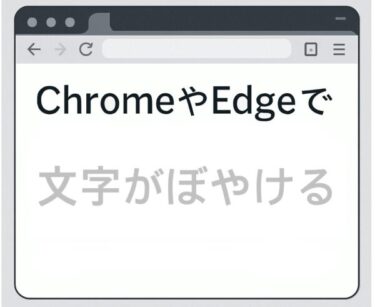What Is Windows Update Error 0x8007371b? Causes and Fixes
Are you encountering the Windows Update error code 0x8007371b? You’re not alone. This issue has been widely reported by users running Windows 10 and Windows 11, especially when trying to install cumulative updates. The error originates from a deeper system-level conflict and needs a structured fix.
What Does Error 0x8007371b Actually Mean?
This error corresponds to the internal Windows code CBS_E_CANNOT_UNINSTALL, which means “Windows cannot uninstall a component.” In practical terms, the system tried to remove or update a part of itself but failed because of inconsistencies in the internal component store.
This issue typically blocks further updates until it’s resolved properly.
Comparison of Similar Error Codes
| Error Code | Description | Main Cause |
|---|---|---|
| 0x8007371b | CBS_E_CANNOT_UNINSTALL | Component inconsistency prevents uninstall |
| 0x800f081f | The source files could not be found | Missing system files for update |
| 0x800705b4 | Timeout error during update | Update process took too long |
While these error codes look similar, they have different causes and require different solutions. The 0x8007371b error is more deeply rooted in the internal component structure of Windows, making it harder to fix without specific tools or commands.
Main Causes of Error 0x8007371b
This error occurs when Windows fails to uninstall or replace existing components during an update. Common triggers include:
– Incomplete or interrupted past updates
– Manual tampering or removal of system files
– Third-party software interfering with update processes
– Registry or component store corruption (WinSxS folder)
Fix 1: Use DISM and SFC to Repair the System
DISM and SFC are powerful built-in tools that scan and fix system inconsistencies.
Step-by-step:
DISM /Online /Cleanup-Image /RestoreHealth
sfc /scannow
Open the Terminal or Command Prompt as Administrator and run these commands one by one.
Note: DISM downloads fresh components via Windows Update. If your network restricts connections, you may need to specify a local repair source.
Fix 2: Reset Windows Update Components
Corrupted cache or system folders related to Windows Update can cause this error. You can manually reset them:
net stop wuauserv
net stop cryptSvc
net stop bits
net stop msiserver
ren C:\Windows\SoftwareDistribution SoftwareDistribution.old
ren C:\Windows\System32\catroot2 catroot2.old
net start wuauserv
net start cryptSvc
net start bits
net start msiserver
This process deletes corrupted update cache, and Windows will rebuild it automatically on the next check.
Fix 3: Use the Windows Update Troubleshooter
Go to Settings > System > Troubleshoot > Other Troubleshooters and run the “Windows Update” troubleshooter. It will attempt to automatically detect and fix common issues.
Fix 4: Perform a Clean Boot and Retry
To eliminate third-party interference, try a clean boot:
1. Open msconfig and go to the Services tab.
2. Check “Hide all Microsoft services” and click “Disable all.”
3. Go to the Startup tab > “Open Task Manager” > disable all entries.
4. Restart your PC and try the update again.
Still Not Working? Try This.
If all methods fail, try:
- System Restore to a previous working state
- In-place upgrade using a Windows ISO
- Contacting Microsoft Support with update logs
In-place upgrades often solve even deeply rooted issues without removing your apps or files.
Bonus: What Is CBS_E_CANNOT_UNINSTALL? (Simple Explanation)
What it means: Windows tried to remove or update a built-in component but failed due to corruption or inconsistency. Why it happens: Something—like an incomplete update, registry cleaner, or third-party software—broke the update process. Consequence: New updates cannot be installed because the system can’t “clear out” what’s already there.
Conclusion
Error 0x8007371b is not a random glitch—it’s a sign of deeper inconsistencies in your Windows installation. With the right tools and a step-by-step approach, you can restore update functionality and prevent future errors.
Recurring errors may require advanced steps like in-place upgrades or component store repair. For regular users, periodic system maintenance tools like Glary Utilities or Advanced SystemCare can help prevent such problems.
✔️You might also find these helpful:
▶︎The Ultimate Windows Error Code Guide (2025) — Step-by-Step Solutions for Every Issue
💡 Looking for more tips? Check out our full list of Windows Help Guides.