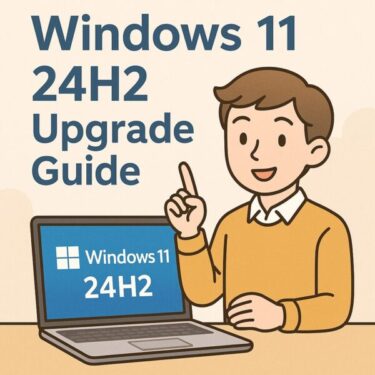- 1 Introduction
- 2 What Does Error 0x8024002E Mean?
- 3 Common Scenarios Where This Error Appears
- 4 Main Causes of Error 0x8024002E
- 5 Quick Background: What Is an “Unmanaged Server”?
- 5.1 Solution 1: Check Windows Update Service
- 5.2 Solution 2: Check Group Policy (For Pro Editions)
- 5.3 Solution 3: For Windows Home Edition (No Group Policy Editor)
- 5.4 Solution 4: Check Security Software or Management Tools
- 5.5 Solution 5: Use the Windows Update Troubleshooter
- 5.6 Solution 6: Repair System Files via Command Prompt
- 6 Why Is Windows Update So Strictly Managed?
- 7 Prevention Tips to Avoid This Error in the Future
- 8 Summary
Introduction
You’re trying to run Windows Update, but suddenly you see the message:
“Error 0x8024002E”
And the update fails.
This error might sound unfamiliar to many home users, but it’s surprisingly common in corporate, school, or managed PC environments.
In this complete guide, I will explain:
- What causes Windows Update Error 0x8024002E
- How you can fix it step-by-step
- How to prevent it from happening again
What Does Error 0x8024002E Mean?
Internally, this error is linked to the message:
“WU_E_WU_DISABLED: Access to an unmanaged server is not allowed.”
In simple terms:
Your system is either blocking Windows Update entirely, or it’s trying to connect to an update server that it’s not allowed to use.
Common Scenarios Where This Error Appears
Here are situations where Error 0x8024002E frequently occurs:
- A company laptop is brought home and tries to update outside the corporate network.
- After a clean installation of Windows, old domain or management settings remain.
- Group Policy was modified manually but not applied correctly.
- Corporate security software blocks update connections.
- VPN or proxy settings conflict with Windows Update.
Main Causes of Error 0x8024002E
| Cause | Description |
|---|---|
| Windows Update service disabled | The essential service is stopped or disabled. |
| Group Policy restrictions | Admin policies are blocking updates. |
| Registry conflicts | Leftover policy values from past configurations. |
| WSUS misconfiguration | Corporate update servers are unreachable. |
| Third-party management software | Security or management tools interfere with updates. |
| Temporary connection issues | Cannot reach Microsoft’s update servers. |
While Error 0x8024002E often points to policy conflicts or service misconfigurations, it’s important to understand that multiple causes can overlap. For example, even if the Windows Update service is enabled, a conflicting Group Policy or an outdated WSUS server reference may still trigger this error. That’s why it’s crucial to review each possible cause systematically, rather than assuming a single fix will solve the problem.
Quick Background: What Is an “Unmanaged Server”?
In this context, “Unmanaged Server” simply means Microsoft’s public update servers.
- Corporations often use WSUS (Windows Server Update Services) to centrally control updates inside their network.
- If your computer was previously managed this way and the settings weren’t fully cleared, Windows may still try to reach WSUS—even when you’re at home.
- When that fails, Error 0x8024002E appears.
Solution 1: Check Windows Update Service
Always start with verifying whether the core Windows Update service is running:
- Press Windows + R, type services.msc, and press Enter.
- Scroll down and locate Windows Update.
- If it’s not “Running”, right-click and choose Start.
- Make sure Startup type is set to “Manual” or “Automatic”, not “Disabled.”
Even if the Windows Update service appears to be running, sometimes background service dependencies may still cause issues. Services such as Background Intelligent Transfer Service (BITS) and Cryptographic Services also play important roles in Windows Update operations. If problems persist after starting Windows Update, it’s a good idea to verify that these related services are also running properly.
Solution 2: Check Group Policy (For Pro Editions)
In managed environments or custom configurations, Group Policy often controls Windows Update behavior.
- Press Windows + R, type gpedit.msc, and press Enter.
- Navigate to:
Computer Configuration → Administrative Templates → Windows Components → Windows Update - Review policies like Configure Automatic Updates and Specify intranet Microsoft update service location.
- If unsure, reset these settings to Not Configured.
Note:
Group Policy is extremely powerful but can be tricky if you’re not familiar with its structure. Changes don’t always take effect immediately; you may need to run gpupdate /force or reboot your PC to apply new settings fully.
Solution 3: For Windows Home Edition (No Group Policy Editor)
Windows Home editions do not include Group Policy Editor by default. If you’re on Home:
- Use Registry Editor instead:
- Press Windows + R, type regedit, and press Enter.
- Go to:
HKEY_LOCAL_MACHINE\SOFTWARE\Policies\Microsoft\Windows\WindowsUpdate - If you see DisableWindowsUpdateAccess set to 1, double-click and change it to 0.
- Some third-party tools (used at your own risk) can emulate Group Policy functionality.
- In extreme cases, upgrading from Home to Pro may be worthwhile.
Solution 4: Check Security Software or Management Tools
Modern security suites often go beyond antivirus protection and include update management features. These may block Windows Update directly.
- Try temporarily disabling your antivirus, VPN, or proxy connections.
- Disconnect from corporate VPNs if you are at home.
- If your device has enterprise management agents installed (common for work laptops), consult your IT department before changing settings.
Note:
VPNs and proxies designed for corporate networks may not handle home updates correctly, leading to blocked update servers or invalid server routes.
Solution 5: Use the Windows Update Troubleshooter
Windows includes a built-in troubleshooting tool:
- Open Settings → System → Troubleshoot → Other troubleshooters.
- Run the Windows Update troubleshooter and follow on-screen instructions.
Sometimes, Windows can automatically repair policy conflicts or stuck update queues.
Solution 6: Repair System Files via Command Prompt
For advanced users, system file repair commands may help:
- Open Command Prompt (Admin).
- Run:
After that, run:
These commands scan for and fix corruption in Windows Update files.
Why Is Windows Update So Strictly Managed?
Windows Update management is essential for large organizations:
- Companies may control thousands of computers.
- If all PCs updated freely, corporate networks would get overloaded.
- IT departments need time to verify compatibility with business software.
- Controlled rollouts help prevent downtime or unexpected failures.
That’s why tools like WSUS (Windows Server Update Services) or Intune exist. When such systems partially remain on a device outside the managed network, Error 0x8024002E may arise.
Prevention Tips to Avoid This Error in the Future
- Always document any policy or registry changes.
- Use Administrator privileges when changing update settings.
- Avoid modifying corporate-managed devices without IT permission.
- After network changes (switching from office to home), check that updates work as expected.
Important:
Devices like company-issued laptops, ex-corporate machines, or refurbished PCs often carry hidden management policies. Even after factory resets, some registry or policy values may remain. Always double-check the Windows Update configuration before assuming everything works correctly.
Summary
Error 0x8024002E means Windows Update is being blocked or redirected due to leftover management settings.
In many cases, this can happen after a PC has switched from a corporate environment back to home use. With careful troubleshooting — starting from services, policies, registry values, security software, and system files — you can often resolve this issue without reinstalling Windows entirely.
👉 If you’d like, I can also generate:
▶︎June 2025 Windows 11 Update Errors – Complete Guide for Troubleshooting