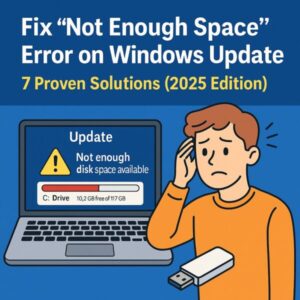
- 1 Introduction
- 1.1 1. Check How Much Free Space You Really Have
- 1.2 2. Run Disk Cleanup (Including System Files)
- 1.3 3. Remove Temporary Files and Unused Apps
- 1.4 4. Use a USB Drive to Help Windows Update
- 1.5 5. Turn On and Use Storage Sense
- 1.6 6. Move Large Files to OneDrive or an External Drive
- 1.7 7. (Advanced) Extend the C: Drive Partition
- 2 👀 Bonus Tips
- 3 Summary Table
Introduction
Have you ever tried to run Windows Update and suddenly seen an error like “Not enough free space” or “There’s not enough disk space for update preparation”?
You’re not alone. Windows 10 and 11 feature updates can require 10–20 GB of free space. If your C: drive is too full, updates may fail and your PC can miss important security patches — leaving it more vulnerable over time.
This guide walks you through seven simple, practical ways to free up disk space so you can complete Windows updates smoothly — even if you’re not a tech expert. Let’s get started.
1. Check How Much Free Space You Really Have
Why this matters: Before cleaning anything, you need to know your starting point and your target.
- Press Windows key + E to open File Explorer.
- Click This PC and look under Local Disk (C:) for “Free space”.
- Aim for at least 10 GB free; for newer Windows 11 feature updates, try to secure 15–20 GB if possible.
If you’re below that range, move on to the cleanup steps below.
2. Run Disk Cleanup (Including System Files)
What this does: Disk Cleanup removes temporary files, old update leftovers, error logs, and more.
- Search for Disk Cleanup from the Start menu and open it.
- Select your C: drive and click OK.
- Click “Clean up system files” (this is the important part).
- Check items such as Windows Update Cleanup, Temporary files, and other large entries.
- Click OK → confirm deletion.
In many cases, this alone can free several gigabytes in just a few minutes.
3. Remove Temporary Files and Unused Apps
Next step: Clear out built-up junk and large programs you no longer need.
- Open Settings → System → Storage.
- Click Temporary files and delete items such as Downloads (if safe), temporary files, and thumbnails.
- Then go to Settings → Apps → Apps & features.
- Sort apps by size and uninstall anything you no longer use — especially large games, video editors, or trial software.
Tip: A single game or editing suite can easily take up 10 GB or more on its own.
4. Use a USB Drive to Help Windows Update
How this works: If your C: drive is very small, Windows can temporarily use an external USB drive during the update process.
- Plug in a USB flash drive with at least 16 GB of free space.
- Leave it connected while running Windows Update or the upgrade assistant.
- When prompted, select the USB drive as temporary storage for the update files.
This method is especially useful for small SSDs (e.g., 64 GB or 128 GB) where freeing local space is difficult.
5. Turn On and Use Storage Sense
Storage Sense automatically removes unnecessary files so your drive doesn’t silently fill up again.
- Go to Settings → System → Storage.
- Turn on Storage Sense.
- Click “Configure Storage Sense or run it now” to choose how often it runs and what it cleans.
It can automatically clean temporary files, recycle bin contents, and old downloads, helping keep enough free space for future updates.
6. Move Large Files to OneDrive or an External Drive
Big win: Personal files like photos and videos often use more space than you think.
- Move large folders (Pictures, Videos, Downloads) to an external HDD/SSD, or upload them to OneDrive or another cloud service.
- After confirming the files are safely copied, delete the originals from your C: drive.
- Empty the Recycle Bin to actually reclaim the space.
Moving a few large video folders or raw photo libraries can easily free tens of gigabytes.
7. (Advanced) Extend the C: Drive Partition
This option is only for users who are comfortable working with disk partitions and have unallocated space available on the same physical disk.
- Right-click the Start button and select Disk Management.
- If there is unallocated space directly next to C:, right-click Local Disk (C:) and choose Extend Volume.
- Follow the wizard to increase the size of C: using that unallocated space.
Warning: Incorrect changes in Disk Management can cause data loss. Always back up important files before adjusting partitions.
👀 Bonus Tips
A. Clean Hidden Space Hogs
Some folders can silently grow very large over time, such as:
- Windows.old (previous installation after a major upgrade)
- Browser caches and download folders
- Application log and cache folders
Whenever possible, remove these via Disk Cleanup or Storage settings instead of deleting system folders manually.
B. Prevent Future “Low Disk Space” Warnings
- Run Storage Sense automatically every month.
- Regularly clean up your Downloads folder.
- Keep large media files on an external drive rather than on C:.
- Limit which folders sync to your PC in cloud services like OneDrive.
C. As a Last Resort: Use a USB Installer or Clean Install
If you still can’t free enough space for a feature update, consider using the Media Creation Tool or a bootable USB to perform the upgrade or a clean install. Always create a full backup of your files first.
Summary Table
| Method | Typical Space Freed | Difficulty |
|---|---|---|
| Disk Cleanup (system files) | Several GB to 10+ GB | ★★★★★ (Very easy) |
| Remove unused apps | Varies, often large | ★★★★☆ (Easy–Moderate) |
| Use USB drive during update | Helps when C: is too small | ★★★☆☆ (Moderate) |
| Move files to cloud/external drive | Many GB for media folders | ★★★★☆ (Easy–Moderate) |
| Extend C: partition | Depends on unallocated space | ★★☆☆☆ (Advanced) |
Running out of disk space during a Windows update is stressful — but in most cases, it’s fixable with a bit of cleanup and planning. By combining Disk Cleanup, Storage Sense, app removal, and external storage, you can usually secure the 10–20 GB needed for a smooth upgrade.
Make cleanup and backup part of your regular routine, and future updates will be much less painful.
✔️You might also find these helpful:
▶︎ Is Your PC Sluggish? Here’s How to Clean and Speed Up Your Windows Computer
💡 Looking for more tips? Check out our full list of Windows Help Guides.


