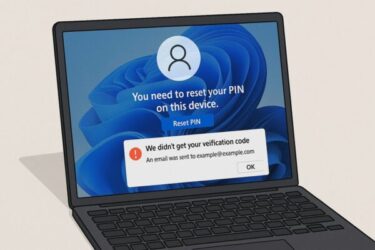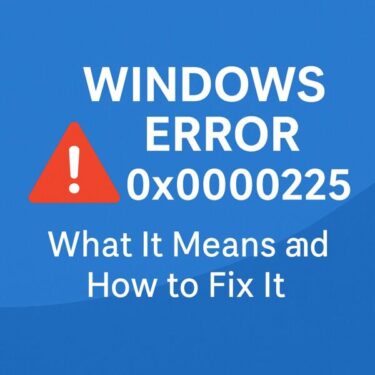TL;DR
If your PC looks completely dead after an update (no lights, no fans, no display), treat it like a power/firmware protection case first: (1) verify adapter/outlet, (2) perform a long‑press discharge with all power removed, (3) unplug every peripheral, (4) test with a known‑good adapter/PSU, (5) for desktops, CMOS reset to clear bad firmware settings, and (6) try brand‑specific BIOS/UEFI recovery. Only then move on to deeper hardware checks.
- 1 Why this happens after updates
- 2 Immediate checks (1–2 minutes)
- 3 Step‑by‑step recovery (in order)
- 3.1 ① Long‑press discharge (clears protection state)
- 3.2 ② Boot with nothing attached
- 3.3 ③ Battery‑specific tests (laptops)
- 3.4 ④ Desktop‑only: CMOS reset (advanced but effective)
- 3.5 ⑤ Try BIOS/UEFI auto‑recovery
- 3.6 ⑥ Still dead? Rule out PSU/adapter and shorted peripherals
- 3.7 When the screen stays black but power/fans run
- 3.8 After it powers on again
- 3.9 Prevention: make the next update boring
- 4 FAQ
- 5
Why this happens after updates
Windows Update does more than patch the OS. On many OEM/business devices it can also coordinate firmware (BIOS/UEFI) and driver changes. If power is interrupted, or a device trips a self‑protection (overcurrent/short), the system can refuse to start until the condition clears. This looks like a dead PC, but is often reversible.
Immediate checks (1–2 minutes)
- Power path sanity check
- Try a different wall outlet and power strip.
- Confirm brick/PSU LEDs (if present).
- Laptops: firmly seat the AC plug and DC tip.
- Known‑good swap
- If possible, test with another compatible adapter (laptops) or PSU cable (desktops).
- Visual & smell check
- Look for bent pins, liquid, scorch smell from PSU/adapter—stop if found.
Step‑by‑step recovery (in order)
① Long‑press discharge (clears protection state)
- Unplug AC and remove the battery (if removable).
- Disconnect all USB/HDMI/DP, docks, SD cards.
- Hold the power button 15–30 seconds.
- Wait 3–5 minutes, connect only AC, then power on.
Many devices revive at this step alone.
② Boot with nothing attached
- External drives, hubs, docks, and even displays can hold the system in a fault state or stall POST. Try a bare boot.
③ Battery‑specific tests (laptops)
- Leave unplugged several hours for a deeper discharge, then reconnect AC and try again.
- If the battery is swollen/aged or the machine wakes only on AC with battery removed, plan for battery replacement.
④ Desktop‑only: CMOS reset (advanced but effective)
- Power cable unplugged → locate the motherboard CLR_CMOS jumper (or remove the CR2032 cell for ~10 minutes) → restore power and try to boot.
This clears bad BIOS options (e.g., unstable memory/boot settings) that can appear after update/firmware transitions.
⑤ Try BIOS/UEFI auto‑recovery
| Brand | Typical recovery method (examples) |
|---|---|
| Dell | Automatic BIOS Recovery triggers after failed boots; watch on‑screen prompts |
| Lenovo | Novo button (pin‑hole) → recovery menu |
| HP | Hold Win + B (sometimes Win + V) while pressing power for BIOS recovery |
| ASUS | BIOS Flashback (on supported boards) from USB without CPU/RAM |
Always follow your vendor’s exact steps; names vary by model.
⑥ Still dead? Rule out PSU/adapter and shorted peripherals
- Desktops: paper‑clip test for PSU only if you know how and can do it safely; otherwise test with a spare PSU.
- Inspect USB ports for debris/warping; a shorted dongle can keep the board off.
When the screen stays black but power/fans run
If lights/fans start but there’s no display or no logo:
- Monitor/port test: switch cable/port/monitor; try iGPU vs dGPU outputs.
- Memory reseat (desktops): power off, reseat RAM in recommended slots; try 1 stick.
- BIOS beep/LED codes: check your manual; codes can pinpoint RAM/GPU issues.
After it powers on again
- Enter firmware (F2/Del/Esc by vendor) → Load Setup Defaults, then re‑enable only what you need.
- In Windows, immediately back up important files.
- Review Update history and driver changes before resuming updates.
- If a BIOS update is pending, perform it on AC, with sleep disabled, and follow vendor instructions closely.
Prevention: make the next update boring
- During firmware updates: keep AC connected, prevent sleep/hibernate, and avoid moving the laptop.
- Use a quality surge protector/UPS to smooth power dips.
- Keep backups (File History, OneDrive, or an external drive).
- Avoid exotic BIOS tweaks (XMP/OC) unless you’re prepared to recover from failed posts.
FAQ
Is long‑press discharge safe?
Yes—holding the power button 15–30 seconds with power removed simply drains residual charge.
Could Windows Update really brick BIOS?
True firmware corruption is rare but possible if power/sleep interrupts the process. That’s why recovery/Flashback exists.
When should I suspect hardware failure?
If a known‑good adapter/PSU doesn’t help, and the system won’t react after discharge/CMOS/recovery attempts, consider PSU, motherboard VRM, or battery failure. Seek professional service.
Print‑ready checklist
- ✅ Outlet/adapter/PSU swap
- ✅ Remove battery (if possible), unplug everything
- ✅ 15–30s long‑press discharge; wait 3–5 min; AC only boot
- ✅ Bare boot (no USB/docks/displays)
- ✅ Laptop battery deep discharge / replacement test
- ✅ Desktop CMOS reset
- ✅ Vendor BIOS/UEFI recovery procedure
- ✅ After boot: load defaults, backup, review updates
BIOS (Basic Input Output System) is the firmware that initializes hardware components like the CPU, memory, and storage before Windows loads. Many newer PCs now use UEFI, which serves the same purpose but with modern features. Sometimes, BIOS settings may become corrupted during updates, leading to boot failures.
→ See this detailed guide: Safe BIOS Update Procedures and Key Precautions
✔️You might also find these helpful:
▶︎【Ultimate Fix Guide】Windows 11 Keeps Freezing