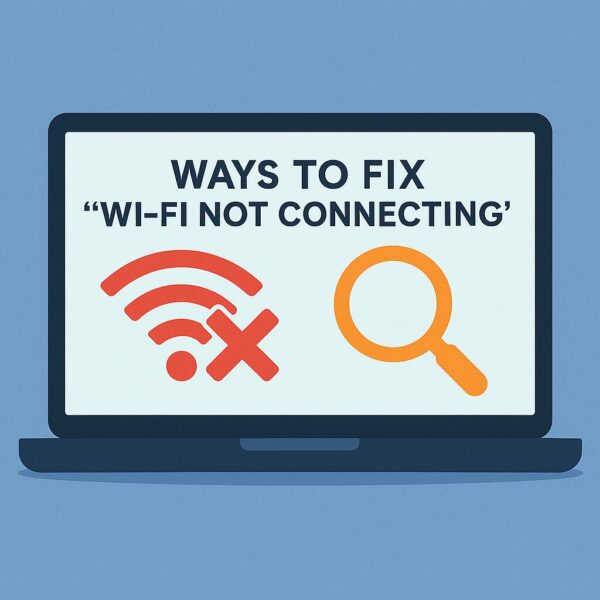
- 1 Introduction
- 1.1 1. Check if Other Devices Can Connect
- 1.2 2. Check Wi-Fi Switch and Airplane Mode
- 1.3 3. Restart Your Router and PC
- 1.4 4. Run the Windows Network Troubleshooter
- 1.5 5. Disable and Re-enable the Wi-Fi Adapter
- 1.6 Recommended Hardware Upgrade
- 1.7 6. Renew Your IP Address
- 1.8 7. Flush the DNS Cache
- 1.9 8. Update the Wi-Fi Driver
- 1.10 9. Roll Back the Driver (if the update caused issues)
- 2 Advanced Fixes (For Experienced Users)
- 3 Conclusion
Introduction
Have you ever experienced your Windows PC suddenly refusing to connect to Wi-Fi?
Even if everything was working fine yesterday, there’s no need to panic.
In most cases, the issue can be resolved within minutes by following the right steps.
This guide walks you through 9 easy troubleshooting methods for all skill levels.
We’ll also recommend reliable USB Wi-Fi adapters and routers if your hardware is outdated or failing.
1. Check if Other Devices Can Connect
First, determine whether the issue lies with your PC or your network.
- Try connecting another device (like a smartphone or another laptop) to the same Wi-Fi.
- If other devices also fail → The problem is likely with your router or internet service.
- If only your PC fails → The issue is probably Windows settings or drivers.
2. Check Wi-Fi Switch and Airplane Mode
Some laptops have a physical Wi-Fi switch or a function key shortcut.
- Common shortcut: Press Fn + Wi-Fi key to toggle wireless ON/OFF.
- Ensure Airplane Mode is off (click the network icon in the taskbar to check).
3. Restart Your Router and PC
- Power off your router, wait 30 seconds, then turn it back on.
- Restart your PC afterwards.
(Temporary network glitches are often fixed this way.)
4. Run the Windows Network Troubleshooter
- Press Windows key + I to open Settings.
- Go to Network & Internet → Status.
- Click Network Troubleshooter.
- Follow the on-screen instructions.
Windows will try to detect and fix the problem automatically.
5. Disable and Re-enable the Wi-Fi Adapter
- Go to Settings → Network & Internet.
- Click Change adapter options.
- Right-click your Wi-Fi adapter → Disable.
- Wait a few seconds, then Enable it.
This can restore the connection in some cases.
Recommended Hardware Upgrade
If you’ve been using the same Wi-Fi card or router for years, hardware degradation may cause unstable connections.
Upgrading to a modern USB Wi-Fi adapter or mesh Wi-Fi router can dramatically improve stability and speed.
Boost Your Speed with a USB Wi-Fi Adapter
Outdated built-in Wi-Fi cards may not fully support modern standards (Wi-Fi 6/6E).
A plug-and-play USB Wi-Fi adapter can quickly bring your PC up to speed.
[Affiliate Link]
🔗 View USB Wi-Fi Adapters on Amazon US
🔗 View USB Wi-Fi Adapters on Amazon DE
Cover Every Corner with a Mesh Wi-Fi Router
If your signal drops in certain rooms or speeds fluctuate, a mesh system can ensure stable coverage throughout your home.
Perfect for video calls, streaming, and gaming.
🔗 View Mesh Routers on Amazon US
🔗 View Mesh Routers on Amazon DE
This link contains an affiliate link. I may earn a commission at no extra cost to you.
6. Renew Your IP Address
- Right-click the Start button → Open Windows Terminal (Admin) or Command Prompt (Admin).
- Type:
ipconfig /renew
3. Try reconnecting to Wi-Fi.
7. Flush the DNS Cache
In the same Command Prompt (Admin), type:
This clears outdated network info that may cause connectivity issues.
8. Update the Wi-Fi Driver
- Right-click the Start button → Device Manager.
- Expand Network adapters.
- Right-click your Wi-Fi card → Update driver.
- Select Search automatically for drivers.
A driver is like an instruction manual for your Wi-Fi adapter.
Outdated drivers may not handle new Windows features or router standards well.
Updating usually takes just a few minutes and can solve long-standing issues.
9. Roll Back the Driver (if the update caused issues)
- In Device Manager, right-click your Wi-Fi card.
- Go to Properties → Driver tab.
- Click Roll Back Driver.
This reverts to the last working driver, which can fix problems caused by buggy updates.
However, older drivers may have security vulnerabilities, so check your manufacturer’s website for stable newer releases later.
Advanced Fixes (For Experienced Users)
Proceed with caution and at your own risk.
- Temporarily Disable IPv6
- In some networks, IPv6 can cause instability. Uncheck Internet Protocol Version 6 (TCP/IPv6) in your adapter properties.
- Use Google Public DNS
- For slow or unstable connections:
Preferred: 8.8.8.8
Alternate: 8.8.4.4
- For slow or unstable connections:
- Boot into Safe Mode with Networking
- Reconfigure Wi-Fi settings in this mode if normal boot fails.
- Switch USB Ports (for USB Adapters)
- Use a rear USB port (direct to motherboard) for better stability.
⚠ Important Safety Notes
- Test on a Home Network – Public Wi-Fi can complicate troubleshooting.
- Type Commands Carefully – Use copy-paste to avoid typos.
- Create a Restore Point Before Driver Updates – It’s your safety net.
- Only Disable Security Software as a Last Resort – Stay offline during that time.
Conclusion
Start with simple fixes like restarts and adapter toggles, then move to driver updates or advanced settings.
If all else fails, your hardware may be the culprit — upgrading your Wi-Fi gear can be the quickest solution.
✔️You might also find these helpful:
▶︎Wi-Fi Connected but No Internet? Fix It with These 7 Simple Steps
▶︎WSUS Clients Not Updating? Common Causes and How to Fix Them
▶︎How to Fix “No Internet Access” on Windows: Causes and Solutions (Wi-Fi & Ethernet)
💡 Looking for more tips? Check out our full list of Windows Help Guides.


