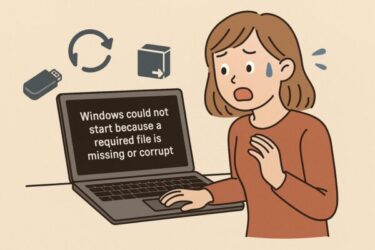Have you tried to use System Restore in Windows 10, only to find that it doesn’t work — or that there are no restore points at all?
Maybe the restore point is missing, the process freezes halfway through, or Windows says it “could not complete the restore”. When you’re counting on System Restore to fix a problem, this can be very stressful.
In this updated 2025 guide, we’ll walk through:
- How System Restore really works on Windows 10
- How to run it correctly (standard and advanced methods)
- What to do when it fails or no restore points exist
- Important notes for SSD users and BitLocker-enabled devices in 2025
- Why you still need a separate backup, even if System Restore works
- 1 What System Restore Can (and Cannot) Do
- 2 How to Run System Restore (Standard Method)
- 3 Case 1: No Restore Points Found
- 4 Case 2: System Restore Fails or Freezes Midway
- 5 Case 3: Special Situations (SSD Devices, BitLocker, OEM Images)
- 6 Last Resort: “Reset This PC” Instead of System Restore
- 7 Important Notes for 2025
- 8 Conclusion
What System Restore Can (and Cannot) Do
System Restore takes snapshots of system files, drivers, registry settings, and certain program files, then lets you roll back to a previous state when something goes wrong.
- It does not touch your personal files (documents, photos, etc.).
- It requires at least one restore point to be available.
- Restore points are not always created automatically after every update or app install.
So when System Restore doesn’t work, the first things to check are:
- Is System Protection turned on?
- Are there any restore points at all?
- Are other apps (security tools, “cleaners”) interfering?
How to Run System Restore (Standard Method)
First, let’s review the basic, “normal boot” way to run System Restore.
Step 1: Press Windows + R, type sysdm.cpl and click OK.
Step 2: In the System Properties window, open the System Protection tab.
Step 3: Click System Restore… → choose a restore point → click Next → Finish.
Step 4: Your PC will restart and start the restore process automatically. Do not turn off the power while it’s running.
If you don’t see any restore points or the restore fails, continue with the troubleshooting sections below.
Case 1: No Restore Points Found
If the System Restore wizard says there are no restore points, System Protection is probably turned off for your system drive.
1. Check System Protection settings
- Press Windows + R, type
sysdm.cpl, press Enter. - Go to the System Protection tab.
- Look at the list of drives. For your system drive (usually C:), the Protection column should say On.
- If it says Off, select the drive and click Configure….
- Select Turn on system protection and move the Max Usage slider to around 5–10%.
- Click Apply → OK.
2. Create a test restore point
- On the same System Protection tab, click Create….
- Enter a name such as
Before driver installand click Create.
If this works, System Restore is now enabled — but existing problems can’t be fixed using restore points that were never created. Going forward, get into the habit of creating a restore point before big changes (driver changes, registry edits, major software installs, etc.).
Case 2: System Restore Fails or Freezes Midway
Sometimes Windows starts System Restore but then shows an error such as “System Restore did not complete successfully”, or appears to be stuck for a very long time.
Option A: Run System Restore in Safe Mode
Safe Mode starts Windows with minimal drivers and services. This often avoids conflicts with antivirus software or background apps.
- Open Settings → Update & Security → Recovery.
- Under Advanced startup, click Restart now.
- Choose Troubleshoot → Advanced options → Startup Settings → Restart.
- On the options screen, press the key for Safe Mode (usually 4 or F4).
- After Windows starts in Safe Mode, run System Restore again from
sysdm.cpl.
Option B: Run System Restore from Windows Recovery Environment (WinRE)
If errors continue, try running System Restore from outside normal Windows.
- From normal Windows, go to Settings → Update & Security → Recovery → Advanced startup → Restart now.
or - If Windows will not boot, turn the PC on and off with the power button three times to trigger the recovery environment.
- On the blue screen, choose Troubleshoot → Advanced options → System Restore.
- Select your Windows 10 user account and restore point, then follow the wizard.
Important: If your system drive is protected with BitLocker, Windows may ask you to enter your BitLocker recovery key before it can access the drive. Make sure this key is backed up (for example in your Microsoft account) before you need it.
Option C: Check Disk and System Files
If System Restore repeatedly fails with errors, the underlying problem may be disk errors or corrupted system files.
- Right-click the Start button → Windows Terminal (Admin) or Command Prompt (Admin).
- Run:
sfc /scannow
Wait for the scan to finish and follow any instructions. - Then run:
DISM /Online /Cleanup-Image /RestoreHealth - Optionally, run a disk check:
chkdsk C: /f
(You may be asked to schedule this on the next restart.)
After these checks complete, try System Restore again from Safe Mode or WinRE.
Option D: Watch Out for Antivirus and “Cleaner” Tools
Third-party antivirus programs, “system optimizers,” and aggressive cleanup tools can delete restore points or interfere with the restore process. If you have such tools installed, consider temporarily disabling them or uninstalling them, then trying System Restore again.
Case 3: Special Situations (SSD Devices, BitLocker, OEM Images)
System Restore on SSDs
On modern SSD-based PCs, disk optimization tools, OEM “cleanup” utilities, or limited free space can cause restore points to be deleted more often. If you rely on System Restore, make sure:
- There is enough free space on the system drive (ideally 20% or more).
- System Protection has at least 5–10% disk space reserved.
- “Cleanup” utilities are not set to automatically remove restore points.
BitLocker-Enabled Devices
On many laptops sold in recent years, BitLocker may be enabled by default. When you run System Restore or Reset this PC, Windows may ask for a BitLocker recovery key.
- Before making big changes, confirm that your BitLocker key is safely backed up (for example in your Microsoft account).
- If you are unsure, visit Microsoft’s official support page “Where to find your BitLocker recovery key” and verify that you can access it.
If you cannot provide the recovery key when requested, you may lose access to the encrypted drive — so it’s essential to locate and save it in advance.
OEM Recovery Partitions and Custom Images
Some manufacturer tools create their own recovery images or restore environments. These usually work separately from Windows System Restore and may overwrite existing restore points when used. If you plan to use OEM recovery options, back up personal data first and understand that they often reset Windows closer to “factory state.”
Last Resort: “Reset This PC” Instead of System Restore
If System Restore continues to fail, you can use Reset this PC to repair Windows more deeply.
- Go to Settings → System → Recovery (or Update & Security → Recovery on some builds).
- Under Reset this PC, click Get started.
- Choose Keep my files to reinstall Windows while keeping your personal data, or Remove everything for a full wipe.
Warning: Even with “Keep my files,” apps and drivers will be removed and need to be reinstalled. Always back up important files before you use Reset this PC.
BitLocker note: If BitLocker is enabled, you may be asked to enter your recovery key during the reset or after the first reboot. Make sure you have it ready.
For official instructions, you can also refer to Microsoft’s Recovery options in Windows and System Restore help pages.
Back Up Your Data with an External Drive
System Restore is not a full backup solution. To really protect yourself from hardware failure, ransomware, or major system corruption, you should regularly back up your important files to an external SSD or USB drive.
▶ Recommended External SSDs/USB (Amazon)
This article contains affiliate links. If you purchase through them, we may earn a small commission at no extra cost to you.
Important Notes for 2025
As of October 2025, Windows 10 has reached the end of mainstream support, but many PCs still run it and System Restore continues to work. However:
- Security updates are limited, so it’s even more important to keep regular offline backups.
- Some newer devices ship with BitLocker and cloud backup features enabled by default. Make sure you know where your BitLocker recovery key is stored.
- System Restore is best used as a “quick fix” for recent problems — not as your only protection.
- For long-term safety, consider full image backups and planning for an eventual upgrade to a newer version of Windows.
Because of these changes, manually creating restore points and maintaining separate backups are more important than ever. In 2025, System Restore is still useful — but it should be one part of a wider recovery strategy.
Conclusion
- System Restore can quickly undo bad drivers, updates, and software installs — but only if restore points exist and System Protection is turned on.
- When System Restore fails, try Safe Mode, WinRE, disk and system file checks, and watch out for conflicting security/cleanup tools.
- On modern SSD or BitLocker-enabled devices, pay special attention to free space, optimization tools, and recovery keys.
- Use Reset this PC and regular external backups as deeper recovery options.
Set things up today — restore points, backups, and recovery keys — so that the next Windows problem is just an inconvenience, not a disaster.
✔️You might also find these helpful:
▶︎Can You Skip the “OK” After Face Recognition in Windows Hello? Full Guide
▶︎WUUAUSERV Causing Windows Update to Freeze? How to Diagnose and Fix It via Event Viewer
▶︎Fix Bluetooth Turning Off After Every Restart on Windows 11: Step-by-Step Guide
💡 Looking for more tips? Check out our full list of Windows Help Guides.

![[Full Guide] Power Light Is On but PC Shows No Display – 6 Fixes That Actually Work](https://kimiyoya.com/wp-content/uploads/2025/07/0E655CD7-E8F0-4E47-9F1F-42C5130B5E0F-375x375.jpg)