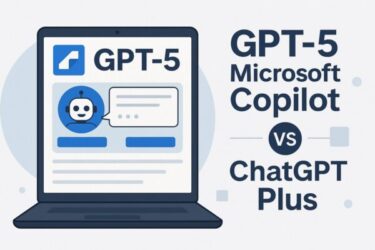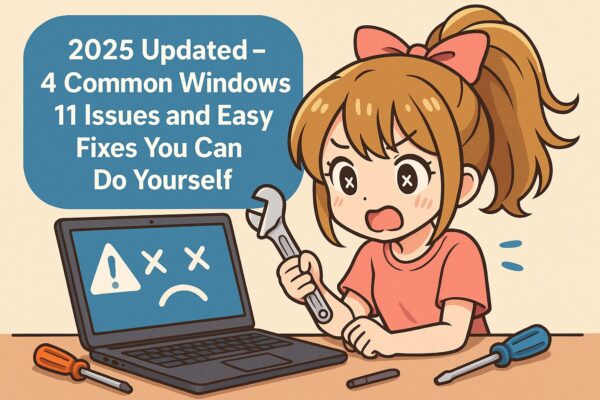
Windows 11 keeps getting more powerful and feature-rich, but it’s not immune to problems.
In 2025, many users are reporting issues such as slow performance, unresponsive search bar, flickering or black screens, and network sharing problems.
Recently, the keyword “Windows 11 24H2 issues” has been trending worldwide, reflecting the wave of problems after the major 24H2 update. In this guide, we’ll break down four common Windows 11 problems and give you step-by-step fixes you can try at home – no professional help required.
1. Windows 11 Suddenly Becomes Slow or Laggy
Common Symptoms
- Long boot-up times and slow app launches
- Mouse or keyboard lag
- Task Manager shows low CPU and memory usage, yet performance feels sluggish
Why It Happens
After a major update, Windows often runs multiple background tasks:
- Search index rebuilding
- Windows Defender full scan
- OneDrive or other cloud sync processes
On PCs with HDDs instead of SSDs, these processes can cause a noticeable slowdown.
Multiple antivirus programs running at the same time or outdated drivers can also drag down performance.
How to Fix It
- Disable unnecessary startup apps
- Press Ctrl + Shift + Esc to open Task Manager, go to the Startup tab, and disable non-essential programs.
- Optimize your storage
- Go to Settings → System → Storage and delete temporary files.
- Install the latest updates
- 24H2 systems often get follow-up patches; check Settings → Windows Update.
💡 Pro Tip:
Switch your power plan to High Performance in Control Panel → Power Options for an instant speed boost.
2. Search Bar Doesn’t Respond
Common Symptoms
- Typing into the taskbar search box does nothing
- Start menu search freezes or takes too long to show results
Why It Happens
Often caused by corrupted search index, a stopped Windows Search service, or background index rebuilding after updates.
With 24H2, the indexing process may restart, temporarily slowing down searches.
How to Fix It
- Restart the Windows Search service
- Press Windows + R, type services.msc, find Windows Search, right-click → Restart.
- Rebuild the search index
- Go to Settings → Search → Windows Search → Advanced indexing settings
- Click Advanced → Rebuild → OK.
- Note: Rebuilding can make the PC slower until it finishes.
3. Screen Flickers or Goes Black
Common Symptoms
- Screen flashes after startup
- External monitor shows no signal
Why It Happens
- Driver incompatibility after updates
- Outdated GPU drivers
- Faulty HDMI cables or damaged display ports
Some NVIDIA and AMD GPU users have reported flickering right after the 24H2 update.
How to Fix It
- Update your display driver
- Open Device Manager → Display adapters → Update driver
- Check in Safe Mode
- If the display works fine in Safe Mode, the issue is likely driver-related.
💡 Pro Tip:
If updating doesn’t help, download the latest driver directly from the GPU manufacturer’s website instead of relying on Windows Update.
4. Network Won’t Connect or Share
Common Symptoms
- Cannot see other PCs or printers on the network
- Shared folders are inaccessible
Why It Happens
- Network profile has switched from Private to Public
- SMB (Server Message Block) feature disabled after updates
With 24H2, some network settings are reset for security reasons, breaking file sharing.
How to Fix It
- Switch network profile to Private
- Settings → Network & Internet → Status → Properties → Private.
- Enable SMB feature
- Search for Turn Windows features on or off, check SMB 1.0/3.0, click OK.
💡 Pro Tip:
If “Network Discovery” is off after the update, turning it back on can instantly fix visibility issues.
How to Prevent These Issues in the Future
- Manually check Windows Update at least once a week
- Download drivers from the manufacturer’s website instead of relying solely on Windows Update
- Monitor your HDD/SSD health with tools like CrystalDiskInfo
- Minimize startup programs to reduce background load
- Create regular backups using an external SSD or cloud storage
Common “Windows 11 24H2 Issues” Reported by Users
- Apps like Microsoft Office or Adobe open much slower
- File Explorer’s right-click menu freezes for a few seconds
- Bluetooth mouse/keyboard connection drops randomly
- Frame rate drops in certain games
- Printers and scanners not detected
These have been widely discussed on Microsoft’s official forums and Reddit. Until official patches are released, driver updates and temporary workarounds are your best options.
Tools That Help with Troubleshooting
- USB Flash Drive – Create a recovery drive for system repair
- HDMI Cable – Test external display output during screen issues
- Compressed Air Duster – Clean dust from vents and ports to prevent overheating and poor connections
Final Thoughts
Windows 11 continues to improve, but major updates like 24H2 can introduce unexpected problems.
By understanding the causes and trying the fixes above, you can solve most issues without professional help – and keep your PC running smoothly.
✔️You might also find these helpful:
▶︎Windows 11 24H2 Update Breaks Internet: Causes & Fixes for Global Users
▶︎Fix Windows 11 24H2 Search Bar Not Working – Causes and Solutions
▶︎ Install Windows 11 24H2 on Unsupported PCs