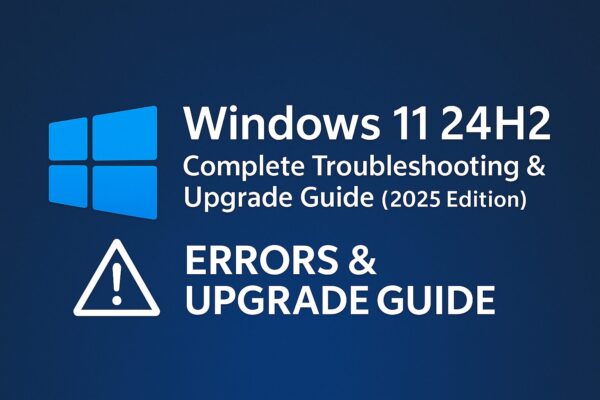
The Windows 11 24H2 update, released in mid-2025, brings deeper AI integration, performance optimizations, and important security improvements.
At the same time, many users are running into compatibility problems, login issues, network failures, and broken features right after updating.
This page gathers all of the essential 24H2 troubleshooting and upgrade guides in one place.
- Stuck during the update process
- Hit by strange errors after installation
- Using an older or unsupported PC and need a safe bypass
You’ll find step-by-step articles for each situation below.
24H2 Upgrade & Compatibility Bypass
Use these guides if your PC is blocked from upgrading, shows TPM / Secure Boot errors, or is officially unsupported but you still want to move to 24H2 at your own risk.
| Title | Link |
|---|---|
| Install Windows 11 24H2 on Unsupported PCs (Bypass Compatibility Check) | Read |
| How to Bypass Windows 11 24H2 Compatibility Checks — Beginner-Friendly Guide | Read |
| Upgrade an Unsupported PC to Windows 11 24H2 — 3 Easy Methods | Read |
| Fix “TPM Disabled” and “Secure Boot Not Enabled” Errors During Upgrade | Read |
Errors After Updating to Windows 11 24H2
If the update finished but your PC started behaving strangely afterward, start with these:
| Title | Link |
|---|---|
| Windows Update Scan Stuck on Windows 11 24H2 (KB5062324/KB5058499) | Read |
| Internet Not Working After 24H2 Update – Causes & Fixes | Read |
| Can’t Log In After 24H2 Update? PIN Reset & Verification Issues | Read |
Each article explains what’s happening, then walks you through safe fixes you can try in order—from beginner-friendly steps to more advanced options.
Broken Features After the 24H2 Update
Some users report that specific features became slow, unstable, or completely unusable after moving to 24H2.
| Title | Link |
|---|---|
| File Explorer Running Slow After 24H2 Update | Read |
| Search Bar Not Working – Causes and Fixes | Read |
| Mouse or Keyboard Not Working After 24H2? Quick Fixes | Read |
If only one part of Windows (like search or File Explorer) is misbehaving, it’s usually faster to jump directly into the relevant guide above.
Before You Update: Tips & Warnings
To reduce the risk of problems with Windows 11 24H2, it’s worth spending a few minutes preparing your PC first.
1. Confirm basic requirements
- Check that TPM 2.0 and Secure Boot are enabled in BIOS/UEFI.
- Make sure you have enough free space (ideally 20 GB or more).
- Update important drivers (display, storage, chipset, network) and, if possible, your BIOS/UEFI firmware.
2. Create a backup
- Back up important files to an external drive or cloud storage.
- If you already use System Restore or full-disk backup software, ensure a fresh restore point or image exists before upgrading.
3. Simplify your environment
Before starting the 24H2 update:
- Unplug unnecessary USB devices and printers
- Temporarily disable third-party antivirus or security suites
- Close any heavy apps (virtual machines, games, editing tools, etc.)
These small steps alone can prevent a lot of common upgrade errors.
What If Something Goes Wrong?
If, after installing 24H2, you experience issues such as:
- Black or flickering screen
- No Wi-Fi or Ethernet connection
- Unable to sign in with your PIN or Microsoft account
…don’t panic.
- First, check whether the issue already appears in one of the articles linked above.
- Many problems now have official hotfixes or community-tested workarounds, and we regularly update our guides as new information becomes available.
- For serious instability, rolling back the update or using System Restore can temporarily bring your PC back to a usable state—just be sure to read through the related guide before making big changes.
What’s Next for 24H2?
As of July 2025, the Windows 11 24H2 update is still being rolled out in stages:
- Enterprise and developer environments may receive it earlier.
- General home users will see increasingly stable builds from late summer onward, as Microsoft fixes early bugs and edge-case compatibility issues.
We recommend:
- Checking this page periodically for newly discovered issues and fixes
- Sharing it with colleagues or family if you’re responsible for multiple PCs
Treat this page as your central hub for 24H2-related troubleshooting.
Summary
The Windows 11 24H2 update delivers meaningful improvements—but like many major updates, it can also introduce new problems:
- Upgrade blocks and compatibility checks
- Network, login, and driver-related issues
- Features that become slow or stop working correctly
This guide brings together the most important 24H2 upgrade methods and troubleshooting articles in one place, so you don’t have to search all over the web every time an issue appears.
For the smoothest experience:
- Review the “Before You Update” section first
- Use the tables above to jump straight to the guide that matches your symptom
- Check back as Microsoft continues rolling out patches and refinements
▶ The Ultimate Windows Error Code Guide (2025) — Step-by-Step Solutions for Every Issue


