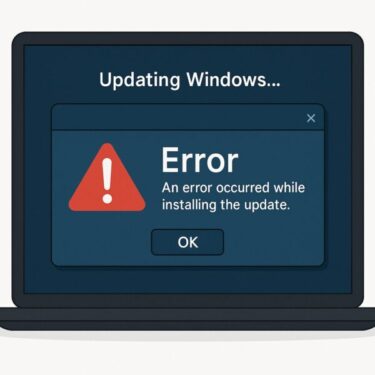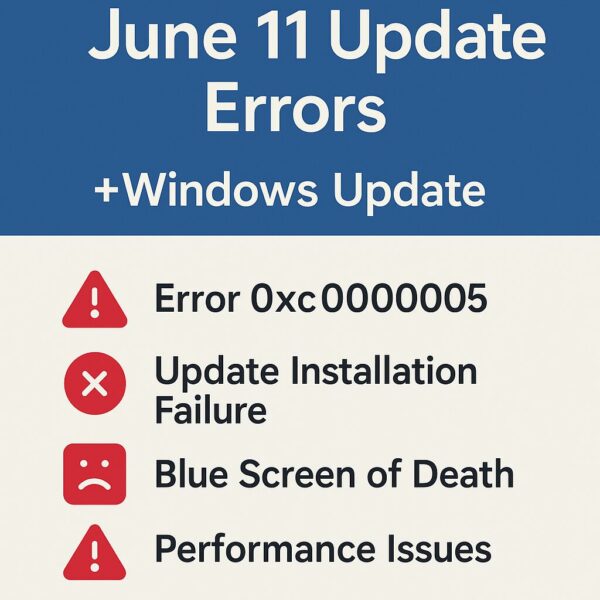
Introduction (Updated for June 2025)
June 2025 brought monthly security updates and refinements to Windows 11. The main cumulative updates were KB5060999 for Windows 11 22H2/23H2 and KB5060842 for Windows 11 24H2, followed by late-June preview rollups (KB5060826 for 22H2/23H2 and KB5060829 for 24H2). These builds include a newer Servicing Stack Update as well. While they improve security, some devices have seen installation failures, app crashes, or BSODs after updating.
What Exactly Shipped in June 2025?
- KB5060999 (June 10): Cumulative security update for 22H2/23H2 (build 22631.5472 for 23H2).
- KB5060842 (June 10): Cumulative security update for 24H2 (build 26100.4349) + SSU improvements.
- KB5060826 (June 26): Optional preview for 22H2/23H2 (build 22631.5549).
- KB5060829 (June 26): Optional preview for 24H2 (build 26100.4484).
Industry summaries counted roughly mid-60s CVEs fixed in June, with multiple Critical issues — another reason to install the security update once stable on your device.
Common Problems People Reported
| Issue | Typical Details |
|---|---|
| App crashes on launch | Error 0xc0000005, often tied to runtimes or drivers after a feature/security hardening |
| Windows Update failure | 0x800f0922, 0x800f081f during install or after first reboot |
| Blue Screen of Death (BSOD) | SYSTEM_SERVICE_EXCEPTION / MEMORY_MANAGEMENT, sometimes with recent driver changes |
| Performance drops | Long boot, shell lag, games or pro apps stuttering |
| Driver/device quirks | Bluetooth/USB hiccups, display timing on multi-monitor rigs |
These aren’t universal. They appear more on certain configurations, especially where drivers or BIOS settings lag behind the OS changes. Microsoft’s release notes and community reports around June back this pattern.
Quick Fixes that Work (Do These First)
1) Repair Core System Files
Run SFC and DISM from an elevated Command Prompt:
These commands repair missing/corrupted components often responsible for failed or unstable post-update boots.
2) Update (or Roll Back) Key Drivers
Refresh GPU/chipset/network/BT/USB drivers from your OEM. If the trouble began after a driver update, roll back to the prior version to confirm. Keeping to WHQL-stable releases (not beta) is safest during patch weeks.
3) Check RAM & BIOS Settings
- Run Windows Memory Diagnostic; replace faulty modules if errors appear.
- Temporarily disable overclock/XMP to rule out marginal stability exposed by security hardening.
- Update your BIOS/UEFI per the vendor’s guidance if it’s several versions behind.
When Windows Update Itself Fails
4) Use the Catalog Standalone Package
If the in-place update keeps failing (e.g., 0x800f0922), download the specific KB from the Microsoft Update Catalog and install it offline — this often bypasses WU pipeline hiccups. Use KB5060999 for 22H2/23H2 or KB5060842 for 24H2, matching your edition.
5) Pause Updates, Reboot, Resume
Temporarily pause updates, reboot, and resume. This resets services and can clear stuck downloads/install states; it’s a commonly recommended sequence in Microsoft’s community guidance.
6) Install in Safe Mode (Last Resort)
Booting to Safe Mode (minimal drivers) and then installing the cumulative update can avoid third-party conflicts that block the setup engine.
If Apps Crash (0xc0000005) After the Update
- Re-run SFC/DISM (above) and repair Visual C++ Redistributables (install supported 2015–2022). Older apps may depend on side-by-side VC runtimes.
- Toggle security/runtime features introduced with recent builds by updating affected apps/drivers first; avoid blunt system-wide disabling.
Should You Uninstall the June Preview?
If you installed an optional preview (KB5060826 or KB5060829) and it caused trouble, it’s safe to remove it: Settings → Windows Update → Update history → Uninstall updates, then reboot. Security (B-week) updates should remain installed whenever possible.
Advanced: Read Logs for a Precise Root Cause
C:\Windows\Logs\CBS\CBS.log(component servicing)C:\Windows\WindowsUpdate.log(reconstructed viaGet-WindowsUpdateLog)
Share key snippets with support or forums to pinpoint which package, driver, or phase is failing.
Summary Table
| Symptom | Likely Cause | Practical Fix |
|---|---|---|
| App crash (0xc0000005) | Corrupted files / VC++ runtime / driver edge cases | SFC → DISM → reinstall VC++; update/rollback drivers |
| Update failure (0x800f0922) | WU pipeline or conflicting service | Pause→reboot→resume; Catalog offline installer; Safe Mode install |
| BSODs after reboot | RAM instability or BIOS/XMP over-tuning | Memory Diagnostic; disable XMP/OC; OEM BIOS update |
| Shell/game stutter | GPU/BT/USB driver regressions | OEM drivers to stable branch; rollback if needed |
| Preview build issues | Optional update side effects | Uninstall KB5060826/KB5060829; keep security KBs |
Windows’ ecosystem is huge, so occasional incompatibilities are expected. Work through these steps in order, and most systems stabilize without a full reinstall. If your production workflow is sensitive, stick to security (B-week) updates and skip previews until issues are resolved in the next cumulative release.
✔️ You might also like:
▶︎ Why a Clean Install Might Be the Best Fix for Your PC
▶︎ [With Pro Tips] 7 Ways to Speed Up Opening Large Files on Windows
▶︎ [Solved] 5 Practical Ways to Open Large CSV Files Faster in Excel (Without Crashes)