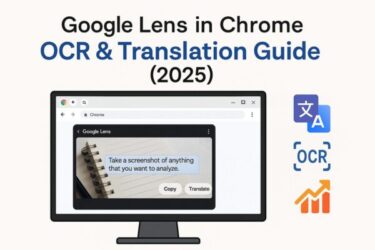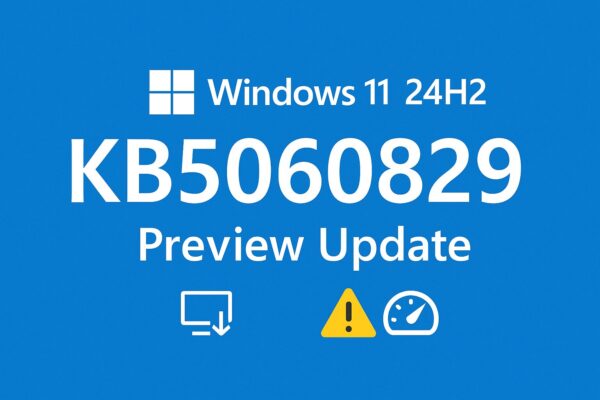
Have you recently noticed a strange warning in your Event Viewer after installing KB5060829? Or maybe your games started acting weird when using Alt+Tab?
If you’re using Windows 11 version 24H2, you might have seen this optional update appear in your Windows Update settings. But what exactly is KB5060829, and should you install it? Is it safe? Is the warning message in your logs something to worry about?
This article will walk you through everything you need to know — clearly, carefully, and thoroughly. Let’s explore this update step-by-step, especially for those who don’t want to risk their system’s stability.
What is KB5060829?
KB5060829 is a preview update released on June 26, 2025, specifically for Windows 11 version 24H2. It is part of Microsoft’s optional “Cumulative Preview Updates,” which are typically released in the last week of each month.
Unlike security updates (which are mandatory), preview updates are optional. They include non-security improvements and bug fixes that will later be included in the next official Patch Tuesday update (expected July 9, 2025).
So in short:
→ KB5060829 is essentially a way to “test the waters” before the real patch arrives.
What’s New in KB5060829?
Microsoft listed 38 improvements in this update. Here are some highlights that many users will appreciate:
- Improvements to taskbar icon sizing and display
- Enhanced integration with Windows Copilot (AI assistant)
- Better handling of notifications and system alerts
- Fixes for certain USB disconnect issues
- Accessibility enhancements on the sign-in screen
While there are no security patches in this update, it’s packed with performance and usability tweaks that aim to make the system smoother — especially for those already running 24H2.
⚠ Known Issues: Event ID 2042 and Alt+Tab Lag
After installing KB5060829, several users (both casual and IT professionals) have reported two main issues:
- Event Viewer logs showing warning “Config Read Failed (Event ID 2042)”
- Alt+Tab issues during gameplay, such as:
- Input lag
- Freezing
- Mouse delay
- Black screens or crashes
Let’s take a closer look at each of these.
Event ID 2042: What It Means (And Why You Can Ignore It)
If you’ve opened your Event Viewer and found this log:
Source: Microsoft-Windows-Windows Firewall With Advanced Security
Level: Warning
Message: Config Read Failed
You might think something is broken or that your firewall is malfunctioning. That’s a very valid concern — but the good news is: this warning is harmless.
✔ What Microsoft Says About This Event
According to Microsoft, this event log is related to internal configuration processes and does not affect the current version of Windows.
There are no security or performance concerns, and the warning can safely be ignored.
This means:
・ Your PC is fine.
・ Your firewall is working.
・ You don’t need to fix anything.
Many users who regularly check Event Viewer are understandably alarmed by new warnings. But in this case, there’s no action required.
This is like your car’s dashboard briefly flashing a message during diagnostics — it looks technical, but it’s not a danger.
Gaming? Watch Out for Alt+Tab Problems
If you’re a PC gamer, this part matters.
A number of users on Reddit and tech forums have reported that KB5060829 causes issues when switching between game and desktop using Alt + Tab. Symptoms include:
- Noticeable input lag
- Cursor delay or stuttering
- The game freezing or momentarily going black
- In rare cases, full crashes
Temporary Fix:
If you’re experiencing this, you can uninstall the update:
- Go to Settings → Windows Update → Update History → Uninstall Updates
- Look for KB5060829 and select Uninstall
You can then wait for the official Patch Tuesday release, which will hopefully fix this behavior.
How to Check If You’re Eligible for KB5060829
This update is only available for Windows 11 version 24H2. If you’re still on 23H2 or earlier, you won’t see this update.
To check your version:
- Go to Settings → System → About
- Scroll to Windows Specifications
- If you see Version: 24H2, you’re good to go.
If not, you may need to wait until 24H2 rolls out more broadly.
How to Install KB5060829 (Optional Update)
To install this update:
- Open Settings → Windows Update
- Click Check for updates
- Look for “2025-06 Cumulative Preview Update (KB5060829)”
- Click Download and Install
This update is not installed automatically — you must manually choose it.
If you don’t see it, make sure you’re using version 24H2, and check again later.
What Happens Next?
Most of the changes in KB5060829 are expected to be included in July 9’s Patch Tuesday cumulative update. That version will be mandatory and will likely appear as a separate cumulative update (for example, KB5060842 or a similar KB number).
If you’re unsure about installing the preview, it’s perfectly fine to wait until the official release.
Advanced Tip: Understanding Microsoft KB Numbers
Have you noticed a pattern in KB numbers?
In recent updates, Microsoft has often used patterns like:
- 5060xxx = optional preview updates (mostly for 24H2)
- 5061xxx = security and mandatory cumulative updates
This isn’t an official rule, but it can give you a rough idea of which patches are safe to test and which ones are more critical.
Final Thoughts: Should You Install KB5060829?
Here’s a quick summary:
| User Type | Recommendation |
|---|---|
| Gamer | ⚠ Avoid for now (Alt+Tab bug risk) |
| Casual user | ✅ Safe if you want latest features |
| IT/Admin | ✅ Useful for testing before July rollout |
| Security-focused | ⏳ Wait for the official Patch Tuesday version |
If you’re curious and comfortable with Windows updates, KB5060829 offers small but meaningful improvements. But if you’re cautious or affected by gaming issues, it’s perfectly reasonable to wait.
You’re Not Alone
If this article helped clarify things, that’s our goal. Updates like these can feel overwhelming — especially when strange warnings appear — but with the right explanation, you’re back in control.
Stay safe, stay updated, and feel free to share this guide with anyone else scratching their head over that “Config Read Failed” message. You’re not the only one.
✔️You might also find these helpful:
▶︎Windows 11 24H2 Update: Complete Troubleshooting & Upgrade Guide (2025 Edition)
▶︎Is Your Laptop Overheating? Summer Heat Can Be More Dangerous Than You Think!
💡 Looking for more tips? Check out our full list of Windows Help Guides.