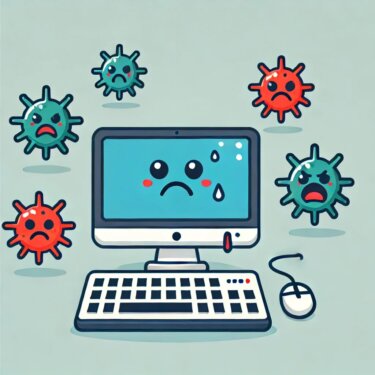Introduction
In September 2025, Microsoft rolled out the cumulative update KB5065426 for Windows 11 version 24H2. While the update was intended to improve system security and stability, many users have encountered a frustrating roadblock: the update fails to install, throwing the error code 0x800f0991.
Alongside installation failures, users have also reported network-related issues such as broken file sharing and printer sharing after applying the update. In some cases, PCs endlessly attempt to reinstall the patch, leading to repetitive loops.
This article provides a comprehensive breakdown of what is happening, possible causes, and step-by-step troubleshooting methods you can try.
What is KB5065426?
KB5065426 is the cumulative update released in September 2025 for Windows 11 version 24H2. Cumulative updates are monthly packages that include all previously released patches along with new fixes, especially for security vulnerabilities.
Normally, installing such updates should be straightforward. However, KB5065426 has turned into a source of frustration for many, with error messages and functionality breaks being widely reported.
Commonly Reported Problems
Based on user feedback in Microsoft forums, Reddit discussions, and tech news outlets, the following issues are most common:
- Update Fails to Install
- The update downloads but fails during installation.
- Progress often stops around 50–60%, followed by error 0x800f0991.
- Even after retrying, the error persists.
- Installation Loop
- Windows Update automatically retries, only to fail again.
- This results in a frustrating loop of downloading, installing, failing, and retrying.
- File & Printer Sharing Broken
- After applying the patch, shared folders and printers no longer work.
- Users are repeatedly asked for authentication credentials.
- In some cases, “System error 86” appears.
- Environments Most Affected
- Systems that were cloned or deployed from the same image, where multiple PCs share an identical Machine SID, appear most vulnerable.
- PCs with unique SIDs or those without the update may still communicate normally.
Possible Causes
Microsoft has not yet released a detailed official explanation. However, evidence and community discussions point to several likely causes:
1. Duplicate Machine SIDs
Cloned PCs often share the same Machine Security Identifier (SID). KB5065426 seems to enforce stricter checks, breaking authentication and preventing file/printer sharing between machines with identical SIDs.
2. Corrupted Update Components
Windows Update relies on temporary files and services. If these components are corrupted, the update may fail with error 0x800f0991.
3. Damaged System Files
Corruption within core Windows files can prevent updates from applying successfully.
4. Update-Specific Bugs
Some failures may stem from conflicts with third-party software, network configurations, or specific security settings that clash with the update installer.
How to Fix Error 0x800f0991
Here are the most effective troubleshooting methods reported so far. Keep in mind that results may vary depending on your environment.
1. Run the Windows Update Troubleshooter
- Go to Settings → System → Troubleshoot → Other troubleshooters → Windows Update.
- Run the tool to automatically detect and repair common update issues.
2. Repair System Files (SFC and DISM)
Open Command Prompt as Administrator and run:
sfc /scannowDISM /Online /Cleanup-Image /RestoreHealthThese commands repair corrupted system files and restore the health of the Windows image.
3. Reset Windows Update Cache
- Stop the services Windows Update and Cryptographic Services.
- Rename or delete the following folders:
C:\Windows\SoftwareDistributionC:\Windows\System32\catroot2
- Restart the services and try again.
4. Manually Install KB5065426
Download the update directly from the Microsoft Update Catalog.
⚠ Note: Many users report that even manual installation fails at 50–60%. Still, it’s worth trying.
5. Use the Update Assistant or Media Creation Tool
Perform an in-place upgrade of Windows 11 to the latest build while keeping your files and apps.
Although time-consuming, this method has a high success rate for bypassing persistent update errors.
6. Fix Duplicate Machine SID
If your environment involves cloned systems, check whether multiple machines share the same SID. Using a tool like SIDCHG, regenerate unique SIDs for each PC. This has resolved sharing issues for some users.
Error-to-Solution Reference Table
| Symptom | Likely Cause | Suggested Fixes |
|---|---|---|
| Update fails with 0x800f0991 | Corrupt update components | Run Troubleshooter, SFC/DISM, reset cache |
| Installation stuck / retry loop | Update cache issues | Reset cache, manual install, Update Assistant |
| File sharing broken | Duplicate Machine SID | Regenerate SID, verify unique identities |
| Printer shows “offline” | Credential mismatch | Re-add printer, re-enter credentials |
| Persistent issues remain | Severe OS corruption | In-place upgrade with Media Creation Tool |
⚠️ This table provides a simplified overview. Actual causes may vary, and multiple solutions might need to be combined. Always back up important data before attempting major fixes.
Important Notes
- Do not ignore the update entirely: KB5065426 contains critical security patches. Avoiding it may leave your system exposed.
- If you manage multiple machines (e.g., in a business or IT environment), test the update in a small group first before mass deployment.
- Microsoft is aware of installation problems, and a hotfix or revised patch may be released soon. Stay tuned to official announcements.
[AD] Sponsored
Recommended Tools for Safer Updates
*Affiliate links included. Purchases may support this site.
Conclusion
The September 2025 cumulative update KB5065426 has introduced widespread problems, particularly error 0x800f0991 during installation and broken file/printer sharing afterward.
While Microsoft has not yet provided an official permanent fix, several workarounds are available: running troubleshooters, repairing system files, resetting the update cache, attempting manual installation, or performing an in-place upgrade. For cloned environments, addressing duplicate Machine SIDs is especially critical.
Until Microsoft releases an official fix, take precautions: back up your data, apply updates carefully, and validate in test environments first.
Looking for more troubleshooting tips? Check out these guides:
・Why Does Windows Ask You to Restart After Changing Settings?
・How to Change the System Time and Date in Windows 11 (Beginner’s Guide with Pro Tips)
・Windows Won’t Boot After July 2025 Update? Fix Black Screen & Startup Loops (KB5060829/KB50602554)