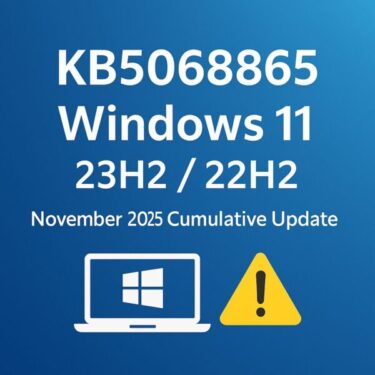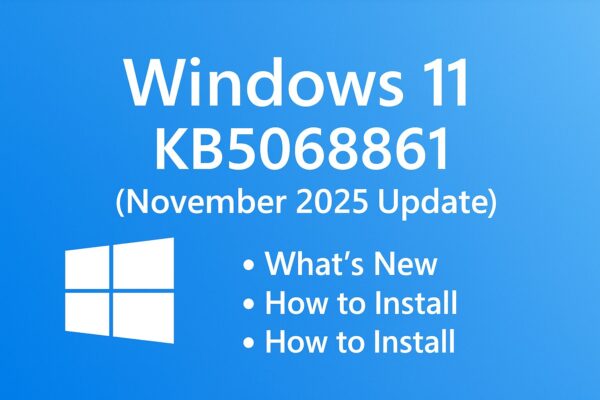
Have you just seen a Windows Update called:
“2025-11 Security Update (KB5068861) (26200.7171)”
and wondered:
- “Is this important?”
- “Will it break my PC?”
- “Do I really need to install it right now?”
This guide walks you through KB5068861 for Windows 11 version 24H2 and 25H2 in clear, beginner-friendly English:
- What this update actually is
- Which PCs receive it (and which don’t)
- The new features and fixes it brings
- Step-by-step install instructions
- What to do if the update fails or causes problems
You don’t need to be an IT professional – just follow the steps in order.
- 1 1. What is KB5068861?
- 2 2. What’s new in KB5068861?
- 3 3. Security fixes: why this update matters even if “everything works”
- 4 4. Check whether your PC should get KB5068861
- 5 5. Before you install: simple safety checklist
- 6 6. How to install KB5068861 via Windows Update (recommended)
- 7 7. Installing KB5068861 manually (Update Catalog method)
- 8 8. Known issues and common problems with KB5068861
- 9 9. How to uninstall KB5068861 if something breaks
- 10 10. FAQ: Short answers to common questions
- 11 11. Summary: Is KB5068861 safe to install?
1. What is KB5068861?
KB5068861 is the November 2025 cumulative security update for Windows 11 versions 24H2 and 25H2.
- Release date: November 11, 2025 (Patch Tuesday)
- OS builds after installation:
- Windows 11 25H2 → Build 26200.7171
- Windows 11 24H2 → Build 26100.7171
- Type of update:
- Monthly cumulative update
- Includes all security fixes for November 2025
- Also includes non-security changes from last month’s optional preview update
In short:
If you’re on Windows 11 24H2 or 25H2, KB5068861 is the main November 2025 security and feature update that keeps your system safe and up to date.
1.1 KB5068861 vs KB5068865
You may also see KB5068865 mentioned online.
- KB5068861 → For Windows 11 24H2 / 25H2
- KB5068865 → For Windows 11 22H2 / 23H2
If your PC is on Windows 11 23H2, you will not get KB5068861 – you’ll see KB5068865 instead.
Important: Support for Windows 11 23H2 Home and Pro ended on November 11, 2025. Microsoft is now urging home users on 23H2 to upgrade to 25H2.
2. What’s new in KB5068861?
Besides security fixes, KB5068861 includes several noticeable improvements to the Windows 11 interface and core tools. Many of these are “quality of life” changes that make daily use a bit nicer.
2.1 Redesigned Start menu (more control, less clutter)
KB5068861 continues the rollout of a redesigned Start menu for Windows 11 24H2 / 25H2:
- You can pin more apps to the Start menu
- You can hide or reduce the “Recommended” section, making Start feel less busy
- You can set “All apps” to be visible on the main Start page, instead of hidden behind a button
- Start automatically adapts its layout based on your screen size
These changes are rolling out in phases. That means:
You may not see the new Start menu immediately after installing KB5068861. If not, don’t worry – it can appear days or weeks later as Microsoft gradually enables it.
2.2 Improved battery icon on the Taskbar
The battery icon in the Taskbar also receives upgrades:
- A larger icon that’s easier to see at a glance
- The icon can change color depending on battery level or charging status
- A new option to always show the exact battery percentage (without hovering)
This is especially helpful on laptops, where you want to quickly know if it’s time to grab the charger.
2.3 Task Manager finally stops running in the background
There was an annoying bug where Task Manager kept running in the background even after you closed it, consuming RAM and CPU for no good reason.
KB5068861 fixes this bug, so when you close Task Manager, it really closes.
2.4 Other small fixes and improvements
According to Microsoft and early testers, KB5068861 also:
- Improves overall system reliability and performance
- Includes fixes for graphics and display issues on some hardware
- Addresses stability issues with some built-in apps
Nothing dramatic – but all together, they make Windows 11 feel a bit smoother.
3. Security fixes: why this update matters even if “everything works”
Even if your PC “feels fine”, the main reason to install KB5068861 is security.
3.1 Part of November 2025 Patch Tuesday
KB5068861 is part of Microsoft’s November 2025 Patch Tuesday bundle, which fixes over 60 documented vulnerabilities across Windows and other Microsoft products.
These include:
- A Windows kernel zero-day vulnerability that was already being actively exploited before the patch
- Multiple remote code execution (RCE) vulnerabilities
- Several privilege escalation issues that could let attackers gain admin-level control
In simple terms: this update closes security holes that hackers are actively trying to use.
If your PC goes online, you really do want this update.
4. Check whether your PC should get KB5068861
Let’s make sure your machine is actually in the target group.
4.1 How to check your Windows version (24H2 / 25H2 / 23H2?)
- Press Win + I to open Settings
- Go to System → About
- Scroll down to the Windows specifications section
- Check the following fields:
- Edition (Home, Pro, Enterprise, Education…)
- Version (for example: 24H2 or 25H2)
- OS build
If you see:
- Version 24H2 or 25H2 → KB5068861 is the correct update
- Version 23H2 or 22H2 → you will instead receive KB5068865, and Home/Pro on 23H2 have reached end of support
4.2 Check your build number after installing
After you install KB5068861 and restart:
- Press Win + R, type
winverand press Enter - You should see:
- 25H2 → OS Build 26200.7171
- 24H2 → OS Build 26100.7171
If your build matches, KB5068861 is successfully installed.
5. Before you install: simple safety checklist
Windows updates don’t usually break PCs – but when they do, it’s often because basic precautions were skipped.
Here are four quick things you should do before installing KB5068861.
5.1 Back up important files
You don’t need a full system image (unless you want one). At a minimum:
- Copy your Documents, Pictures, Desktop, and any important project folders to:
- An external USB drive, or
- A cloud service such as OneDrive, Google Drive, or Dropbox
If something goes wrong, your personal data is still safe.
5.2 Check free disk space
- Open File Explorer
- Click This PC in the sidebar
- Look at the bar under Windows (C:)
If it’s red or almost full:
- Uninstall programs you no longer use
- Empty the Recycle Bin
- Run Settings → System → Storage and clean up temporary files
Aim for at least 10–20 GB of free space before installing large cumulative updates like KB5068861.
5.3 Plug in your laptop
If you’re on a laptop:
- Connect the AC adapter
- Don’t rely on battery power only
You don’t want your PC to shut down in the middle of the update.
5.4 Close apps – especially heavy ones
Before you start the update:
- Save your work
- Close browsers with many tabs
- Close games, video editors, and virtual machines
This reduces the chance of conflicts and makes the restart faster.
6. How to install KB5068861 via Windows Update (recommended)
The easiest and safest way is through Windows Update.
6.1 Let Windows install it automatically
On many PCs, KB5068861 will download and install automatically in the background. You’ll then be prompted to restart.
If you want to check manually:
- Open Settings (Win + I)
- Go to Windows Update
- Click Check for updates
If your PC is on 24H2 or 25H2, you should see something like:
2025-11 Security Update (KB5068861) (26200.7171)
Click Download & install (if it doesn’t start automatically), wait for it to finish, then choose Restart now when prompted.
6.2 “Update name looks different” – is that normal?
Yes. Starting with recent releases, Microsoft has simplified update titles by removing architecture details (x64, ARM) from the visible name.
So it’s normal if the update is called just:
2025-11 Security Update (KB5068861)
without mentioning 24H2/25H2 or x64.
7. Installing KB5068861 manually (Update Catalog method)
If Windows Update doesn’t work or your PC is offline, you can install KB5068861 manually using the Microsoft Update Catalog.
⚠ This method is for slightly more advanced users. If you’re not comfortable with it, stick to Windows Update.
7.1 Download the .msu installer
- On a working PC, open your browser and search for:
“Microsoft Update Catalog KB5068861” - Open the official Microsoft Update Catalog website
- Find the entry that matches your system:
- Windows 11 Version 25H2 for x64-based systems (KB5068861)
- Windows 11 Version 24H2 for x64-based systems (KB5068861)
- Click Download
- Save the
.msufile
7.2 Run the installer on your Windows 11 PC
- Copy the downloaded
.msufile to the target Windows 11 PC (USB stick, network share, etc.) - Double-click the file
- When the Windows Update Standalone Installer window appears, click Yes / Install
- Wait for it to finish and restart your PC when asked
After restart, check winver again to confirm your build is now 26200.7171 or 26100.7171.
8. Known issues and common problems with KB5068861
So far, KB5068861 looks relatively stable, but there are a few things you should know.
8.1 Features rolling out gradually
As mentioned earlier, some new Start menu and Taskbar features are being rolled out in waves.
So:
- Your friend might see the new Start menu right away
- You might not see it until days or weeks later
This is normal and not a bug. Microsoft often uses “controlled feature rollouts” even after an update is installed.
8.2 Check the Windows Release Health dashboard
If you suspect a real bug (for example, apps crashing after the update, or serious performance problems), Microsoft maintains a Windows Release Health page that lists known issues and workarounds for each update.
You can search for:
“Windows 11 release health 24H2 25H2 KB5068861”
to see:
- Confirmed bugs
- Temporary mitigations
- When a fix is planned
8.3 If KB5068861 fails to install
Sometimes Windows will show an error like 0x800f098x, 0x80073701, or “We couldn’t install this update”.
You can try these steps in order:
- Restart your PC and try Check for updates again
- Run the Windows Update troubleshooter:
- Settings → System → Troubleshoot → Other troubleshooters → Windows Update
- Temporarily disable third-party antivirus (if you have one), then retry
- Make sure you have enough free disk space
- If it still fails, try the manual .msu installation from the Update Catalog (section 7)
If errors continue, check the Release Health page or consider waiting a few days – sometimes Microsoft pulls and re-issues updates if widespread issues are found.
9. How to uninstall KB5068861 if something breaks
If your PC starts behaving badly only after installing KB5068861 (and you confirmed it’s not a hardware problem), you can roll back the update.
⚠ Uninstalling a security update removes its protections as well, so treat this as a temporary workaround – not a permanent solution.
9.1 Steps to uninstall KB5068861
- Open Settings (Win + I)
- Go to Windows Update
- Click Update history
- Scroll down and click Uninstall updates
- In the list, find:
- Security Update for Microsoft Windows (KB5068861)
- Select it and click Uninstall
- Follow the prompts and restart your PC
If Windows fails to boot at all after the update, you can:
- Use Advanced Startup → Troubleshoot → Advanced options → Uninstall latest quality update, or
- Restore from a System Restore point if you created one earlier
10. FAQ: Short answers to common questions
Q1. Do I really need KB5068861?
Yes, if you’re on Windows 11 24H2 or 25H2 and your PC goes online.
It’s not just cosmetic changes – it includes critical security fixes for vulnerabilities already being targeted in the wild.
Q2. I’m on Windows 11 23H2. Why don’t I see KB5068861?
Because KB5068861 is only for 24H2 / 25H2.
- Windows 11 23H2 uses KB5068865 instead
- Home and Pro editions of 23H2 reached end of support on November 11, 2025, so you should plan to upgrade to 25H2 if your hardware supports it
Q3. Does KB5068861 upgrade me from 24H2 to 25H2?
No.
It updates whatever version you already have (24H2 or 25H2) to a newer build.
Major version upgrades (e.g., 23H2 → 25H2) are done through separate “feature updates” or enablement packages, not regular cumulative updates.
Q4. Will this update affect Copilot or AI features?
For Copilot+ PCs and some newer hardware, KB5068861 may include additional under-the-hood changes and “click-to-run” experiences, but these are rolled out gradually and vary by device and region.
If you don’t see anything new yet, that’s normal.
11. Summary: Is KB5068861 safe to install?
Let’s recap in plain language:
- KB5068861 is the November 2025 cumulative update for Windows 11 24H2 / 25H2
- It:
- Fixes critical security vulnerabilities, including a Windows kernel zero-day
- Introduces a more flexible Start menu and a clearer battery icon
- Fixes the annoying Task Manager staying open in the background bug
- For most home and business users, installing this update is strongly recommended
- Just make sure to:
- Back up important files
- Check free disk space
- Let Windows Update do its job
- Use rollback only as a last resort
If you maintain multiple PCs (for family, clients, or a small office), installing KB5068861 on a single test machine first, then rolling it out to others is a good, low-stress approach.
[AD] Simple backup before installing KB5068861
A USB flash drive is still the easiest backup option
Before you install any big Windows update, it’s a good idea to copy your impor
Related Articles
・Windows 10 KB5071959 (Out-of-Band): Fixes ESU Enrollment Errors You Might Be Facing (Nov 2025)
・How to Set Up Free ESU for Windows 10 (Even If You’re Not Tech-Savvy)
・Windows 11 25H2 for IT: WSUS Timeline, Pilot Plan, and the Enablement Package Model