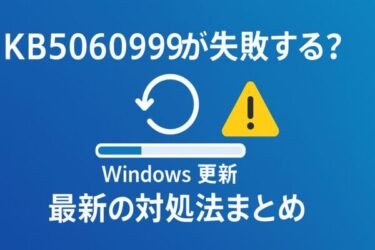Windows 11’s new Recall feature has sparked excitement — and concern.
Recall is an AI-powered feature introduced in Windows 11 (24H2 and later) that lets your PC “remember” what you’ve done. It automatically captures screenshots of your activity, allowing you to search and revisit past work with ease.
What Is Recall?
Recall uses AI to take snapshots of your screen periodically and stores them locally. With this feature, you can:
- Search for websites or documents you viewed earlier
- See what apps you were using at a specific time
- Find snippets of text or images from previous work
It acts like a time machine — giving you visual access to your past tasks.
Who Can Use Recall?
Recall is available only on Copilot+ PCs — new devices equipped with a neural processing unit (NPU), such as the Snapdragon X Elite series. Standard Intel or AMD PCs do not support it.
👉 See eligible Copilot+ PCs on the official ASUS store
Is Recall Actually Useful?
| User Type | Recommendation | Why |
|---|---|---|
| Researchers / Analysts | Highly recommended | Reviewing sources is much faster |
| Writers / Bloggers | Highly recommended | Quick access to past websites or drafts |
| Developers / Creators | Good | Useful for tracking project steps |
| Shared PC users | Use with caution | Privacy risks if others access the PC |
| Security-conscious professionals | Not recommended | Sensitive info might be captured unintentionally |
As shown above, Recall is powerful, but it’s not for everyone.
What Gets Recorded?
Recall saves screenshots every few seconds, and AI extracts text and visuals to make them searchable. This includes websites, apps, messages, documents, and even login screens.
Can I Turn Recall Off?
Yes. You can disable it from:
- Settings → Privacy & Security → Recall
- You can also exclude specific apps or sites
If you’re not comfortable with your screen history being stored, it’s wise to turn this feature off — especially on shared or work devices.
How to Use Recall Safely
- Enable BitLocker for drive encryption
- Use Windows Hello (facial or fingerprint login)
- Avoid using Recall on shared or public PCs
- Exclude sensitive apps and websites from being recorded
Final Thoughts
Recall can change how we work — for better or worse. For individuals working alone or managing heavy research, it’s a revolutionary tool. But for those in high-security environments or shared PCs, it may raise valid concerns.
Evaluate your personal use case carefully before enabling Recall. The future of productivity might just start here — but only if it fits your needs.
✔️You might also find these helpful:
▶︎【FIXED】“StartFragment” Error in Microsoft Copilot – What It Means and How to Resolve It
▶︎Windows Won’t Boot After July 2025 Update? Fix Black Screen & Startup Loops
▶︎Fixing Windows 11 Update KB5058411: Common Errors and Solutions
▶︎Why Does Windows Restart Automatically? Causes and Fixes Explained Step-by-Step
▶︎July 2025 Patch Tuesday – What to Expect Based on the Latest Preview Updates