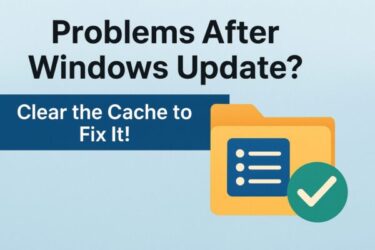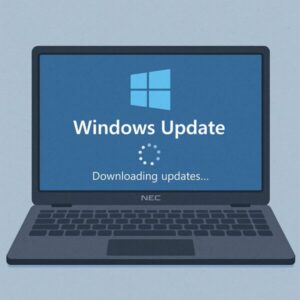
- 1 Why Can’t I Update Windows 11? Causes and Solutions (2025 Guide)
- 2 Advanced Option: Installing on Unsupported PCs (At Your Own Risk)
- 3 Summary: How to Deal with Windows 11 Update Failures in 2025
Why Can’t I Update Windows 11? Causes and Solutions (2025 Guide)
Seeing a warning like “Your version of Windows has reached end of service” even though you’re already on Windows 11? Or your PC refuses to move from 22H2 / 23H2 to 24H2 or 25H2? You’re not alone.
As of late 2025, Microsoft has ended support for Windows 11 version 22H2 and 23H2 for Home / Pro editions, and is pushing users to newer builds like 24H2 and 25H2. But even on apparently “eligible” PCs, upgrades can fail for various reasons—especially hardware requirements and firmware settings.
This guide explains how to:
- Check which Windows 11 version you’re running
- Understand why your PC might not be eligible for 24H2 / 25H2
- Fix common problems (CPU, TPM, Secure Boot, storage, drivers)
- Decide when it’s worth using bypass tools—and when it is safer to stop
Step 1: Check Your Windows 11 Version and Support Status
Before changing anything, confirm exactly which version of Windows 11 you’re on.
- Press Windows key + R, type
winver, then press Enter. - In the window that appears, look at the line that says “Version …”.
As of November 2025 (Home / Pro editions):
- 25H2 – Latest feature update, supported until October 2027.
- 24H2 – Current mainstream release, supported until October 2026.
- 23H2 – Support ended on November 11, 2025.
- 22H2 – Support ended in October 2024.
If you’re still on 22H2 or 23H2, your device is at or past end of service and should be upgraded as soon as possible. If that upgrade keeps failing, the following sections will help you pinpoint why.
Main Cause in 2025: Stricter CPU and Hardware Requirements
The number one reason many PCs can’t move to newer Windows 11 builds (24H2 / 25H2) is hardware incompatibility—particularly the CPU generation and security features like TPM 2.0 and Secure Boot. Microsoft continues to enforce these requirements and has made it clear they will not relax them.
How to Check CPU Compatibility
To see if your processor is officially supported:
- Press Windows + R, type
msinfo32, and press Enter. - In System Information, look for the Processor field and note the exact model (e.g., “Intel Core i5-8400” or “AMD Ryzen 5 3600”).
- Compare it to Microsoft’s official lists of supported processors:
- Alternatively, you can use a community tool like WhyNotWin11, which explains exactly which requirement your PC fails (CPU, TPM, Secure Boot, etc.).
If your CPU is older than 8th-gen Intel or Zen 2 AMD, it may be blocked from upgrading to newer Windows 11 versions—even if 22H2 or 23H2 previously worked.
How to Fix CPU / Hardware-Related Update Problems
1. Update BIOS/UEFI Firmware
Even with a supported CPU, outdated firmware can cause compatibility or detection problems.
- Visit your PC or motherboard manufacturer’s website.
- Search using your exact model name and look for the latest BIOS/UEFI update.
- Read their instructions carefully and update the firmware.
A newer BIOS can:
- Expose TPM 2.0 or firmware TPM correctly
- Improve CPU microcode and stability
- Fix bugs that prevent 24H2 / 25H2 from installing
2. Enable TPM 2.0 and Secure Boot
Windows 11 requires TPM 2.0 and Secure Boot on supported devices.
- Press Windows + R, type
tpm.msc, and press Enter:- If it shows “TPM is ready for use” and Specification version 2.0, you’re fine.
- If TPM is missing or disabled, you may need to enable “PTT” (Intel) or “fTPM” (AMD) in the BIOS.
- To check Secure Boot, open Settings → System → About → Advanced system settings, or look in System Information for “Secure Boot State”. If it’s Off, enable Secure Boot in BIOS.
If your disk is still using a legacy MBR partition style, Secure Boot may not work correctly. In that case, converting to GPT (or doing a clean reinstall in GPT mode) may be necessary.
3. Upgrade the CPU (Only If It Makes Sense)
If your CPU is truly unsupported, one option is to upgrade to a compatible processor that fits your current motherboard. However:
- This requires careful compatibility checking (socket, chipset, BIOS support).
- On very old systems, a new PC may be more cost-effective and energy-efficient.
- CPU swaps are best handled by experienced users or technicians.
If you’re already on hardware that is more than 7–8 years old, consider whether putting that money toward a modern Windows 11 PC might be a better long-term solution.
4. Perform a Clean Installation of Windows 11
If your hardware is supported but upgrades keep failing, a clean install often fixes stubborn issues:
- Back up important files to external storage or cloud.
- Use the Media Creation Tool or official ISO from Microsoft to create installation media.
- Boot from USB and choose a clean install (delete/format the old Windows partition if appropriate).
This removes leftover files and configuration problems that sometimes block feature updates.
Advanced Option: Installing on Unsupported PCs (At Your Own Risk)
There are tools and methods that can bypass CPU, TPM, and Secure Boot checks so you can install Windows 11 24H2 / 25H2 on unsupported hardware.
- Rufus – Can create a bootable USB installer and optionally skip compatibility checks when you build the USB.
- Ventoy – Lets you boot ISOs directly from a USB drive; some scripts and modified ISOs integrate bypass options.
However, Microsoft does not support these configurations. They may:
- Fail to receive future feature updates reliably
- Have missing or unstable security / AI features
- Run into driver or power-management issues more often
If you choose this path, back up everything, understand the risks, and be prepared to reinstall Windows—or even move to another OS—if things go wrong.
Other Common Causes (and Quick Fixes)
- TPM Disabled: Run
tpm.mscto confirm. Enable firmware TPM (PTT / fTPM) in BIOS if available. - Secure Boot Off or Misconfigured: Needs UEFI + GPT. Legacy/CSM mode or MBR disks can block proper Secure Boot.
- Outdated Drivers: Use Device Manager and your manufacturer’s support page to update key drivers (chipset, storage, graphics, network).
- Insufficient Disk Space: Feature updates can require 20–30 GB of free space. Use Storage Sense or manually delete temporary files and old installers.
- Third-party security software: Some antivirus or security suites can interfere with upgrades. Temporarily disable or uninstall them while updating, then reinstall afterward.
Use Microsoft’s PC Health Check Tool (Mainly for Windows 10)
If you’re still on Windows 10 and wondering whether your device can move to Windows 11 at all, Microsoft’s PC Health Check app gives an official answer.
- Download it from Microsoft’s official Windows 11 page.
- Install and run the app, then click [Check now].
- It will show whether your PC meets Windows 11 requirements and, if not, which items fail.
For existing Windows 11 users, third-party tools like WhyNotWin11 can provide more detailed diagnostics around 24H2 / 25H2 readiness.
Always Back Up Before Major Changes
Before you:
- Update BIOS or firmware
- Change partition style (MBR → GPT)
- Replace CPU or other hardware
- Perform a clean installation of Windows
…make sure you have a recent backup of important files. A full system image (using tools like Windows Backup, Macrium Reflect, etc.) is ideal before big operations.
Extra (But Powerful) Troubleshooting Tips
- Temporarily disable BitLocker or device encryption: Encryption can sometimes complicate upgrades. Turn it off before the update and re-encrypt afterward.
- Re-sign in with your Microsoft account: Sync problems or licensing glitches can occasionally block upgrades. Sign out and back in, or check account settings in Settings → Accounts.
- Check setup logs for details: For repeated failures, look in
C:\$WINDOWS.~BT\Sources\Pantherforsetupact.log/setuperr.log. The error codes there can help advanced users or support staff identify the root cause. - Use standalone .msu installers: From the Microsoft Update Catalog, manually download the latest cumulative update for your version and run the
.msufile to upgrade when Windows Update itself is unreliable.
Summary: How to Deal with Windows 11 Update Failures in 2025
Windows 11 update errors are especially common now that 22H2 and 23H2 are reaching or past end of service and Microsoft is tightening hardware requirements for 24H2 / 25H2. If your PC won’t update:
- First, check your version with
winver. - Confirm your CPU, TPM 2.0, and Secure Boot meet the official requirements.
- Update your BIOS/UEFI and enable necessary security features.
- Consider a clean install if upgrades continually fail.
- Use bypass tools only if you fully understand the risks and have solid backups.
With a bit of checking and preparation, most Windows 11 update problems can be solved—or at least clearly explained—so you can decide whether to fix, upgrade, or finally move on to new hardware.
▶︎[2025 Guide] Install Windows 11 24H2 on Unsupported PCs (Bypass Compatibility Check)
▶︎How to Use Public Wi-Fi Safely Without a VPN (2025 Edition)
▶︎Wireless Earphones Not Detected on Windows PC? Try These Simple Fixes