![[2025 Edition] How to Use Zoom Free on Windows – Download & Setup Guide 1 A 2025 Edition banner for using the Zoom free version on Windows, showing the Zoom logo, key instructions, and a video call icon on a desktop screen over a blue background.](https://kimiyoya.com/wp-content/uploads/2025/07/355DCC16-56BB-45EB-8B44-FC06D7C50AA9.jpg)
![[2025 Edition] How to Use Zoom Free on Windows – Download & Setup Guide 2 A 2025 Edition banner for using the Zoom free version on Windows, showing the Zoom logo, key instructions, and a video call icon on a desktop screen over a blue background.](https://kimiyoya.com/wp-content/uploads/2025/07/355DCC16-56BB-45EB-8B44-FC06D7C50AA9.jpg)
- 1 [2025 Edition] How to Use the Zoom Free Version on Windows – Download, Setup, and Key Limits
- 2 Zoom Workplace – Basic Information (Updated for Late 2025)
- 3 How to Download Zoom Workplace for Windows (Free Version)
- 4 How to Use the Zoom Free Plan – Basic Operations
- 5 Recommended Gear for a Better Zoom Experience
- 6 Common Questions (FAQ)
- 7 Summary – Why the Zoom Free Version Is Still Useful in 2025
[2025 Edition] How to Use the Zoom Free Version on Windows – Download, Setup, and Key Limits
Zoom has changed a lot in the last couple of years. In 2024, the desktop app was rebranded from Zoom Cloud Meetings to Zoom Workplace, reflecting its evolution into a full collaboration platform—not just a video meeting tool. In this updated 2025 guide, we’ll walk you through how to download and use the Zoom free version for Windows, the latest time limits, and important things to know if you’re using Windows 10 or 11.
Zoom Workplace – Basic Information (Updated for Late 2025)
| Item | Details |
|---|---|
| Supported OS (Desktop App) | Windows 10 / Windows 11 (64-bit recommended; 32-bit support ends December 2025) |
| Latest Version (Windows) | 6.5.7 (as of early December 2025 – check Zoom’s release notes for the very latest build) |
| Old Name | Zoom Cloud Meetings |
| New Name | Zoom Workplace (desktop app) |
| Free Plan Basics | Up to 100 participants, meetings up to 40 minutes, unlimited number of meetings |
| Main Features | Video meetings, chat, screen sharing, whiteboard, local recording, virtual backgrounds, basic AI Companion features (depends on account type) |
*Zoom is ending support for the Zoom Workplace app on 32-bit Windows around version 6.7.0 (December 2025). If you still use 32-bit Windows, plan to move to 64-bit Windows 10/11 or use the Zoom Web App instead.
Even after the rebrand, the desktop app still feels familiar: a home screen with New Meeting, Join, Schedule, and Share Screen. But under the hood, Zoom Workplace now integrates more chat, whiteboard, and AI features than before.
What’s New Since Zoom 6.0?
- Rebranded as “Zoom Workplace” – The app name aligns with Zoom’s broader workplace platform, not just meetings.
- Refreshed interface – A cleaner layout, updated icons, and a more modern schedule / join experience.
- Improved meeting scheduler – Easier date/time selection, recurring meetings, and calendar integration.
- Updated screen sharing UI – Clear tabs such as Screen, Window, and Advanced for easier sharing.
- AI Companion enhancements (on supported accounts) – Live notes, summaries, and follow-up task suggestions.
- More control over layouts – Flexible gallery view, multi-speaker layouts, and richer emoji reactions.
If you haven’t used Zoom for a while, the interface may look a bit different, but the basic operations (start, join, share screen) are still easy to understand.
How to Download Zoom Workplace for Windows (Free Version)
- Open your browser and go to the official Zoom Download Center:
https://zoom.us/download - Under “Zoom Workplace App” (or “Zoom Desktop Client”), click Download.
- When the file (for example,
ZoomInstallerFull.exe) finishes downloading, double-click it. - Follow the installer instructions. When finished, the Zoom Workplace app will launch.
- Click Sign In if you already have a Zoom account, or click Sign Up Free to create one.
Tip: Always download Zoom from the official site. Avoid random download sites, as they may host outdated or unsafe installers.
Important Note for 32-bit Windows Users
Zoom is phasing out support for the 32-bit Windows desktop app by the end of 2025. If your PC still runs a 32-bit edition of Windows, you should:
- Check whether your CPU supports 64-bit and consider a clean reinstall of 64-bit Windows, or
- Use the Zoom Web App in a supported browser instead of the desktop app.
How to Keep Zoom Updated on Windows
Manual update:
- Open the Zoom Workplace app.
- Click your profile icon in the top right.
- Select Check for Updates.
- If an update is available, follow the prompts to install it.
Enable auto-updates:
- Open Zoom and click the gear icon (Settings).
- Go to the General tab.
- Turn on Automatically keep Zoom Workplace up to date.
- Choose your preferred update channel: Fast (new features sooner) or Slow (more stable).
Security advisories from universities and enterprises increasingly require a minimum client version (for example, 6.6.0 or later) for security reasons. Keeping Zoom updated is just as important as updating Windows itself.
How to Use the Zoom Free Plan – Basic Operations
Starting a New Meeting
- Open the Zoom Workplace app.
- On the Home tab, click New Meeting.
- If prompted, choose whether to start with your video on or off.
- Click Join with Computer Audio so that your PC’s microphone and speakers are used.
Inviting Participants
- In the meeting window, click Participants → Invite.
- You can:
- Copy the Invite Link and send it via email or chat, or
- Use the Email tab to send an invitation directly from Zoom (if configured).
Joining an Existing Meeting
- On the Zoom home screen, click Join.
- Enter the Meeting ID or paste the invite link.
- Enter your display name and choose whether to join with or without video.
Sharing Your Screen
- In a meeting, click Share Screen on the toolbar.
- Choose:
- Screen – share the entire desktop, or
- Window – share only a specific app (e.g., PowerPoint, browser).
- Click Share.
- When finished, click Stop Sharing.
Useful Host Controls (Free Plan)
- Mute / Unmute All: In Participants, you can mute everyone to reduce noise.
- Waiting Room: Enable it in meeting settings to approve each participant manually.
- Local Recording: If allowed, click Record to save the meeting to your PC (cloud recording is for paid plans).
- Reactions: Participants can use emojis (👍, 👏, etc.) without interrupting the speaker.
Recommended Gear for a Better Zoom Experience
Built-in laptop microphones are often noisy and echo-prone. For clearer audio and less stress in important meetings, consider using a USB headset or an external microphone.
- Headset with Microphone (US)
- Headset with Microphone (Germany)
- 🎙️ External USB Microphone (US)
- 🎙️ External USB Microphone (Germany)
This article contains affiliate links. If you purchase through them, we may earn a small commission at no additional cost to you. Thank you for your support!
Free vs Paid Zoom – Key Differences in 2025
| Feature | Free (Basic) Plan | Pro Plan (Example) |
|---|---|---|
| Meeting Duration | Up to 40 minutes for most meetings (2+ participants and even many 1:1 meetings) | Up to 30 hours per meeting |
| Participants | Up to 100 | 100+ (can be expanded with add-ons) |
| Cloud Recording | Not available (local recording only, if enabled) | Included (typically 5 GB+ per license, depending on plan) |
| Admin / Management Tools | Basic personal settings only | User management, SSO, advanced security and compliance settings |
| Support | Online help center and community | Standard or priority support depending on plan |
If you only host short meetings, online lessons, or casual calls, the free plan is usually enough. For regular business use (longer sessions, internal webinars, recordings, admin control), upgrading to a paid plan is much more comfortable and efficient.
Common Questions (FAQ)
Q. Can I use the free version without any time limit?
A. As of 2025, almost all meetings hosted by a Basic (free) user are limited to about 40 minutes, even many 1-on-1 meetings. When the limit is reached, Zoom will automatically end the session. You can restart a new meeting, or upgrade to a paid plan if you need longer sessions.
Q. My camera or microphone isn’t working. What should I check?
A. Try the following steps:
- In Windows, open Settings → Privacy & security → Camera / Microphone and make sure Zoom is allowed to use them.
- In Zoom, click the ^ arrow next to the mic or camera icons and choose the correct device.
- Use Settings → Audio / Video in Zoom to test your devices before joining a real meeting.
Q. Can I use the same Zoom account on my PC and smartphone?
A. Yes. You can sign in with the same account on multiple devices (PC, smartphone, tablet). However, Zoom may limit how many devices can connect to the same meeting at once from a single account. For everyday use (PC + phone), you should be fine.
Q. Is Zoom safe to use on Windows?
A. Zoom has significantly improved its security since the early 2020s. To stay safe:
- Always install updates for Zoom and Windows.
- Use meeting passwords or waiting rooms for public events.
- Be careful with screen sharing (share only the window you need, not your whole desktop, when possible).
Summary – Why the Zoom Free Version Is Still Useful in 2025
Despite the 40-minute time limit, the Zoom free plan is still one of the easiest ways to join online meetings, lessons, and casual calls on Windows. The rebranded Zoom Workplace app offers a modern interface, better layouts, and new AI-powered features, while keeping the core operation simple.
If you:
- mainly have short meetings, or
- join sessions hosted by others, or
- need a familiar tool that works on both PC and smartphone,
then the free version is more than enough. Just remember to:
- keep the app updated,
- watch the 40-minute limit for group calls, and
- use a good headset or microphone for clear audio.
With a little preparation, you can make your online communication smoother, clearer, and less stressful—without spending a yen on your meeting tool itself.
▶︎ Connected to the Internet But Can’t Access Web or Email? Fix It After Windows Update
▶︎ Windows Freezes for 30 Minutes After Update? Here’s How to Fix It
▶︎ What to Do When Windows Gets Stuck at “Installing Application”

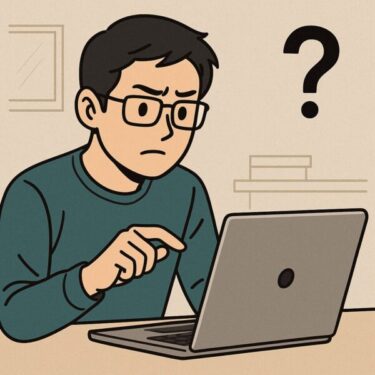
![Laptop Battery Not Charging? How to Fix “Plugged in, Not Charging” on Windows [2025 Guide]](https://kimiyoya.com/wp-content/uploads/2025/07/9F5A0079-FCA1-41DA-BD86-5BDD97114F97-375x250.jpg)