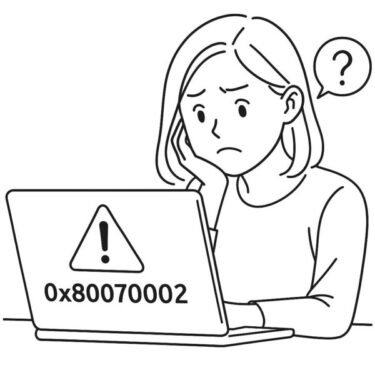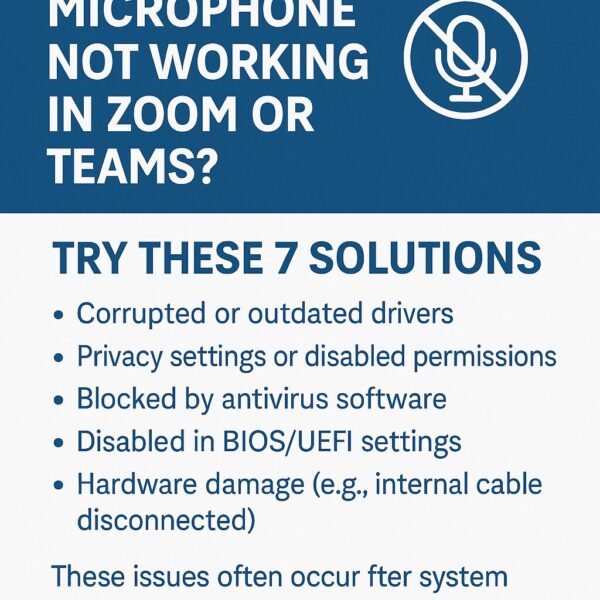
Having trouble with your microphone in Zoom or Microsoft Teams? If others can’t hear you or your mic isn’t being detected at all, you’re not alone.
This guide explains 7 simple and effective ways to fix microphone issues on Windows 10 and Windows 11 — including cases where the built-in mic disappears from Device Manager.
Common Causes
- Corrupted or outdated drivers
- Privacy settings or disabled app permissions
- Blocked by antivirus software
- Microphone disabled in BIOS/UEFI
- Hardware failure (internal cable, connector damage)
These problems often appear after Windows updates or security changes. It’s usually not something you did wrong.
Step 1: Check Device Manager
- Open Device Manager
- Select View → Show hidden devices
- Expand Audio inputs and outputs
- Also check Sound, video and game controllers
If you see a yellow exclamation mark, the driver is damaged or missing.
Step 2: Update or Reinstall the Driver
- Right-click the microphone → Update driver
- If no improvement, choose Uninstall device
- Restart your PC (Windows will reinstall the driver)
A clean reinstall often fixes mic detection issues after Windows updates.
Step 3: Review Microphone Settings
- Go to Settings → Privacy & security → Microphone
- Make sure Microphone access is ON
- Enable access for Desktop apps
Then check:
Settings → System → Sound → Input
Make sure your mic is selected as the default input device.
Step 4: Set as Default Recording Device
- Open Control Panel
- Go to Hardware and Sound → Sound → Recording
- Right-click your mic → Set as Default Device
Step 5: Run Windows Troubleshooter
- Go to Settings → System → Troubleshoot
- Open Other troubleshooters
- Run Recording Audio
Windows can automatically fix common audio conflicts.
Step 6: Check Antivirus Software
Some antivirus tools (Bitdefender, Avast, Kaspersky) include mic protection features.
Look for settings like:
- “Microphone Protection”
- “Privacy Shield”
- “Webcam & Audio Guard”
Temporarily disable them to test.
Step 7: Check BIOS/UEFI
- Restart your PC
- Press F2 or Del to enter BIOS/UEFI
- Look for Internal Microphone under Onboard Devices or Advanced
- Make sure it’s enabled
Some laptops disable the mic for security reasons.
Hidden Trick: Force Windows to Rediscover the Mic
Try these if the mic does not appear at all:
- Disable and re-enable the mic in Device Manager
- Open mmsys.cpl → Recording tab → enable “Show Disabled Devices”
- Plug in a USB mic → wait → unplug (this often triggers re-detection)
Many users have restored their mic using these steps even after multiple failures.
Still Not Working?
Try the following:
- Install the latest chipset drivers from your laptop manufacturer
- Perform a Windows reset (backup first)
- Use an external USB or Bluetooth microphone
If the internal mic is physically damaged, contact your laptop manufacturer — especially if your device is still under warranty.
Summary
Microphone problems in Zoom or Teams are extremely common — but usually easy to fix. By checking drivers, permissions, antivirus settings and BIOS, most users can restore their mic without professional help.
If the issue persists, consider using an external microphone or contacting support.
✔️You might also find these helpful:
▶︎How to Fix: BitLocker Recovery Key Requested After Windows Update
▶︎Windows Freezes for 30 Minutes After Update? Here’s How to Fix It
▶︎Fix Bluetooth Turning Off After Every Restart on Windows 11

![App Disappeared After Windows Upgrade? Here’s Why and How to Get It Back [2025 Guide]](https://kimiyoya.com/wp-content/uploads/2025/07/B2058321-1246-4213-908E-211441380E3E-375x250.jpg)