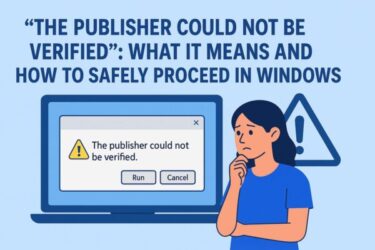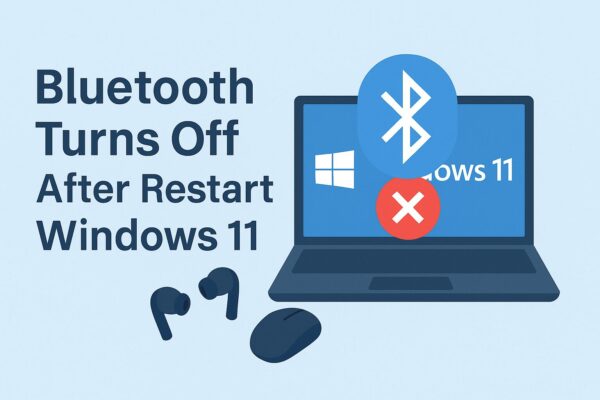
Is your Bluetooth turning off, disappearing, or resetting every time you restart your Windows 11 PC?
Many Windows 11 users report that their Bluetooth headphones, mice, keyboards, or game controllers stop working after a reboot — or that paired devices and settings don’t seem to “stick.” Sometimes the Bluetooth toggle is missing, or the adapter disappears from Device Manager entirely.
In this updated 2025 guide, we’ll walk you through the most common causes and step-by-step fixes so your Bluetooth devices keep working normally even after you restart or wake your PC from sleep.
- 1 Before You Start: Quick Checks
- 2 Cause 1: Fast Startup Is Interfering with Bluetooth
- 3 Cause 2: Outdated or Corrupt Bluetooth Drivers
- 4 Cause 3: Power Management Is Turning Bluetooth Off
- 5 Cause 4: System File or Configuration Corruption
- 6 Cause 5: Bluetooth Services Are Not Starting Correctly
- 7 Cause 6: Windows 11 Glitch After Updates or Hybrid Shutdown
- 8 Optional: Try the Built-in Bluetooth Troubleshooter
- 9 Bonus Tip: Use a USB Bluetooth Adapter as a Workaround
- 10 Summary
Before You Start: Quick Checks
Before diving into deeper fixes, quickly check these basics:
- Make sure Bluetooth is actually turned on
Go to Start > Settings > Bluetooth & devices and confirm that the Bluetooth toggle is On. - Turn the device off and on
Power off your headset / mouse / keyboard, wait a few seconds, and turn it back on. Low battery can also cause repeated disconnects. - Re-pair the device once
Remove it from Bluetooth & devices (“Remove device”), then pair it again. This can refresh corrupted pairing data.
If Bluetooth still turns off or forgets devices after every reboot, move through the following causes and fixes one by one.
Cause 1: Fast Startup Is Interfering with Bluetooth
Fast Startup is a hybrid boot feature in Windows designed to speed up startup. Unfortunately, it can sometimes prevent hardware (including Bluetooth) from reinitializing correctly after shutdown or restart, especially after updates. Several users and vendors report Bluetooth or Wi-Fi only working again after doing a full (non-Fast Startup) shutdown.
Fix: Disable Fast Startup
- Right-click the Start button and choose Run.
- Type
controland press Enter to open Control Panel. - Go to Hardware and Sound > Power Options.
- Click Choose what the power buttons do in the left pane.
- Click Change settings that are currently unavailable.
- Under Shutdown settings, uncheck Turn on fast startup (recommended).
- Click Save changes, then restart your PC.
Fast Startup being disabled has very little impact on modern SSD-based PCs, but it can solve issues where Bluetooth disappears or forgets devices after every reboot.
Cause 2: Outdated or Corrupt Bluetooth Drivers
Bluetooth drivers act as the bridge between Windows and your Bluetooth radio. If they are outdated, corrupted, or incompatible with a recent Windows 11 update, Bluetooth may:
- Randomly turn off,
- Disappear from Device Manager, or
- Lose paired devices after restart.
Recent troubleshooting guides for Windows 11 often start with updating or reinstalling drivers.
Fix 1: Update Bluetooth Drivers via Device Manager
- Right-click the Start button and select Device Manager.
- Expand the Bluetooth section.
- Right-click your main Bluetooth adapter (for example, Intel Wireless Bluetooth or Realtek Bluetooth Adapter) and choose Update driver.
- Select Search automatically for drivers and follow the prompts.
- Restart your PC after the update completes.
If Bluetooth does not show up at all, click View > Show hidden devices in Device Manager to reveal hidden entries.
Fix 2: Install the Latest Driver from the Manufacturer
Windows Update doesn’t always provide the latest stable driver. Many PC OEMs and chipset vendors like Intel and Realtek recommend downloading their newest Bluetooth packages for Windows 11 from their websites.
- Visit your PC manufacturer’s support page (Dell, HP, Lenovo, ASUS, etc.) or the Bluetooth chipset vendor (Intel, Realtek).
- Search for your exact model and download the latest Bluetooth or Wireless driver for Windows 11.
- Install it and then restart your PC.
Fix 3: Uninstall and Reinstall the Bluetooth Adapter
If updating doesn’t help, reinstall the device:
- Open Device Manager and expand Bluetooth.
- Right-click your Bluetooth adapter and select Uninstall device.
- Check Attempt to remove the driver for this device if available, then click Uninstall.
- Restart your PC. Windows should automatically reinstall the Bluetooth adapter. If not, install the driver manually using the package you downloaded.
Cause 3: Power Management Is Turning Bluetooth Off
On many laptops, Windows and the device driver can automatically power down Bluetooth to save battery. If these power settings are too aggressive, the adapter may be disabled during sleep, hibernation, or sometimes even on every restart, causing Bluetooth to vanish until a hard reboot.
Fix: Disable Power Saving for the Bluetooth Adapter
- Open Device Manager and expand Bluetooth.
- Right-click your Bluetooth adapter and choose Properties.
- Go to the Power Management tab.
- Uncheck Allow the computer to turn off this device to save power.
- Click OK, then restart your PC.
If you don’t see a Power Management tab under Bluetooth, check related entries under Network adapters or Human Interface Devices, as some drivers expose power options there.
Also Check Your Power Plan
- Open Control Panel > Hardware and Sound > Power Options.
- Next to your current plan, click Change plan settings.
- Click Change advanced power settings.
- Expand Wireless Adapter Settings and set both On battery and Plugged in to Maximum performance.
Cause 4: System File or Configuration Corruption
If core Windows system files or configuration components are damaged, services related to Bluetooth may fail to start properly, or their state may not be stored correctly across reboots. Many modern troubleshooting guides still recommend using SFC and DISM to repair system corruption on Windows 10/11.
Fix: Repair Windows Using SFC and DISM
- Right-click the Start button and select Terminal (Admin) or Windows PowerShell (Admin).
- Run the following commands one by one, pressing Enter after each:
sfc /scannowDISM /Online /Cleanup-Image /RestoreHealth
- Wait for both scans to complete (this can take some time).
- Restart your PC and test Bluetooth again.
Cause 5: Bluetooth Services Are Not Starting Correctly
Bluetooth on Windows 11 relies on several background services (for example, Bluetooth Support Service). If one of these services is disabled or stuck, Bluetooth may keep turning off or disappearing until it’s restarted. {index=8}
Fix: Verify Bluetooth Services
- Press Win + R, type
services.msc, and press Enter. - Find and double-click Bluetooth Support Service.
- Set Startup type to Automatic.
- If the service is not running, click Start.
- Click OK, then restart your PC.
You can do the same for other Bluetooth-related services if present (for example, those with “Bluetooth” in their name).
Cause 6: Windows 11 Glitch After Updates or Hybrid Shutdown
Sometimes, after a major Windows 11 update, Bluetooth may disappear or misbehave until the system performs a full hardware shutdown rather than a Fast-Startup-style hybrid shutdown. Users have reported that forcing a full shutdown or “hard restart” can bring Bluetooth back without further changes.
Fix: Perform a Full Shutdown
Try one of these:
- Hold Shift while clicking Shut down from the power menu, then keep holding Shift until the screen goes completely black.
- Or run this command in Terminal or Run (Win + R):
shutdown /s /t 0
Wait for the PC to turn off fully, then power it back on and check Bluetooth again.
Optional: Try the Built-in Bluetooth Troubleshooter
Microsoft still provides a built-in troubleshooter for Bluetooth issues in Windows 11. It can automatically detect certain configuration problems.
How to Run the Bluetooth Troubleshooter
- Go to Start > Settings > System > Troubleshoot > Other troubleshooters.
- Find Bluetooth and click Run.
- Follow the on-screen instructions, then restart your PC.
Bonus Tip: Use a USB Bluetooth Adapter as a Workaround
If your built-in Bluetooth module is unstable, a small USB Bluetooth dongle can be a simple and inexpensive workaround:
- Choose a model that supports at least Bluetooth 5.0 or 5.3 for better range and lower latency.
- Plug it into a USB port and let Windows install the driver automatically (or use the driver from the manufacturer).
- Disable the built-in Bluetooth adapter in Device Manager if you want to avoid conflicts.
This is especially useful on older laptops or desktops where OEM-supplied drivers are no longer updated.
Summary
When Bluetooth turns off, disappears, or forgets devices after every restart in Windows 11, the problem is usually related to one of the following:
- Fast Startup preventing the adapter from reinitializing,
- Outdated or corrupt Bluetooth drivers,
- Aggressive power management settings,
- System file or configuration corruption, or
- Bluetooth services failing to start correctly after updates.
Work through the fixes in this guide step by step: disable Fast Startup, update or reinstall your Bluetooth drivers, adjust power settings, repair system files, and verify Bluetooth services. In most cases, one of these methods will stop Bluetooth from turning off or resetting every time you restart your PC.
If none of the solutions help, your built-in Bluetooth hardware may be failing. In that case, consider using a USB Bluetooth adapter or consult professional PC support for a deeper hardware diagnosis.
Related Articles
・Windows 11 Bluetooth Not Working: Causes, Fixes, and Prevention Tips
・Fix “Bluetooth Disappeared” in Windows 11/10 — Causes, Full Solutions, and Prevention
・Bluetooth Speaker or Earbuds Keep Cutting Out? Causes and 15+ Fixes