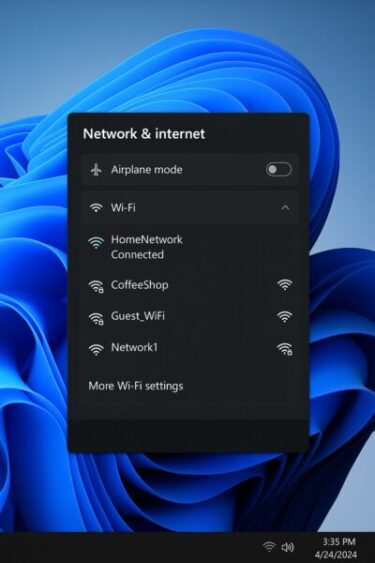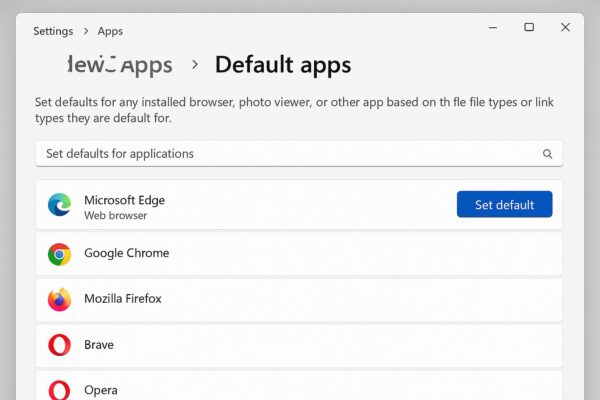
Windows 11 comes with Microsoft Edge as the default web browser. While Edge is fast and well-integrated with Windows, many people prefer alternatives like Google Chrome, Mozilla Firefox, Brave, or Opera.
If you’d rather use a different browser for all your web browsing, you can change your default in just a few minutes.
This guide will show you exactly how to switch browsers, avoid common pitfalls, and ensure all file types open in your chosen app.
- 1 1. Why Change Your Default Browser?
- 2 2. Install Your Preferred Browser First
- 3 3. Steps to Change the Default Browser in Windows 11
- 4 4. Set Defaults for Specific File Types (.html, .pdf, etc.)
- 5 5. Dealing with Windows 11’s “Edge-Only” Links
- 6 6. Troubleshooting Common Issues
- 7 7. Quick Tips for a Smooth Browsing Experience
1. Why Change Your Default Browser?
- Personal preference: You may be used to Chrome or Firefox from other devices.
- Sync and bookmarks: Keep your bookmarks, history, and passwords synced across devices.
- Extensions: Some browsers have unique extensions or tools you rely on.
- Privacy: Certain browsers focus more on ad-blocking or data protection.
💡 Note: Even after changing your default browser, some Windows 11 system links may still open in Edge (we’ll cover a workaround later).
2. Install Your Preferred Browser First
Before changing the default, make sure your preferred browser is installed:
- Google Chrome: Download here
- Mozilla Firefox: Download here
- Brave: Download here
- Opera: Download here
Once installed, open it at least once so Windows recognizes it.
3. Steps to Change the Default Browser in Windows 11
- Open Settings
- Press Windows key + I or click the Start menu and select Settings.
- Go to Apps → Default apps
- In the left menu, click Apps.
- Then select Default apps.
- Find Your Browser
- Scroll down or use the search box to find your preferred browser (e.g., Chrome).
- Click “Set default”
- This sets your chosen browser as the default for most web-related file types.
4. Set Defaults for Specific File Types (.html, .pdf, etc.)
Sometimes, even after setting the default browser, certain links or files (like PDFs) may still open in Edge.
To fix this:
- In Default apps → click your browser → scroll down.
- Manually set your browser for .html, .htm, HTTP, HTTPS, and optionally .pdf.
5. Dealing with Windows 11’s “Edge-Only” Links
Some Windows features (like the Search panel and News & Interests) force open in Edge.
If you want all links to open in your chosen browser:
- Use a free tool like EdgeDeflector or MSEdgeRedirect (download from trusted sources).
- These apps reroute system links to your default browser.
6. Troubleshooting Common Issues
| Problem | What you’ll see | How to fix (quick steps) |
|---|---|---|
| “Set default” button is grayed out | Cannot click Set default in Default apps | Update the browser ▶ relaunch it once ▶ Settings → Apps → Default apps → pick the browser again ▶ try after a Windows restart. |
| PDFs still open in Microsoft Edge | .pdf files ignore your chosen browser | Settings → Apps → Default apps → your browser → set defaults for .pdf (and optionally .pdf back to your PDF app later if desired). |
| Widgets/Search links still open in Edge | Some system links ignore your default | Install a redirector (e.g., EdgeDeflector / MSEdgeRedirect from a trusted source) ▶ set it as the handler for microsoft-edge: links. |
| Browser not listed under Default apps | Your browser doesn’t appear in the list | Reinstall the browser ▶ open it once ▶ check Windows Update ▶ restart Windows ▶ try again in Default apps. |
| Defaults don’t “stick” after reboot | Settings revert to Edge | Run Windows Update ▶ ensure no policy/optimizer is reverting defaults ▶ reapply defaults for HTTP/HTTPS, .htm, .html. |
| Managed by organization (policy lock) | “Some settings are managed by your organization” | If on work/school PC, ask IT. For personal PCs, remove leftover MDM policies (Settings → Accounts → Access work or school) ▶ reboot. |
| Links from other apps still open in Edge | Mail/Teams links ignore your default | Check the app’s internal “Open links in” setting ▶ set to “Default browser” ▶ if not available, use a redirector utility. |
| Can’t set per-file-type defaults | Association dialog won’t change | Settings → Apps → Default apps → choose browser → for each type (.html, .htm, .pdf, HTTP, HTTPS) click and select your browser ▶ confirm. |
| Profile, bookmarks, passwords missing | New browser starts “fresh” | Use the browser’s Import tool (Settings → Import) ▶ sign in to sync (Google/Mozilla/etc.) ▶ verify extensions and passwords. |
| Performance or video issues after switch | Stutter/tearing on YouTube/streams | Enable/disable hardware acceleration in browser settings ▶ update GPU driver ▶ test another codec/extension. |
7. Quick Tips for a Smooth Browsing Experience
- Sync your data before switching (import bookmarks, history, and passwords).
- Enable hardware acceleration in browser settings for smoother video playback.
- Update your browser regularly for better security.
- Consider installing privacy extensions like uBlock Origin or HTTPS Everywhere.
Summary Checklist
✔️ Install your preferred browser
✔️ Open Settings → Apps → Default apps
✔️ Set your browser as default
✔️ Adjust specific file types (.html, .pdf)
✔️ Optional: Use EdgeDeflector for all links
Final tip
Changing your default browser helps personalize your Windows 11 experience, but keep Edge installed — some Microsoft services work best with it.
✔️You might also find these helpful:
▶︎How to Show File Extensions in File Explorer (Beginner-Friendly)
▶︎How to Export Microsoft Teams Posts to Excel (Beginner’s Guide)
▶︎The Beginner’s Guide to Safe BIOS Updates: Everything You Need to Know