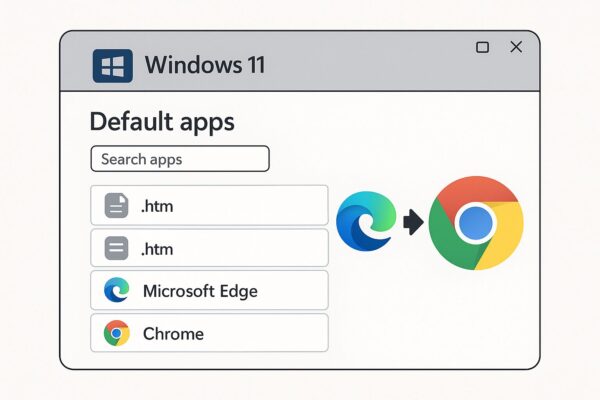
Windows 11 has many improvements in design and usability, but one aspect still frustrates many users: Microsoft’s insistence on making Microsoft Edge the default web browser.
Even after installing Chrome, Firefox, or another browser, Windows often keeps opening links in Edge. This situation is especially confusing for beginners or users switching from older versions of Windows.
In this comprehensive guide, we’ll cover how to change your default browser in Windows 11, what to do if it doesn’t work, advanced methods, and some useful tips to ensure all your links open in the browser of your choice.
Why Change the Default Browser?
- Personal Preference: Many users simply prefer Chrome, Firefox, or Brave for their speed, extensions, or UI.
- Productivity: Some browsers integrate better with specific workflows (Google Workspace, VPN extensions, developer tools).
- Privacy: Alternatives like Firefox or Brave are preferred by privacy-conscious users.
- Cross-Device Sync: Chrome or Firefox lets you sync bookmarks, passwords, and history across devices.
Method 1: Change from Windows Settings
The official way to change your browser in Windows 11 is through Settings.
- Press Win + I to open Settings.
- Go to Apps > Default apps.
- Scroll down and select the browser you want (e.g., Google Chrome).
- You will see a list of file types and link types such as .htm, .html, HTTP, HTTPS.
- Click each one and select your preferred browser.
⚠️ In early Windows 11 versions, you had to change each file type manually. Thankfully, newer updates include a “Set default” button, making it much easier.
Method 2: From Inside the Browser
Most modern browsers detect if they are not the default and offer a one-click option.
Google Chrome:
Open Chrome.
Go to Settings > Default Browser.
Click “Make default.”
Mozilla Firefox:
Open Firefox.
Go to Settings > General.
Click “Make Default…”
Brave / Opera / Vivaldi:
Similar options are available under their Settings menus.
This method usually redirects you to Windows Settings, but it’s the most straightforward for beginners.
Method 3: Using “Set Defaults by App” Shortcut
If you want to quickly set everything for your chosen browser:
- Open Settings > Apps > Default apps.
- Search for your browser (e.g., Chrome).
- At the top, click “Set default”.
- Confirm the change.
This applies your chosen browser to most file types and links in one click.
Advanced Method: EdgeDeflector & Third-Party Tools
Even after setting a new default, some Windows features (like Windows Search or Widgets) still force-open Microsoft Edge.
To solve this, third-party tools exist:
- EdgeDeflector: Redirects links forced to Edge into your chosen browser.
- MSEdgeRedirect: More advanced, reroutes system calls to your preferred browser.
⚠️ Note: Microsoft has sometimes blocked these tools in updates. They may require reinstallation or updated versions.
Troubleshooting Common Issues
“Make Default” Button Doesn’t Work
- Update Windows to the latest version.
- Restart your PC after making changes.
Some Links Still Open in Edge
- Use EdgeDeflector or MSEdgeRedirect.
- Check if your browser is updated.
Work PC Policies Prevent Changes
- On corporate PCs, IT administrators may enforce Edge. In this case, you cannot override without admin rights.
Security and Performance Considerations
- Keep your chosen browser up to date for security patches.
- Avoid installing too many extensions – they slow down performance.
- Use built-in tools like Chrome’s Safety Check or Firefox’s Enhanced Tracking Protection.
- If privacy is a concern, consider combining your browser with a VPN for extra protection.
Extra Tips and Tricks
- Keyboard Shortcut: Press Win + R, type ms-settings:defaultapps, and hit Enter. It jumps directly to Default Apps.
- Multiple Browsers: You can have multiple browsers installed; just set the one you use most as default.
- Portable Browsers: If you use a portable version (no installation), you cannot set it as default.
- Profiles: Chrome, Edge, and Firefox support multiple profiles – useful for separating work and personal browsing.
Related “How-To” Guides
If you found this guide useful, you may also like:
- [How to Connect to Wi-Fi in Windows 11] (coming soon)
- [How to Troubleshoot No Internet Connection in Windows 11] (coming soon)
- [How to Clear Browser Cache and Cookies]
Conclusion
Changing the default browser in Windows 11 used to be unnecessarily complicated, but recent updates have simplified the process.
Still, Microsoft continues to push Edge for system-level functions. With the steps above—and optional tools like EdgeDeflector—you can ensure your favorite browser handles all your links.
Your browsing experience should be about choice and productivity, not limitations. Take control, and set the browser that works best for you.
Affiliate Disclosure: This comparison box contains affiliate links.
Microsoft Office: Which is Right for You?
Microsoft 365 Personal
Best for: Users who want the latest features and cloud services.
- ✅ Always up-to-date Office apps
- ✅ 1 TB of OneDrive cloud storage
- ✅ Access on multiple devices
Office 2024 Home & Student
Best for: Users who prefer a one-time purchase.
- ✅ One-time purchase
- ✅ Core apps: Word, Excel, PowerPoint
- ✅ No recurring fees
You might also find these helpful:
▶︎Blurry CJK Fonts in Chromium Browsers on Windows
▶︎How to Change Your Desktop Wallpaper in Windows 11
▶︎Windows 11 Setup Without a Microsoft Account (2025 Guide + FAQs)
▶︎How to Enable Dark Mode in Windows 11 (Step-by-Step for Beginners)


