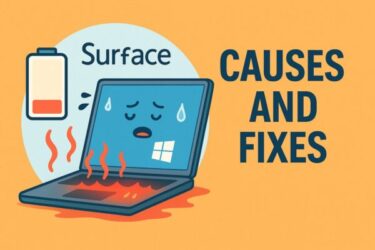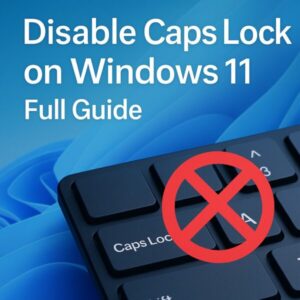
- 1 Introduction
- 2 Why Do People Disable Caps Lock?
- 3 Overview: Which Method Should You Use?
- 3.1 Method 1: Disable or Remap Caps Lock with Microsoft PowerToys (Recommended)
- 3.2 Method 2: Permanently Disable Caps Lock via Registry (Scancode Map)
- 3.3 Method 3: Disable / Remap Caps Lock with SharpKeys or Similar Tools
- 3.4 Method 4: Use Gaming Keyboard Software or BIOS Settings
- 3.5 Method 5: Turn On a Sound Alert for Caps Lock (Toggle Keys)
- 4 Summary: Best Ways to Disable Caps Lock on Windows 11
- 5 Final Thoughts
Introduction
Have you ever accidentally hit the Caps Lock key while typing, only to find your entire sentence suddenly in ALL CAPITAL LETTERS?
You’re not alone. Many Windows users struggle with unwanted Caps Lock activation, especially during fast typing, gaming, or when using a laptop keyboard with small key spacing.
The good news: on Windows 11 (and Windows 10), you can safely disable or remap the Caps Lock key in several ways — from official tools like Microsoft PowerToys to classic registry tweaks and free utilities such as SharpKeys.
In this updated guide (checked for Windows 11 in late 2025), I’ll walk you through step-by-step methods, explain the pros and cons of each, and share a few “quality of life” tips like sound alerts for Caps Lock.
Even if you’re not very familiar with Windows system settings, don’t worry — everything is explained in plain English, with clear steps and optional “advanced” sections you can skip if you like.
Why Do People Disable Caps Lock?
Before we jump into the solutions, here are some common reasons people get rid of Caps Lock (or change what it does):
- Prevent accidental activation while typing long emails or documents
- Avoid embarrassing ALL-CAPS messages in chat or social media
- Improve typing accuracy and comfort
- Customize the keyboard layout (e.g., turn Caps Lock into Ctrl or Esc)
- Use Caps Lock as a convenient extra key for shortcuts or macros
Now, let’s look at the main options and which users they’re best suited for.
Overview: Which Method Should You Use?
| Method | Difficulty | Works For | Best For |
|---|---|---|---|
| PowerToys Keyboard Manager | Easy | Windows 10 / 11 | Most users, official tool |
| Registry (Scancode Map) | Medium | Windows 10 / 11 | Permanent, no extra software |
| SharpKeys / other tools | Easy | Windows 10 / 11 | Beginner-friendly remapping |
| Gaming keyboard software / BIOS | Varies | Specific keyboards / PCs | Gamers and users who want to use manufacturer-specific settings |
| Toggle Keys sound only | Very easy | Windows 11 (feature available) | Users who want to keep Caps Lock enabled but be alerted when it’s pressed |
Let’s go through each method in detail, starting with the most user-friendly option.
Method 1: Disable or Remap Caps Lock with Microsoft PowerToys (Recommended)
Today, the easiest and most flexible way to disable Caps Lock on Windows 11 is to use Microsoft PowerToys, an official free utility from Microsoft. It includes a module called Keyboard Manager that lets you remap or disable almost any key, including Caps Lock.
What you can do with PowerToys Keyboard Manager:
- Disable Caps Lock completely
- Remap Caps Lock to Ctrl, Esc, or another key
- Set complex shortcuts using Caps Lock + other keys
Important: PowerToys must be running in the background for the remapping to work. It does not work on the Windows sign-in screen or UAC prompts.
Step-by-step: Disable Caps Lock with PowerToys
- Open the Microsoft Store and search for “PowerToys”, or download it from the official GitHub page.
- Install and launch PowerToys.
- In the left menu, click Keyboard Manager.
- Turn on “Enable Keyboard Manager”.
- Click “Remap a key”.
- In the dialog that opens:
- Click the “+” button to add a new mapping.
- Under “Physical Key”, click “Type”, press Caps Lock on your keyboard.
- Under “Mapped To”, choose “Disable” from the dropdown list.
- Click OK and confirm the warning.
- Keep PowerToys running in the background (it can minimize to the tray).
From now on, pressing Caps Lock will do nothing while Windows is running and PowerToys is active.
Optional: Remap Caps Lock to Ctrl or Esc instead
If you’re a programmer or heavy keyboard user, you might prefer to reuse Caps Lock instead of disabling it:
- Caps Lock → Ctrl(ショートカット多用派向き)
- Caps Lock → Esc(Vimユーザなど)
In PowerToys, follow the same steps as above but choose “Ctrl (Left)” or “Esc” instead of “Disable”.
Tip: If the remapping suddenly stops working after waking from sleep or in specific apps, try restarting PowerToys. Some users have reported occasional issues where Keyboard Manager temporarily stops applying remaps until PowerToys is restarted.
Method 2: Permanently Disable Caps Lock via Registry (Scancode Map)
If you don’t want to install any additional software and prefer a system-wide permanent solution, you can use the Windows Registry’s Scancode Map feature to disable Caps Lock at a low level.
This method works in Windows 10 and 11, and has been used for many years by advanced users.
⚠️ Warning:
Editing the Registry can cause system issues if done incorrectly. Before you start:
- Create a System Restore Point.
- Export the affected Registry key as a backup.
If anything goes wrong, you can revert your changes.
Step-by-step: Disable Caps Lock with Scancode Map
- Press Windows + R to open the Run dialog.
- Type
regeditand press Enter to launch the Registry Editor. - Navigate to the following key: HKEY_LOCAL_MACHINE\SYSTEM\CurrentControlSet\Control\Keyboard Layout
- Right-click on the Keyboard Layout key in the left pane and select Export to save a backup .reg file.
- In the right pane, right-click an empty area and choose New > Binary Value.
- Name the new value: Scancode Map
- Double-click Scancode Map and enter the following hex data: 00 00 00 00 00 00 00 00
02 00 00 00 00 00 3A 00
00 00 00 00 - Click OK, close Registry Editor, and restart your PC.
After restarting, your Caps Lock key will be completely disabled at the system level — even before Windows finishes loading.
What is “Scancode Map”?
Scancode Map is a Registry feature that lets Windows remap keys at a very low level by changing their hardware scancodes.
Each key has a unique scancode. For example, the Caps Lock key uses the value 3A. By mapping 3A to 00 (“no key”), Windows treats Caps Lock as if it doesn’t exist.
How to restore Caps Lock later
If you want Caps Lock back, simply:
- Open Registry Editor again
- Go to the same Keyboard Layout key
- Delete the
Scancode Mapvalue - Restart your PC
Caps Lock will return to its normal behavior.
Method 3: Disable / Remap Caps Lock with SharpKeys or Similar Tools
If the Registry method feels too technical, you can use SharpKeys, a long-standing free tool that provides a graphical interface for the same Scancode Map feature.
In short, SharpKeys:
- Edits the Scancode Map value for you
- Lets you choose keys from a list or by pressing them (“Type Key”)
- Can disable keys or map them to others (e.g., Caps Lock → Esc)
Basic SharpKeys workflow
- Download and install SharpKeys from its official GitHub page.
- Launch SharpKeys and click “Add”.
- On the left (“Map this key”), choose Caps Lock or click “Type Key” and press it.
- On the right (“To this key”), choose:
- “Turn Key Off” to disable it completely, or
- Another key like Ctrl or Esc to remap it.
- Click OK, then “Write to Registry”.
- Sign out or restart Windows for the change to take effect.
SharpKeys is especially handy if you like the Registry-level behavior but don’t want to type hex values manually.
Method 4: Use Gaming Keyboard Software or BIOS Settings
If you’re using a gaming keyboard or a branded laptop/desktop, the manufacturer’s software may let you disable or remap Caps Lock without touching Windows itself.
Examples include:
- Logitech G HUB
- Razer Synapse
- Corsair iCUE
- ASUS Armoury Crate, etc.
Many of these apps allow you to:
- Disable Caps Lock at the keyboard firmware level
- Remap it to other keys or macros
- Control the Caps Lock LED behavior
On some laptops, you can even find options in the BIOS/UEFI setup to adjust keyboard behavior, though this is less common.
Method 5: Turn On a Sound Alert for Caps Lock (Toggle Keys)
Maybe you don’t want to disable Caps Lock completely — you just want to notice it immediately when it’s turned on.
In that case, Windows 11 has a built-in feature called Toggle Keys that plays a sound whenever you press Caps Lock, Num Lock, or Scroll Lock.
How to enable Caps Lock sound notification
- Press Windows + I to open Settings.
- Go to Accessibility > Keyboard.
- Find the section called “Toggle Keys”.
- Turn on “Play a sound when you press Caps Lock, Num Lock, or Scroll Lock”.
From now on, you’ll hear a short tone every time you press Caps Lock — very useful if you often hit it by mistake but still need the key occasionally.
Summary: Best Ways to Disable Caps Lock on Windows 11
| Method | Difficulty | Requires Extra Software? | Notes |
|---|---|---|---|
| PowerToys Keyboard Manager | Easy | Yes (PowerToys) | Official Microsoft tool; very flexible; must be running in background |
| Registry (Scancode Map) | Medium | No | Permanent and works even before login; be careful when editing the Registry |
| SharpKeys | Easy | Yes | GUI for Scancode Map; great for beginners who dislike hex |
| Gaming keyboard / BIOS | Varies | Vendor software | Ideal if you already use the manufacturer’s configuration tool |
| Toggle Keys sound | Very Easy | No | Doesn’t disable Caps Lock, but makes it obvious when pressed |
For most people on Windows 11 in 2025, PowerToys Keyboard Manager is the best balance of safety, flexibility, and ease of use. If you prefer a “set it once and forget it” solution with no additional software, the Registry Scancode Map method is a solid alternative.
Final Thoughts
The Caps Lock key is one of the most frequently misunderstood — and accidentally pressed — keys on the keyboard. But you don’t have to live with random ALL-CAPS sentences forever.
Whether you:
- Disable Caps Lock completely
- Turn it into a more useful key like Ctrl or Esc
- Or simply enable a sound alert when it’s pressed
…you can customize Windows 11 to match the way you actually type.
If you’re tired of accidental ALL CAPS, take a few minutes to try one of the methods above — your future self (and your readers) will thank you.
✔️ You might also find these helpful:
▶︎ June 2025 Windows 11 Update Errors – Complete Guide for Troubleshooting
▶︎ 【Emergency Fix】Can’t Log in to Windows 11 After Update? Full Solutions
▶︎ The Beginner’s Guide to Safe BIOS Updates: Everything You Need to Know