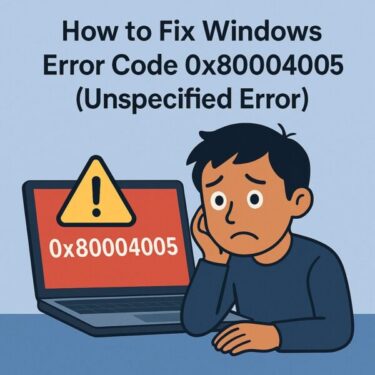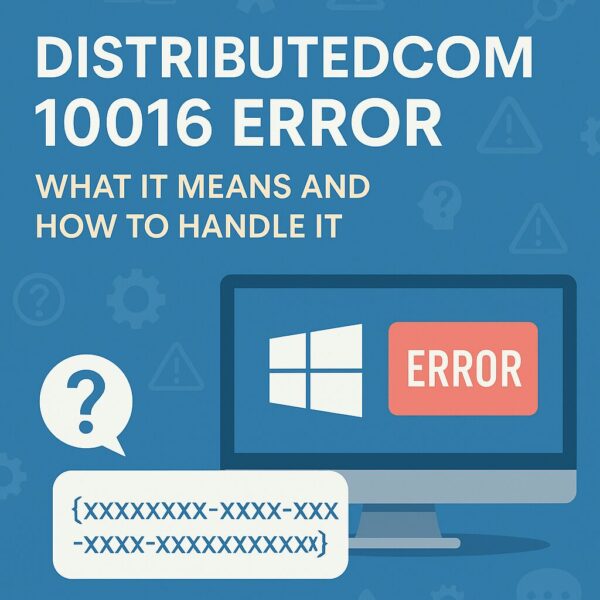
- 1 What Is the DistributedCOM 10016 Error? Here’s What You Need to Know
- 2 Glossary: Understand the Technical Terms Behind the 10016 Error
- 3 Why Does the DistributedCOM 10016 Error Occur?
- 4 Is It Safe to Ignore the DistributedCOM 10016 Error?
- 5 How to Fix the DistributedCOM 10016 Error (If You Really Want To)
- 6 Important Warnings Before You Try to Fix It
- 7 Other Event Viewer Errors You Can (Usually) Ignore
- 8 Summary: Don’t Be Afraid of the 10016 Error
What Is the DistributedCOM 10016 Error? Here’s What You Need to Know
Have you ever opened the Windows Event Viewer and been alarmed by a red error labeled “DistributedCOM” with Event ID 10016? If you’re not familiar with what this means, you’re not alone.
Here’s an example of a message you might see:
The application-specific permission settings do not grant Local Activation permission for the COM Server application with CLSID {xxxxxxxx-xxxx-xxxx-xxxx-xxxxxxxxxxxx} and APPID {xxxxxxxx-xxxx-xxxx-xxxx-xxxxxxxxxxxx} to the user NT AUTHORITY\SYSTEM.
Messages like this can sound intimidating, especially when they include long strings of numbers (GUIDs), cryptic abbreviations, and the word “error.” It’s natural to wonder things like:
- Is my computer infected with malware?
- Is there something seriously wrong with my system?
- Do I need to fix this right now?
The good news? In most cases, the DistributedCOM 10016 error is harmless and safe to ignore. But to really feel confident, it’s helpful to understand what causes this message, whether you should act on it, and what it means for your PC.
In this article, we’ll break down the DistributedCOM 10016 error in plain English, explain the technical terms, and walk you through optional fixes—so you can stop worrying and get back to using your computer.
Glossary: Understand the Technical Terms Behind the 10016 Error
To understand the DistributedCOM 10016 error, it’s helpful to decode the terminology first. Let’s go over each key term in simple language.
| Term | Meaning |
|---|---|
| DCOM | Distributed Component Object Model. A Windows framework that lets applications and services communicate with each other. |
| CLSID | Class Identifier. A unique ID that identifies a COM component (shown as a long GUID). |
| APPID | Application Identifier. Used together with CLSID to manage permissions for COM applications. |
| SID | Security Identifier. A code assigned to users and services for permission control (for example, NT AUTHORITY\SYSTEM). |
| Local Activation | When Windows allows a program or service to start (activate) a COM component on the same machine. |
You can think of CLSID and APPID as a pair that identifies and secures how background components are launched inside your PC. This error basically means: “a service tried to start a component but wasn’t allowed to.”
Why Does the DistributedCOM 10016 Error Occur?
At its core, the 10016 error means this: a system process or application tried to start a COM component but didn’t have the required permission.
For example, a background service might attempt to auto-launch a component using DCOM. Windows then checks whether the caller (such as SYSTEM, Local Service, or a specific app) has the right permissions. If not, the system blocks the attempt and logs a 10016 error.
This isn’t a bug—it’s Windows working as designed. It’s part of a strict security model that prevents unauthorized programs or services from starting components without explicit permission.
In many cases, even though the permission is denied, the service retries or uses a different method, so you usually don’t notice any problems on the surface. The error is logged quietly in the background for diagnostic purposes.
Is It Safe to Ignore the DistributedCOM 10016 Error?
In short: Yes, it is generally safe to ignore.
Microsoft has stated in its documentation that the 10016 event is expected behavior in some scenarios. It usually doesn’t indicate a system failure, malware infection, or a performance issue.
These events can be safely ignored because they do not adversely affect functionality and are logged for informational purposes only.
— Microsoft documentation
In fact, many brand-new Windows installations will show several 10016 errors right out of the box. That’s because some components are intentionally restricted for security reasons.
If your PC is running smoothly, apps open normally, and you’re not seeing other warning signs, then this error log is just background noise.
There’s no need to panic or rush to “fix” anything unless you’re trying to clean up your logs or troubleshoot a specific permission-related problem.
How to Fix the DistributedCOM 10016 Error (If You Really Want To)
If you’re determined to remove the 10016 error from your Event Viewer logs, it is possible—but not always recommended. The process involves editing the Windows registry and DCOM settings, which should be done with extreme care.
Step 1: Get the CLSID and APPID from the Error
Open Event Viewer, go to the Details tab of the 10016 error, and copy the CLSID and APPID shown in the message.
Step 2: Open the Registry Editor
Press Win + R, type regedit, and press Enter.
- Navigate to
HKEY_CLASSES_ROOT\CLSID\{your CLSID}to confirm the corresponding APPID. - Then go to
HKEY_LOCAL_MACHINE\SOFTWARE\Classes\AppID\{your APPID}.
Right-click the key → select Permissions → and grant Local Activation permission to SYSTEM or Local Service, depending on what the error message shows.
Step 3: Use dcomcnfg.exe to Modify DCOM Permissions
Run dcomcnfg to open Component Services:
- Go to Component Services → Computers → My Computer → DCOM Config
- Find the application that matches the APPID, then right-click → Properties
- Under the Security tab, edit Launch and Activation Permissions
- Add SYSTEM or Local Service and grant Local Activation
⚠ Warning: Mistakes here can affect critical Windows components. Always create a registry backup or System Restore Point before making any changes.
Important Warnings Before You Try to Fix It
Just because you can remove the 10016 error doesn’t mean you should. Editing the Windows registry or changing DCOM settings is not risk-free. Keep these points in mind before proceeding.
Editing the Registry Can Be Dangerous
Modifying CLSID or APPID settings in the registry can interfere with how a system service or app works. If you assign permissions incorrectly, you may introduce security risks or break something critical.
Windows Updates Can Revert Your Changes
Even if you manually fix the 10016 error, Windows feature updates may reset your DCOM and registry settings—causing the error to come back. This isn’t a flaw, but part of Microsoft’s design to re-apply default security policies.
Always Back Up Before You Edit
Before touching the registry or using dcomcnfg, create a System Restore Point or export the specific registry key you plan to modify. If anything goes wrong, you’ll want an easy way to undo the changes.
Bottom line: Unless you’re troubleshooting a concrete malfunction, it’s usually better to leave this error alone.
Other Event Viewer Errors You Can (Usually) Ignore
The Event Viewer often shows errors and warnings that look scary but are functionally harmless. Here are a few common entries you can generally ignore—unless you’re seeing real-world problems at the same time.
| Event ID | Description | Safe to Ignore? |
|---|---|---|
| 10016 | DistributedCOM permission issue | ✔ Yes (if the system is otherwise stable) |
| 2042 | Configuration read delay (often timing-related at startup) | ✔ Yes |
| 455 | ESENT transaction log warning | ✔ Often yes (if infrequent) |
| 41 | Kernel-Power unexpected shutdown | ▲ Check if it happens repeatedly |
| 6008 | Previous shutdown was unexpected | ▲ Watch for patterns or frequent repeats |
As a general rule, don’t panic over Event Viewer logs unless you’re experiencing real symptoms—like crashes, freezes, or apps failing to launch. The logs are primarily for diagnostics.
Summary: Don’t Be Afraid of the 10016 Error
The DistributedCOM 10016 error may look complex and intimidating, but it is not a sign of a broken system. It simply reflects how Windows manages secure communication between internal components.
Unless you’re troubleshooting a specific issue or need spotless Event Viewer logs, this error can safely be ignored. Fixing it is optional and should only be done with caution.
Understanding what these logs mean helps you avoid unnecessary stress and gives you more confidence as a Windows user.
We hope this guide helped demystify the DistributedCOM 10016 error for you. If you want to dig deeper into related topics, check out the links below:
🔗 Related Articles
Realtek Audio Device Not Showing on Windows 11? Here’s How to Fix It
WSUS Sync Failure Hits Europe – What Happened and How to Prevent It
Is Your PC Sluggish? Here’s How to Clean and Speed Up Your Windows Computer