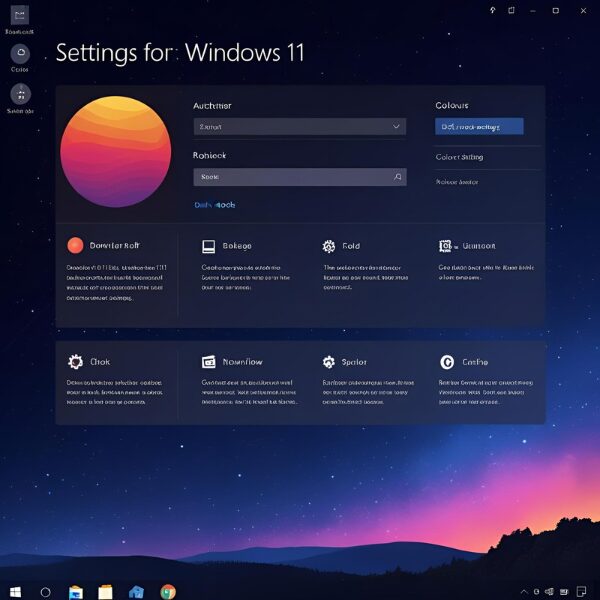
Your Complete Step-by-Step Guide with Tips, Tricks, and Hidden Features
Dark Mode has become one of the most popular interface preferences across modern operating systems, and Windows 11 is no exception. Beyond its stylish appearance, Dark Mode helps reduce eye strain, particularly in dimly lit environments, and can even improve battery life on certain devices. Whether you want to give your desktop a fresh, sleek look or you’re aiming for more comfortable nighttime use, enabling Dark Mode in Windows 11 is straightforward—but there’s more to it than meets the eye.
In this detailed guide, we’ll walk you through not only how to enable Dark Mode in Windows 11, but also how to fine-tune its settings, apply it to different apps, troubleshoot common issues, and use some “hidden” tricks that go beyond the standard Windows settings.
- 1 1. Understanding Dark Mode in Windows 11
- 2 2. Enabling Dark Mode in Windows 11: Step-by-Step
- 3 3. Applying Dark Mode to Built-in Apps
- 4 4. Enabling Dark Mode in Popular Third-Party Apps
- 5 5. Customizing Dark Mode with Accent Colors
- 6 6. Scheduling Dark Mode Automatically
- 7 7. Troubleshooting Dark Mode Issues
- 8 8. Advanced Tricks & Hidden Settings
- 9 9. Dark Mode for Web Browsing
- 10 10. Final Thoughts
1. Understanding Dark Mode in Windows 11
Before diving into the steps, it’s important to understand what Dark Mode actually does. In Windows 11, enabling Dark Mode changes the color scheme of most system elements, including:
- The Start Menu
- Taskbar
- File Explorer
- Settings app
- Right-click context menus
- Notification Center
- Built-in apps like Photos, Mail, and Calendar
The primary change is a switch from light backgrounds with dark text to dark backgrounds with light text. This reversal of contrast can:
- Reduce glare in low-light conditions
- Provide a more visually cohesive interface for those who work late at night
- Add a modern, elegant aesthetic to your desktop
However, not all apps follow the system-wide Dark Mode setting. Some third-party apps—such as web browsers, office suites, and design tools—require you to turn on Dark Mode within their own settings.
2. Enabling Dark Mode in Windows 11: Step-by-Step
Step 1: Right-click on your desktop and select “Personalize”
This will open the Personalization section of the Windows 11 Settings app. You can also open it directly by pressing Windows + I to open Settings, then navigating to Personalization.
Step 2: Click “Colors” from the left menu
In the Colors settings, you can control various aspects of Windows’ color scheme, including the overall mode, accent colors, and transparency effects.
Step 3: Under “Choose your mode,” select “Dark”
This instantly switches the system to Dark Mode. You’ll notice the taskbar, Start Menu, and Settings app update immediately.
💡 Tip: If you prefer a mix—such as having apps in Dark Mode but the taskbar and Start Menu in Light Mode—choose Custom from the dropdown menu. This allows you to separately configure Windows mode (for system elements) and app mode (for apps).
3. Applying Dark Mode to Built-in Apps
Most built-in Windows 11 apps automatically follow the system’s Dark Mode setting. This includes:
- File Explorer – Gets a dark background with light text, making file lists easier on the eyes at night.
- Settings – Switches to dark backgrounds in all menus.
- Photos – Displays your pictures with a dark frame for better contrast.
- Microsoft Store – Adopts a dark theme for browsing apps and games.
4. Enabling Dark Mode in Popular Third-Party Apps
Some apps ignore Windows’ system theme and need to be switched manually. Here’s how to enable Dark Mode in some of the most common programs:
- Google Chrome:
- Open Chrome.
- Go to chrome://settings/appearance.
- Under “Theme,” install the official Dark Theme from the Chrome Web Store.
- Mozilla Firefox:
- Open Firefox.
- Go to Menu → Add-ons and Themes → Themes.
- Activate the Dark Theme.
- Microsoft Office (Word, Excel, PowerPoint):
- Go to File → Options → General.
- Under “Personalize your copy of Microsoft Office,” choose “Dark Gray” or “Black” for Office Theme.
- Adobe Photoshop:
- Go to Edit → Preferences → Interface.
- Select the dark color theme you prefer.
5. Customizing Dark Mode with Accent Colors
Dark Mode doesn’t have to mean plain black and white. Windows 11 allows you to add accent colors for highlights, window borders, and taskbar indicators:
- Go to Settings → Personalization → Colors.
- Scroll down to Accent color.
- Pick a preset color or click View colors to choose your own.
- Enable Show accent color on Start and taskbar if desired.
💡 Pro Tip: Deep blues and purples often complement Dark Mode beautifully without being too bright.
6. Scheduling Dark Mode Automatically
If you don’t want to switch manually every day, you can automate Dark Mode:
- Using Microsoft’s Night Light Schedule (workaround)
While Windows 11 doesn’t have a built-in Dark Mode scheduler, you can use the Auto Dark Mode app (free on Microsoft Store) to set times for Dark Mode activation. You can even sync it with sunrise/sunset times.
7. Troubleshooting Dark Mode Issues
If Dark Mode isn’t working as expected:
- Restart your PC – Some theme changes require a reboot to apply everywhere.
- Check app settings – Many apps have their own theme toggle.
- Update Windows – Outdated versions may have theme-related bugs.
- Reset color settings – Go to Settings → Personalization → Colors → Reset to default.
8. Advanced Tricks & Hidden Settings
- Registry Tweaks:
You can manually adjust Dark Mode settings in the Registry for more granular control. (Only recommended for advanced users—always back up first.) - High Contrast Dark Mode:
If you want an even darker, high-contrast theme, go to Settings → Accessibility → Contrast themes. - Dynamic Themes:
Use the Dynamic Theme app from Microsoft Store to set Dark Mode wallpapers that change automatically with your theme.
9. Dark Mode for Web Browsing
Many websites now support Dark Mode, but you can also force it:
- In Chrome: Enable the #enable-force-dark flag in chrome://flags.
- In Edge: Turn on “Dark Mode” in Appearance settings and force dark pages via experimental flags.
10. Final Thoughts
Dark Mode in Windows 11 isn’t just about aesthetics—it’s about creating a comfortable, personalized computing experience. Whether you’re coding late into the night, working in a dim office, or simply prefer the sleek look, enabling and customizing Dark Mode can make your PC usage more enjoyable.
If you want, I can now prepare this as:
- HTML-ready for your site
- With SEO-focused meta description and tags
- And a matching affiliate-friendly section for related products like monitors with low blue light, ergonomic desk lamps, etc.
✔️You might also find these helpful:
▶︎How to Change Your Desktop Wallpaper in Windows 11 – A Complete Beginner’s Guide
▶︎English Article (HTML format, 2025 Updated, Beginner-Friendly)
▶︎The Beginner’s Guide to Safe BIOS Updates: Everything You Need to Know
💡 Looking for more tips? Check out our full list of Windows Help Guides.

![[2025 August Update] How to Fix Windows Error 0x80072EFE — Causes, Solutions, and Prevention Tips](https://kimiyoya.com/wp-content/uploads/2025/08/58D5F379-917B-4424-BA03-731F05987005-375x375.jpg)
