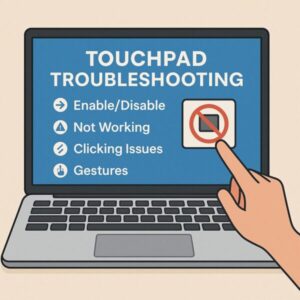
If your laptop touchpad suddenly stops working, you can’t click, or gestures like two-finger scroll don’t respond, it can be frustrating—especially if you don’t have an external mouse.
This guide walks beginners through turning the touchpad on or off, checking basic settings, fixing common problems, and adjusting gestures.
We’ll also cover specific steps for Lenovo IdeaPad and ASUS VivoBook, plus official driver download links.
1. How to Enable or Disable the Touchpad
Method 1: Use Windows Settings (Most Reliable)
- Press Windows Logo Key + I to open Settings.
- Go to Bluetooth & devices → Touchpad.
- Toggle the Touchpad switch On or Off.
- If your touchpad turns off when an external mouse is connected, enable “Leave touchpad on when a mouse is connected”.
Method 2: Use Fn Key Shortcut
- Many laptops have a touchpad icon key on the F-keys row.
- Hold Fn + that key to toggle the touchpad on/off.
- Examples
- Lenovo: F6 or F8
- HP: F5
- Acer: F7
- ASUS: F6
- Dell: F5
If your screen is unresponsive to touchpad, you can navigate with Tab, Arrow keys, Space, and Enter.
Method 3: Enable in Device Manager
- Press Windows Logo Key + X → Device Manager.
- Expand Mice and other pointing devices.
- Right-click your touchpad device (Synaptics, ELAN, Precision Touchpad, etc.).
- Select Enable device (or Disable device if turning it off).
If the Touchpad Is Not Working or Clicking
- Keep Touchpad On When Mouse is Connected
→ Settings → Bluetooth & devices → Touchpad → turn On. - Turn On Tap & Scroll
→ Same menu: enable Tap, Scroll & Zoom, adjust sensitivity. - Restart Your Laptop
→ Temporary glitches often resolve after a reboot. - Update or Roll Back Drivers
- In Device Manager, right-click touchpad → Update driver (search automatically).
- If it broke after an update, use Roll Back driver.
- You can also uninstall → restart → reinstall via Windows Update.
- Check Power Management
- In Device Manager, open touchpad properties → Power Management tab.
- Uncheck “Allow the computer to turn off this device to save power”.
- Enable in BIOS/UEFI
- Restart → Press F2 / Del / F10 / Esc (depends on model) to enter BIOS.
- Find Internal Pointing Device / Touchpad → set to Enabled → Save (F10) → restart.
- Clean the Surface & Remove Static
- Wipe with a soft dry cloth.
- Disconnect AC adapter, hold power button 10–15 seconds to discharge static.
If Gestures Are Not Working
- Enable Gestures in Settings
→ Bluetooth & devices → Touchpad → Turn on Two-finger scroll, Three-finger gestures, Four-finger gestures. - Check for Precision Touchpad
- If you see “Your PC has a precision touchpad” in settings, you can customize gestures in detail.
- Non-precision models use manufacturer utilities (Synaptics, ELAN, etc.).
- Check App Limitations
- Some older apps don’t support gestures. Test in File Explorer or a browser.
- Reinstall the Driver
- Uninstall from Device Manager → restart → install latest from manufacturer’s site.
Model-Specific Steps
Lenovo IdeaPad
Fn Key Shortcut: Fn + F6 or Fn + F8 (touchpad icon key).
Lenovo Vantage:
- Open Lenovo Vantage (download from Microsoft Store if not installed).
- Go to Device → Input → Enable Touchpad.
- Adjust gestures here as well.
BIOS: F2 → Configuration → Internal Pointing Device → Enabled → F10 to save.
ASUS VivoBook
Fn Key Shortcut: Fn + F6 (icon may differ by model).
MyASUS App:
- Open MyASUS (download from Microsoft Store).
- Go to Customization → Input Device → Touchpad → On.
- Adjust gesture sensitivity here.
Older Models: Use ASUS Smart Gesture utility for scroll/zoom.
BIOS: F2 → Advanced/Main → Internal Pointing Device → Enabled → F10 to save.
Official Driver & Utility Download Links
Lenovo IdeaPad:
- Enter your model name.
- Go to Drivers & Software → Mouse, Pen, Keyboard, Touchpad.
- Download latest Synaptics/ELAN/Precision driver.
ASUS VivoBook:
- Enter your model name.
- Go to Drivers & Tools → Choose OS → Touchpad.
- Download latest driver or MyASUS utility.
6. Quick Troubleshooting Table
| Problem | First Try | If Not Fixed |
| Cursor not moving | Enable in Settings or Fn + F-key | Reinstall driver, check BIOS |
| Tap not working | Enable “Tap” in settings | Roll back/reinstall driver |
| Two-finger scroll not working | Enable “Scroll & Zoom” | Update driver or enable in manufacturer utility |
| Gestures not responding | Enable 3/4-finger gestures | Use MyASUS/Lenovo Vantage, reinstall driver |
| Works only without mouse | Enable “Leave touchpad on when mouse is connected” | Change power settings |
7. Summary
- Always check the On/Off toggle in Windows and the Fn key first.
- Adjust tap/scroll sensitivity and gesture settings.
- Keep drivers updated from the official Lenovo/ASUS site.
- If all else fails, check BIOS, try a clean boot, or create a new Windows user.
✔️You might also find these helpful:
▶︎How to Show File Extensions in File Explorer (Beginner-Friendly)
▶︎How to Export Microsoft Teams Posts to Excel (Beginner’s Guide)
▶︎Printer Not Working After Windows Update? Here’s How to Fix It
Sponsored Links
Considering a New Laptop?
If your current PC isn’t compatible with the latest Windows 11 updates, upgrading to a modern Windows 11-ready laptop can be a safe and smart choice. New models offer faster performance, better power efficiency, and quieter operation.
- Sofmap BTO PC (with RTX 50 Series GPU)
High-performance BTO model for gaming and video editing - HP Directplus Campaign Model [Official HP Store]
Limited-time deals for both business and home use - DELL Pro 16 Notebook [Official DELL Store]
Durable and powerful design for professional use - FUJITSU LIFEBOOK PH Series [Official FUJITSU Store]
Lightweight and long battery life in a Japanese-made model
Some links are affiliate links, which means we may earn a small commission if you buy through them—at no extra cost to you. Thanks for helping us keep this guide free!


