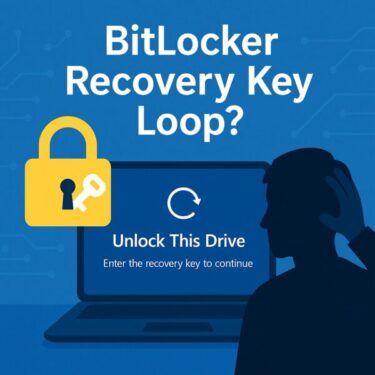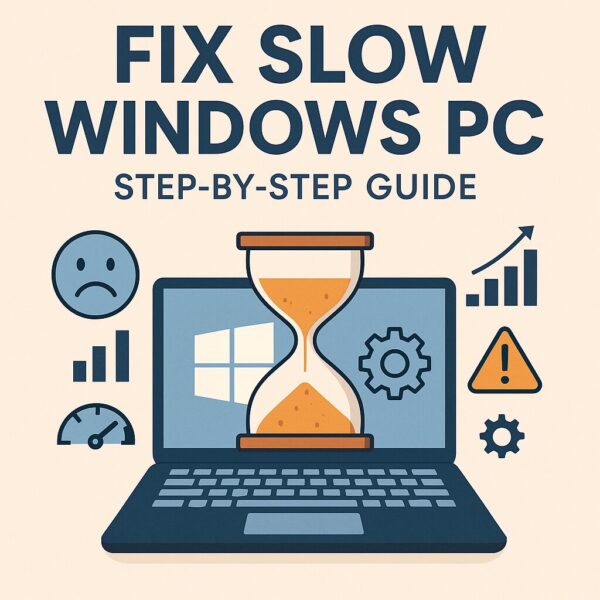
Do you sometimes find your Windows PC running slowly, freezing, or feeling laggy—especially when many windows are open or right after startup? This guide provides a thorough, step-by-step look at potential causes and practical solutions.
- 1 1. Unnecessary Apps or Background Processes
- 2 2. Manage Startup Apps
- 3 3. Clear Disk Space
- 4 4. Remove Large Files & Unused Programs
- 5 5. Scan for Malware
- 6 6. Check Windows Updates
- 7 7. Turn Off Visual Effects
- 8 8. Consider Hardware Upgrades
- 9 Optional: Disable Hardware Acceleration in Browsers
- 10 9. Update Graphics Drivers (Especially Intel UHD/Iris)
- 11 Quick Comparison Table
- 12 Summary
1. Unnecessary Apps or Background Processes
Often, the reason Windows slows down is because unnecessary apps or processes consume CPU or memory behind the scenes.
How to check:
① Press Ctrl + Shift + Esc to open Task Manager—or right-click the Taskbar and select “Task Manager“.
② Go to the “Processes” tab.
③ Sort by CPU or Memory usage and identify anything consuming too much.
④ If it’s non-essential, right-click it and choose “End task“.
Even if you’re not actively using certain apps, they may still be running in the background—consuming valuable system resources without your knowledge. Identifying and closing these hidden resource hogs is often the quickest way to speed up a slow PC.
2. Manage Startup Apps
Many programs automatically launch when Windows starts, slowing down boot time dramatically.
How to disable:
・In Task Manager, go to the “Startup” tab.
・Right-click any app you don’t need on startup and choose “Disable“.
3. Clear Disk Space
Low free disk space can significantly hamper performance.
Steps:
・ Open Settings > System > Storage to review free space.
・ Run Disk Cleanup by searching “Disk Cleanup” in the Start menu.
・ Select unnecessary files (e.g., temporary files) and delete.
Keeping at least 10–15% of your main system drive (usually C:) free is essential for smooth operation. When your disk is too full, Windows may struggle to manage temporary files and virtual memory efficiently.
Storage Sense (Built-In Cleanup Tool)
Turning on Storage Sense can automate cleanup:
- Go to Settings > System > Storage.
- Activate “Storage Sense” and adjust what it cleans and how often.
Storage Sense is especially helpful for users who often forget to manually delete temporary files or empty the Recycle Bin. Once properly configured, it can silently maintain your system’s health in the background—without requiring any extra effort.
4. Remove Large Files & Unused Programs
Look through your files—especially large ones—and delete or move them if unneeded. Also uninstall unused programs via Control Panel > Programs and Features.
5. Scan for Malware
Malware can degrade performance. Start with built-in Windows Defender:
- Open Settings > Update & Security > Windows Security.
- Select “Virus & threat protection” and run a scan.
If needed, install reputable security tools (e.g., Malwarebytes) to perform a deep scan.
6. Check Windows Updates
Outdated Windows can cause performance issues. Go to Settings > Update & Security > Windows Update and click “Check for updates“.
7. Turn Off Visual Effects
Windows’ fancy effects can slow older PCs. To optimize:
- Right-click “This PC” > Properties > “Advanced System Settings”.
- Under Performance, click “Settings…” and select “Adjust for best performance“.
While animations and transparency effects make Windows look sleek and modern, they can place unnecessary strain on older or less powerful hardware. Disabling these effects doesn’t affect functionality—it simply prioritizes performance over appearance.
8. Consider Hardware Upgrades
- If you have ≤4 GB RAM, upgrading to 8 GB can significantly help.
- Switching from an HDD to an SSD brings dramatic performance improvements.
Optional: Disable Hardware Acceleration in Browsers
If your browser feels sluggish when playing video or scrolling, try this:
Chrome & Edge
- Click the menu (⋯) → Settings → System.
- Turn off “Use hardware acceleration when available”.
- Restart the browser.
Firefox
- Menu ☰ → Settings → “General”.
- Uncheck “Use recommended performance settings”.
- Then uncheck “Use hardware acceleration when available”.
- Restart Firefox.
Disabling this feature reroutes display tasks from the GPU to the CPU. It can resolve issues caused by outdated graphics drivers or unstable GPU behavior.
9. Update Graphics Drivers (Especially Intel UHD/Iris)
Outdated drivers can cause rendering issues and slowdowns. Use Device Manager (or download Intel’s Driver & Support Assistant) to update them.
Quick Comparison Table
| Problem Area | What to Do |
|---|---|
| Background apps | End tasks via Task Manager |
| Startup apps | Disable unwanted ones |
| Low disk space | Run Disk Cleanup and enable Storage Sense |
| Malware | Scan with Defender or Malwarebytes |
| Visual effects | Adjust for best performance |
| Hardware acceleration (browser) | Disable if browser is slow |
| Graphics driver | Update via Device Manager or Intel website |
This table offers a quick reference for identifying the root cause of performance issues and selecting the most effective solution. If you’re unsure where to start, begin with the top rows and work your way down until you see improvement.
Summary
By following these prioritized steps—from stopping unnecessary processes to updating drivers—you’ll likely be able to restore your PC’s speed without buying new hardware.
Each step is easy to perform, even for beginners. Start with simple checks and progress toward more advanced options. Your PC will thank you!
Feel free to copy and paste this directly into your WordPress editor—no errors should occur. Let me know if you’d like any additional tweaks or screenshots embedded directly!
✔️You might also find these helpful:
▶︎Why Is the Start Menu or Taskbar Not Responding in Windows 11/10? [2025 Fix Guide]
▶︎Why Does Windows Restart Automatically? Causes and Fixes Explained Step-by-Step
💡 Looking for more tips? Check out our full list of Windows Help Guides.