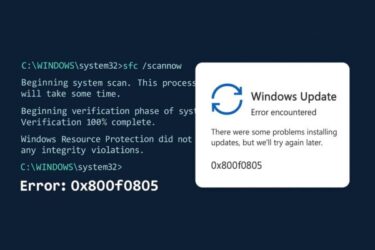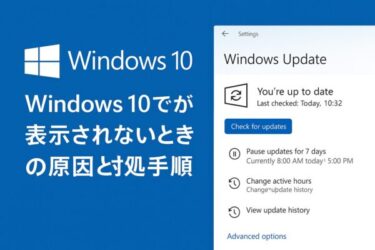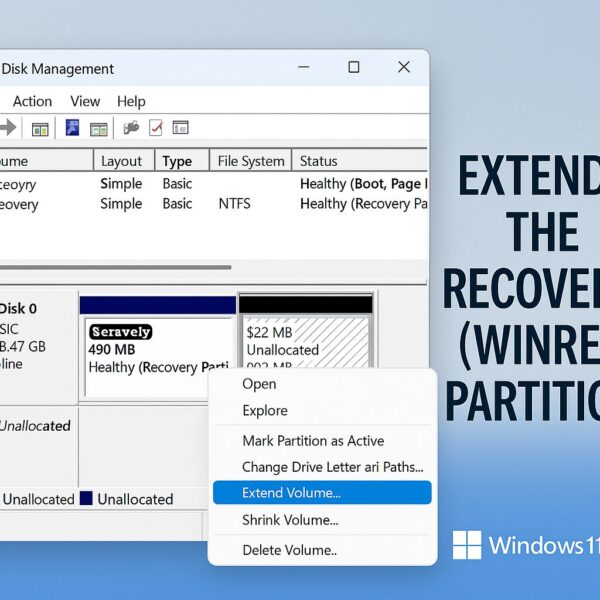
If Windows Update keeps failing with errors like 0x800f0922 or messages such as “Can’t update Windows RE”, there’s a good chance your Recovery (WinRE) partition is too small. This guide explains what the Recovery partition does, why it runs out of space, and three safe ways to fix it — with detailed, beginner-friendly steps.
- 1 What Is the Recovery (WinRE) Partition and Why Free Space Matters
- 2 Before You Start (Critical Safety Checklist)
- 3 Quick Decision Guide: Which Method Should You Use?
- 4 Step 1 — Inspect Your Partition Layout
- 5 Method 1 — Shrink C: and Extend the Recovery Partition (Beginner-Friendly)
- 6 Method 2 — Recreate the WinRE Partition (Advanced, but Reliable)
- 7 Method 3 — Temporary Workaround (Last Resort)
- 8 Aftercare: Verify and Re-Secure Your System
- 9 FAQ
- 10 Summary (What You Accomplished)
What Is the Recovery (WinRE) Partition and Why Free Space Matters
The Recovery (WinRE) partition stores the Windows Recovery Environment. This is the special boot menu that lets you:
- Repair startup problems
- Reset or refresh your PC
- Roll back certain updates or builds
When Microsoft updates WinRE (for example, to improve security or add features), Windows Update may need extra space inside this partition to rebuild the recovery files. On many systems — especially PCs that were upgraded from Windows 10 to Windows 11 — the Recovery partition was created quite small (for example, 100–450 MB). Once that space is full, WinRE can’t be updated and some Windows updates will fail.
Key point: You generally do not “clean up” the Recovery partition by deleting files. The correct fix is to give it more space — usually by shrinking C: slightly and then extending or recreating the Recovery (WinRE) partition.
Before You Start (Critical Safety Checklist)
- Back up important files to an external drive or cloud storage.
Partition changes are normally safe when done carefully, but a backup is your safety net if something unexpected happens. - Suspend BitLocker / Device Encryption (if enabled):
- Press Windows + I → Privacy & security → Device encryption → Turn off
or on Pro/Enterprise: Control Panel → BitLocker Drive Encryption → Suspend protection on C:. - Why: Changing partitions can trigger re-encryption or boot issues if protection stays fully active during the change.
- Press Windows + I → Privacy & security → Device encryption → Turn off
- Sign in using an administrator account.
- Close all apps, especially disk utilities, backup software, or antivirus tools that might lock the disk.
Some links are affiliate links, which means we may earn a small commission if you buy through them—at no extra cost to you. Thanks for helping us keep this guide free!
Quick Decision Guide: Which Method Should You Use?
| Your Layout / Situation | Best Method | Tools | Difficulty |
|---|---|---|---|
| Unallocated space exists right next to the Recovery partition | Extend the Recovery partition into that space | Disk Management or third-party tool | Easy |
| Only C: can be shrunk; unallocated space appears on the right of C:, but the Recovery partition is further to the right | Move/extend with a third-party partition manager | Third-party partition tool | Medium |
| Layout is messy; extensions fail; WinRE still won’t update | Recreate the WinRE partition (advanced) | Command line (diskpart, reagentc) | Advanced |
Step 1 — Inspect Your Partition Layout
Method A: Disk Management (GUI)
- Press Windows + X → click Disk Management.
- In the bottom pane, look for a small partition labeled Recovery (or sometimes unlabeled). It’s usually between 100 MB and 750 MB.
- Check whether there is Unallocated space directly to the right of that Recovery partition.If yes, you can likely extend it easily. If not, you may need to shrink/move C: first.
Why this matters: Windows’ built-in Disk Management can only extend a partition into free space that sits immediately to its right. If the unallocated space is elsewhere on the disk, a third-party tool can “move” partitions so the free area ends up next to the Recovery partition.
Method B: Command Line (to Confirm WinRE Status)
- Open Command Prompt (Admin) or Windows Terminal (Admin).
- Run the following command:
reagentc /info - Note whether Windows RE is Enabled and which partition/path it uses. This helps you confirm you’re working on the correct partition later.
Method 1 — Shrink C: and Extend the Recovery Partition (Beginner-Friendly)
Goal: Take a small amount of space (for example, 1 GB) from C:, then add it to the Recovery partition. This method works best if the Recovery partition is near C: and the layout isn’t too complicated.
1) Shrink C: (Disk Management)
- Open Disk Management → right-click C: → select Shrink Volume…
- Enter a value like 1024 MB (1 GB) and click Shrink.
- Why 1 GB? This gives WinRE room now and for future updates. Many failures happen when the Recovery partition is well under 500 MB.
2) If the Unallocated Space Is Not Next to the Recovery Partition
Windows itself cannot “slide” partitions into a new order. If the unallocated space is separated from the Recovery partition by other partitions, use a reputable third-party partition manager to move the unallocated block so it sits directly next to the Recovery partition.
3) Extend the Recovery Partition
- Once the unallocated space is directly to the right of the Recovery partition, right-click the Recovery partition → choose Extend Volume… and add 500–1024 MB (or more if you have room).
- Restart Windows.
- Run:
and confirm that Windows RE is still Enabled and pointing to the correct partition.reagentc /info
What you accomplished: You expanded the Recovery partition so that Windows can update WinRE without running out of space, reducing the chance of future 0x800f0922-type errors.
Method 2 — Recreate the WinRE Partition (Advanced, but Reliable)
Use this method if extending the existing Recovery partition keeps failing, the layout is very fragmented, or WinRE appears damaged. You’ll temporarily disable WinRE, create a new larger partition, copy the WinRE files, and then point Windows to the new location.
0) Important Notes Before You Begin
- This method is for users who are comfortable with command-line tools. Read all steps once before you start.
- Keep BitLocker/Device Encryption suspended until you finish the partition work.
1) Disable WinRE
Open Command Prompt (Admin) and run:
reagentc /disable
reagentc /info
At this point, Windows RE status should show as Disabled. This tells Windows to stop using the old Recovery partition while you rebuild it.
2) Shrink C: to Make Space
Use Disk Management as before to shrink C: by around 1 GB. You should see an Unallocated block appear on the same disk that contains Windows.
3) Create a New Recovery Partition (diskpart)
①Open Command Prompt (Admin) and start diskpart:
diskpart
list disk②Select the system disk and list partitions:
select disk 0← replace 0 with your actual disk number if different
list partition③Create a ~1 GB partition in the unallocated space and assign a temporary letter (R:):
create partition primary size=1024
format quick fs=ntfs label="Recovery"
assign letter=R④Mark the partition as a WinRE partition (GUID + attributes):
set id=de94bba4-06d1-4d40-a16a-bfd50179d6ac
gpt attributes=0x8000000000000001
exitWhy these commands? The special GUID and attributes mark the volume as a hidden Recovery (WinRE) partition so Windows knows to treat it as part of the recovery environment.
4) Copy the WinRE Image to the New Partition
- Create the required folder structure:
mkdir R:\Recovery\WindowsRE - Copy the existing WinRE image:
copy C:\Windows\System32\Recovery\Winre.wim R:\Recovery\WindowsRE\
5) Point Windows to the New Location and Re-enable WinRE
reagentc /setreimage /path R:\Recovery\WindowsRE /target C:\Windows
reagentc /enable
reagentc /info
Confirm that Windows RE is now Enabled and that the Windows RE location points to the new Recovery partition. Finally, you can hide the drive letter (optional):
diskpart
list volume
select volume R
remove letter=R
exit
Method 3 — Temporary Workaround (Last Resort)
If you only need to install a critical update right now, and don’t have time to fix the partition layout, you can temporarily disable WinRE, install the update, then re-enable it later after you expand the partition properly.
From an elevated Command Prompt:
reagentc /disable← temporarily disable WinRE, then run Windows Update
reagentc /enable ← re-enable WinRE after you’ve fixed the partition size
This is only a short-term workaround. Future updates may fail again until the Recovery partition has enough space.
Aftercare: Verify and Re-Secure Your System
- Run
reagentc /infoone last time to confirm that Windows RE status is Enabled and pointing to the correct location. - Open Settings → Windows Update, click Check for updates, and confirm that the previous WinRE-related error is gone.
- Re-enable BitLocker / Device Encryption if you suspended it earlier.
- Optionally, create a fresh restore point or a full system image backup now that everything is healthy.
FAQ
Q. How big should the Recovery (WinRE) partition be?
A. Aim for at least 750 MB–1 GB. Windows features and security updates for WinRE have grown over time, so giving it extra room reduces the risk of future update failures.
Q. Can I delete files inside the Recovery partition to free space?
A. No. The Recovery partition is not designed for manual cleanup, and deleting files there can break reset/repair features. The correct fix is to expand or recreate the partition.
Q. Disk Management won’t let me extend the Recovery partition. Why?
A. Disk Management can only extend into adjacent unallocated space on the right-hand side of a partition. If the free space is elsewhere, you’ll need a third-party tool to move partitions, or you can use the advanced “recreate WinRE” method instead.
Summary (What You Accomplished)
- Checked your partition layout and confirmed your WinRE status.
- Safely expanded or recreated the Recovery (WinRE) partition so Windows can update it correctly.
- Verified that WinRE is enabled again and that Windows Update can complete without WinRE-related errors (like 0x800f0922).
✔️You might also find these helpful:
▶︎ Fix: Drivers Not Loading After Windows Update (Memory Integrity Issue)
▶︎ C Drive Space Disappearing on Windows 11? 10 Real Causes and Fixes
▶︎ Windows PC Booting Too Slow? 7 Ways to Fix It for Beginners
💡 Looking for more tips? Check out our full list of Windows Help Guides.