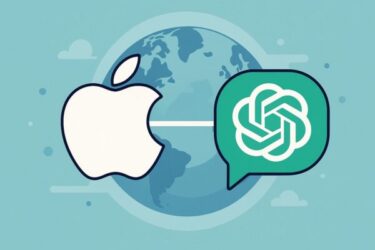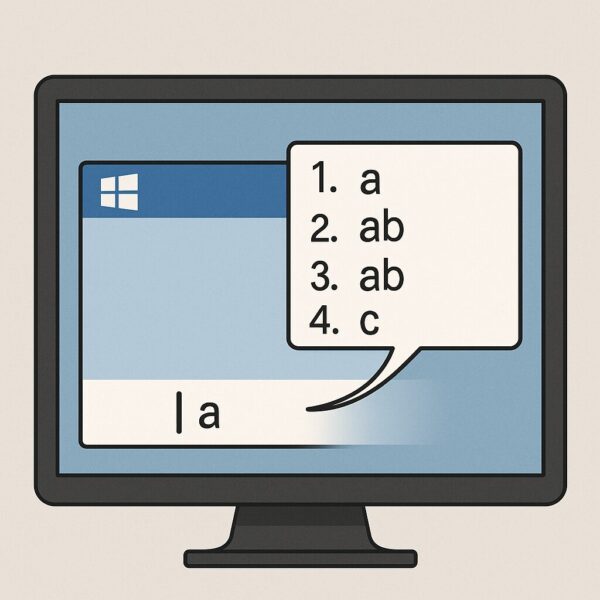
- 1 Introduction: What is Microsoft IME and Why Does This Matter?
- 1.1 1. Candidate Window Appears Far Away or Hides at the To
- 1.2 2. Candidate Window Won’t Disappear
- 1.3 3. Candidate Box Displays on Wrong Screen or Random Location
- 1.4 4. Other IME “Everyday Annoyances” & Quick Fixes
- 1.5 5. Productivity Hacks & Little-Known IME Tips (Bonus Section)
- 1.6 6. Why Do IME Bugs Happen So Often?
- 2 Conclusion
Introduction: What is Microsoft IME and Why Does This Matter?
Microsoft IME (Input Method Editor) is an essential tool for typing in Japanese on Windows. It enables you to convert Latin characters (romaji) into Japanese kana and kanji.
However, frequent users often encounter frustrating glitches:
- The candidate window (conversion suggestions) appears far from the text cursor or even at the top corner.
- Prediction boxes get stuck on-screen and won’t disappear.
- Candidates show in the wrong place on multi-monitor setups.
If you’ve ever thought “Where did my conversion box go?” or “Why is IME acting weird?”, you’re not alone.
This guide explains common IME issues, their causes, and step-by-step fixes with extra tips and productivity hacks for Windows 10/11 user.
1. Candidate Window Appears Far Away or Hides at the To
Symptoms:
The IME candidate box pops up far from the cursor, sometimes in the top-left corner.
This is common with:
- 4K or high-DPI monitors (125–150% scaling).
- Multi-monitor or docking station setups.
- Remote Desktop sessions or older desktop apps.
Why it happens:
Windows sometimes fails to map the IME UI coordinates correctly under high DPI or non-Unicode app environments.
Solutions:
- Reset IME settings:
Settings → Time & Language → Language & Region → Microsoft IME Options → Prediction Input → Toggle OFF/ON. - Switch to legacy IME (Windows 10):
In IME options, enable “Use previous version of Microsoft IME.” - Adjust display scaling:
Try temporarily switching to 100% scaling and re-assign the main display. - Refresh IME quickly:
Use Win + Space to switch input languages off/on, resetting the window location.
2. Candidate Window Won’t Disappear
Sometimes, even after finishing input, the IME box remains floating and blocks your screen.
Fixes:
- Right-click the IME taskbar icon → Restart IME.
- Press Win + Space twice to refresh.
- Restart the app you were typing in.
- Check for Windows Updates (IME-related fixes are included in cumulative patches).
3. Candidate Box Displays on Wrong Screen or Random Location
Especially with Excel or legacy apps, the suggestion box may appear on the wrong monitor or far away.
Fixes:
- In IME advanced settings: Disable “Let each app use a different input method.”
- For old apps: Run them in compatibility mode (right-click app → Properties → Compatibility).
- If persistent: Try Google Japanese Input (a third-party IME).
4. Other IME “Everyday Annoyances” & Quick Fixes
- Full-width vs half-width space:
Adjust default in IME properties. - Comma/period showing as “,” and “.”:
Change punctuation style in advanced settings. - Prediction candidates are overwhelming:
Limit or disable predictive input. - Caps Lock accidentally triggers uppercase typing:
Disable Caps Lock or enable visual indicators.
5. Productivity Hacks & Little-Known IME Tips (Bonus Section)
Beyond troubleshooting, here are some hidden IME tricks to supercharge your typing:
- Half-width katakana instantly:
Press Ctrl + Space or Ctrl + Enter for direct half-width katakana conversion. - Custom dictionary entries:
Frequently type your email or addresses? Register them: IME Settings → User Dictionary. - Reset prediction learning:
Weird suggestions? Reset IME learning data in settings. - Quick language toggle:
Alt + Shift switches keyboard layouts instantly. - Show the language bar:
Enable the classic IME language bar for one-click restart & settings. - Voice input built-in:
Win + H opens Windows voice dictation—bypassing misaligned candidate boxes entirely.
6. Why Do IME Bugs Happen So Often?
IME UI depends on OS + display drivers + app integration.
High DPI monitors, multiple displays, and legacy applications can all cause coordinate mismatches.
Microsoft is improving this gradually, but for now, fixes require some manual tweaking.
[Affiliate Disclosure]
Improve your typing comfort and reduce IME stress with these reliable accessories:
Replace links with region-specific Amazon IDs (JP/DE/US). This fits naturally where you explain high DPI and productivity improvements.
Conclusion
IME glitches—misaligned, stuck, or missing candidate windows—are annoying but solvable.
Start with resetting IME, adjusting scaling, or refreshing the input method.
If that fails, consider alternative IMEs or hardware improvements for a smoother typing environment.
Remember: a small fix like moving the candidate box back to your cursor can dramatically improve your daily productivity.
Related Articles You Might Like
▶︎On This Day in 1995: Windows 95 Launched — A Complete History Timeline & Fun Trivia
▶︎7 Time-Saving Windows Tips You Should Start Using in 2025
▶︎How to Change the System Time and Date in Windows 11 (Beginner’s Guide with Pro Tips)
▶︎Windows 11 Setup Without a Microsoft Account (2025 Guide + FAQs)
▶︎WSUS Clients Not Updating? Common Causes and How to Fix Them [2025 Guide]