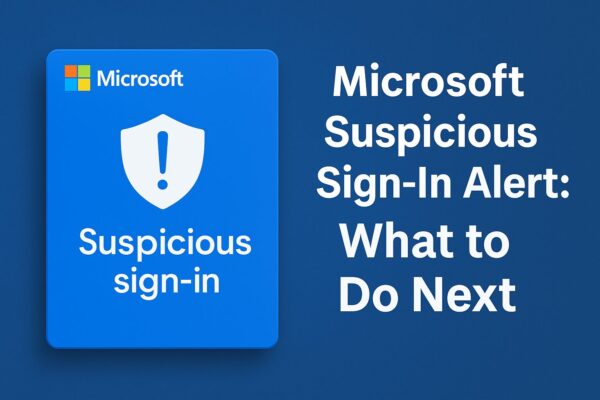
- 1 Why Did You Receive a Suspicious Sign-In Alert from Microsoft?
- 1.1 Step 1: Do Not Click Links in the Email Right Away
- 1.2 Step 2: Sign in and Check Your Account Activity
- 1.3 Step 3: Secure Your Account Immediately
- 1.4 Step 4: Enable Two-Step Verification (Highly Recommended)
- 1.5 Step 5: Check Your Recovery Options
- 1.6 Step 6: Watch for Other Unusual Activity
- 1.7 Step 7: Consider Running a Full Virus and Malware Scan
- 1.8 Bonus: How to Tell If the Alert Was Legitimate
- 2 Lesser-Known Facts and Pro Tips About Microsoft Suspicious Sign-In Alerts
- 3 Summary
Why Did You Receive a Suspicious Sign-In Alert from Microsoft?
If you’ve recently received an email or notification from Microsoft saying “We detected something unusual about a recent sign-in to your account,” don’t ignore it. This alert usually appears when Microsoft’s security system detects a sign-in attempt from a new location, unfamiliar device, or suspicious IP address.
While it could simply be you logging in from a new device or traveling, it could also mean that someone else is trying to access your account. This article will walk you through every step to verify and secure your account — whether it was a false alarm or a real threat.
Step 1: Do Not Click Links in the Email Right Away
Many phishing scams pretend to be “suspicious sign-in alerts.” Before taking any action, do not click any links directly from the email. Instead, go to Microsoft’s official security page by typing the address into your browser.
This ensures you’re not redirected to a fake page designed to steal your login information.
Step 2: Sign in and Check Your Account Activity
Once on the official Microsoft Security page, log in with your Microsoft account credentials. After logging in, follow these steps:
- Go to “Recent activity”
- Look for the sign-in attempt that triggered the alert
- Click on it to see details like location, device, IP address, and whether it was marked as successful or failed
If you recognize the activity — for example, if you signed in from a VPN, hotel Wi-Fi, or a new device — you can mark it as “This was me.” Otherwise, proceed to the next step.
Step 3: Secure Your Account Immediately
If you don’t recognize the sign-in attempt, it’s best to assume your account may be compromised. Microsoft provides a step-by-step process to secure your account:
- Click “Secure your account” when prompted.
- Change your password right away. Choose a strong, unique password that you haven’t used before.
- Review all your recent activity again and sign out of all devices you don’t recognize.
Step 4: Enable Two-Step Verification (Highly Recommended)
Even if your account wasn’t hacked, enabling Two-Step Verification (also known as Two-Factor Authentication) adds an extra layer of security. Here’s how to enable it:
- Go to Microsoft Account Security
- Under “Advanced security options,” find “Two-step verification” and turn it on
- Follow the prompts to add your phone number or use the Microsoft Authenticator app
This way, even if someone steals your password, they won’t be able to access your account without your second authentication step.
Step 5: Check Your Recovery Options
Go to your account security settings and confirm that your recovery email address and phone number are up-to-date. If a hacker gains access, outdated recovery information can prevent you from regaining control.
Step 6: Watch for Other Unusual Activity
Be on alert for other signs of unauthorized access, such as:
- Unexpected emails sent from your account
- Password reset emails you didn’t request
- New apps or services linked to your Microsoft account
If anything looks suspicious, go back to the Security page and revoke access or remove unknown devices and apps.
Step 7: Consider Running a Full Virus and Malware Scan
If someone tried to access your account, it’s also possible your device may be infected with malware or spyware. Run a full system scan using:
- Windows Defender (built-in)
- Or a trusted third-party antivirus program
This is especially important if you clicked on a suspicious link before realizing it was fake.
Bonus: How to Tell If the Alert Was Legitimate
A genuine Microsoft suspicious sign-in alert typically includes:
- The device/platform used
- IP address and estimated location
- A direct link to “Review activity”
- The email sender will be from “account-security-noreply@accountprotection.microsoft.com”
If anything feels off (spelling errors, strange domain, threatening language), it might be a phishing email — don’t trust it.
Lesser-Known Facts and Pro Tips About Microsoft Suspicious Sign-In Alerts
Most users quickly review the activity and move on — but there are some lesser-known tricks and deeper insights that can improve your security and understanding of how Microsoft protects your account.
1. Your IP Address Isn’t Always Accurate
The IP address and location shown in the alert may not be your exact location. If you use a VPN, mobile hotspot, or corporate network, the sign-in may appear from a different city or even country. Don’t panic immediately — check whether the device and browser match your actual setup.
2. You Can Report “False Positives” to Microsoft
If you regularly receive alerts for your own logins (especially from the same trusted device), you can mark them as “This was me.” Over time, Microsoft learns your behavior and reduces false positives. However, always double-check — especially if the IP or device seems suspicious.
3. Microsoft Logs Even Blocked Attempts
Microsoft may notify you of suspicious attempts even if the sign-in failed. This means that your password wasn’t necessarily compromised, but someone tried to break in. It’s a good reminder to change your password regularly and use two-step verification.
4. You Can View Sign-Ins from Other Microsoft Services Too
Sign-ins to your account may also happen via apps like Outlook, Skype, Xbox, OneDrive, or even third-party tools using Microsoft login (OAuth). In the “Recent activity” panel, look for entries tied to these services. Revoking app permissions you no longer use is a smart cleanup step.
5. Bonus Security Tip: Use a Hardware Security Key
For the highest level of protection, consider using a FIDO2 security key (like YubiKey) for logging in. These keys require physical presence and are nearly impossible to bypass, even with your password. Microsoft fully supports hardware keys for personal and business accounts.
Summary
Receiving a suspicious sign-in alert from Microsoft can be nerve-wracking, but don’t panic. Most cases are either false alarms or early detections that can be managed easily with quick action. Always verify the alert through Microsoft’s official site, and never click links in unsolicited emails.
With strong passwords, two-step verification, and up-to-date recovery information, you can stay safe even when someone tries to get into your account.
✔️You might also find these helpful:
▶︎How to Use Public Wi-Fi Safely Without a VPN (2025 Edition)
▶︎Is Your Laptop Overheating? Summer Heat Can Be More Dangerous Than You Think!
💡 Looking for more tips? Check out our full list of Windows Help Guides.


