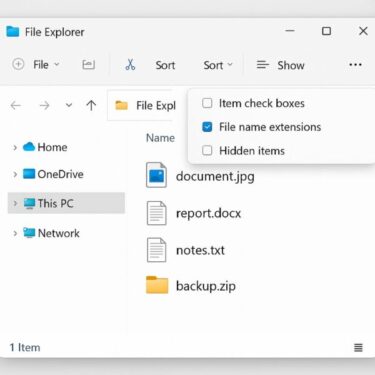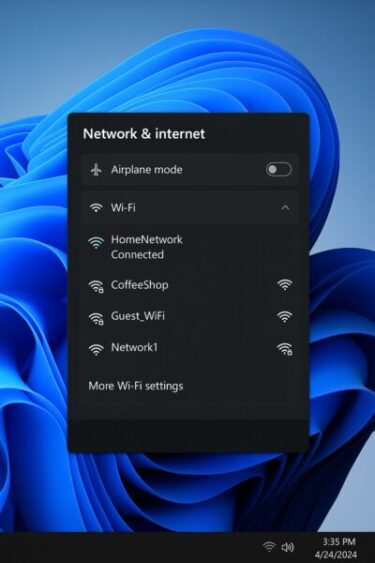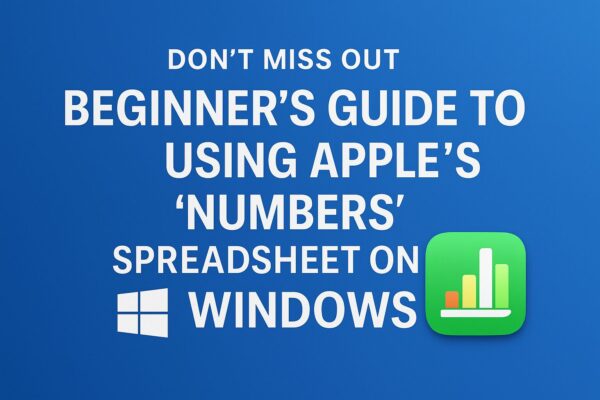
Introduction
Have you heard of “Numbers”?
It’s Apple’s free spreadsheet application, pre-installed on Macs, iPads, and iPhones. Most Windows users assume that Numbers is only for Apple devices. Surprisingly, you can also use it on Windows for free—right from your browser.
Numbers offers a unique combination of elegant design, intuitive operation, and enough functionality to handle most day-to-day data tasks. In this guide, you’ll learn how to access Numbers on Windows, how it compares to Google Sheets, practical use cases, tips for beginners, and important notes for getting the most out of it.
What is Numbers?
Numbers is Apple’s answer to Excel and Google Sheets, offering spreadsheet creation, calculations, charts, and more. Its standout feature is design quality—your tables and charts look polished right out of the box.
Key features:
- Stylish templates for budgets, reports, schedules, and more
- Easy drag-and-drop arrangement for tables, charts, and images
- Optimized for touch input on iPad and mobile devices
- Export to Excel (.xlsx) or PDF for sharing
- Auto-save to iCloud for real-time backup
How to Use Numbers on Windows
Step 1: Access iCloud.com
Open your preferred web browser (Chrome, Edge, Firefox) and go to https://www.icloud.com.
Step 2: Create an Apple ID (Free)
If you don’t already have one, click Create Apple ID and fill in your details. You’ll need:
- Name and email address
- A secure password
- Two-factor authentication enabled
Step 3: Sign in to iCloud
Log in with your Apple ID. You’ll see various app icons—click the Numbers icon.
Step 4: Launch Numbers
Numbers will open in your browser. You can:
- Create a new spreadsheet using a template
- Open an existing spreadsheet from iCloud
- Import an Excel file (.xlsx)
Step 5: Save and Share
Your work is saved automatically to iCloud. You can:
- Access it from any device signed in with your Apple ID
- Export as Excel or PDF
- Share a link for collaboration
Comparison with Google Sheets
| Feature | Numbers | Google Sheets |
|---|---|---|
| Price | Free (Apple ID required) | Free (Google account required) |
| Platform Support | Mac / iPad / iPhone / Web (Windows compatible) | Web (Windows/Mac) / iOS / Android |
| Design & Templates | Excellent – beautiful templates and charts | Good – simple and functional |
| Collaboration | Good – iCloud sharing allows multiple users | Excellent – real-time co-editing |
| Offline Editing | Available on Mac/iOS apps only | Possible with Chrome offline extension |
| Large Data Performance | Good (may slow with very large datasets) | Excellent (handles large datasets well) |
| Excel Compatibility | Reads/writes .xlsx (minor formatting differences) | Reads/writes .xlsx (minor formatting differences) |
| Auto-save & History | Auto-save with iCloud version history | Auto-save with detailed version history |
| Extensibility | Limited – fewer automation options | Rich – Add-ons and Apps Script supported |
| Best For | Visually polished reports / personal data tracking | Team collaboration / data processing & automation |
Practical Use Cases
SNS Posting Time Analysis Table
If you manage a blog or social media, you can create a posting time vs engagement table. Add color-coding to highlight peak hours—this makes it visually clear when your audience is most active.
Household Budget Tracking
Numbers’ design-friendly templates make budget tracking feel less like a chore. You can quickly generate charts to visualize spending trends.
Inventory & Event Planning
Organize product lists, manage stock levels, or plan events with charts that look professional without extra formatting work.
Quick Beginner Tips Table
| Action | How to Do It | Extra Tip |
|---|---|---|
| Add a New Sheet | Click “+” → “New Sheet” | Organize different data types on separate sheets |
| Make Cell Borders Thicker | Select cells → Format → Cell → Border | Use thick borders for headings for clarity |
| Add a Total Row | Select table → Table menu → Add Footer Row → `=SUM()` | Works for column totals too |
| Change Cell Background Color | Select cells → Format → Cell → Fill | Highlight headers or important numbers |
| Create a Chart | Select data → Click Chart button → Choose type | Adjust colors and labels after creation |
| Export to Excel | File → Export To → Excel | Share with Excel users easily |
| Auto-save | Automatically saved to iCloud | No need to manually save—safe from sudden shutdowns |
Auto-save: Work Without Fear of Data Loss
Numbers saves your work to iCloud in real time. If your power cable is unplugged or your battery dies, you can pick up right where you left off. You can even restore earlier versions if you delete something by mistake. This feature alone makes Numbers a safe choice for important documents.
Important Notes for Windows Users
• Font availability: Some Mac/iPad fonts aren’t available in the web version.
• Performance: Large datasets may load more slowly in the browser.
• Offline use: Web version requires an internet connection.
• Feature differences: Lacks some advanced automation tools available in Excel.
Recommended Tools
[Sponsor links]
💾 Protect Your Data Twice
- High-speed External SSD – Perfect for backups of Numbers files, photos, and documents
- Reliable Security Software – Keep your devices and cloud data safe
Some links are affiliate links, which means we may earn a small commission if you buy through them—at no extra cost to you. Thanks for helping us keep this guide free!
Conclusion
Numbers isn’t just for Apple users—it’s a free, powerful, and beautiful spreadsheet tool that works on Windows through iCloud. Whether you’re tracking a budget, analyzing social media performance, or creating professional-looking reports, Numbers gives you style without sacrificing functionality.
Try it today and see how an Apple-designed spreadsheet can fit into your Windows workflow.
✔️You might also find these helpful:
▶︎How to Export Microsoft Teams Posts to Excel (Beginner’s Guide)
▶︎Excel Status Bar Text is Cut Off? Here’s How to Fix It (2025 Guide)
▶︎2025 Updated – 4 Common Windows 11 Issues and Easy Fixes You Can Do Yourself
▶︎Office Not Opening or Crashing After Windows Update? Here’s How to Fix It