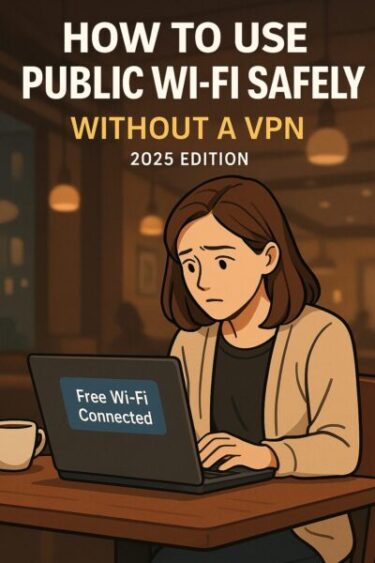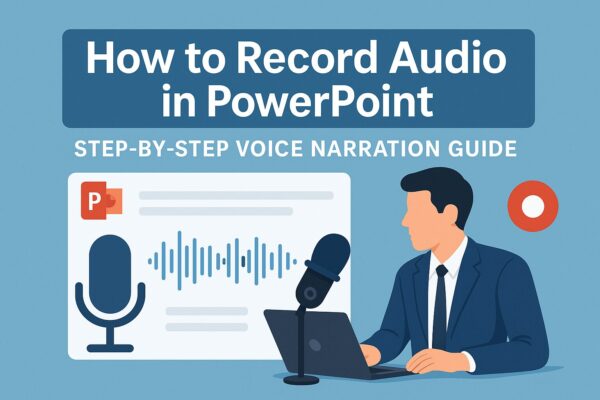
Have you ever finished a slide deck and thought, “This would be so much easier to understand if I could just talk through it”?
Good news: you don’t need any special video-editing software for that. Modern PowerPoint for Windows (Microsoft 365 / PowerPoint 2021 / 2024) includes powerful, built-in tools to record your voice — and even your webcam — directly on top of your slides.
In this updated November 2025 guide, we’ll show you how to record narration in PowerPoint step by step, explain the difference between recording per slide and recording the whole slideshow, show you how to export your narrated slides as an MP4 video, and share practical troubleshooting tips and real-world use cases.
Scope of this guide: PowerPoint for Windows (Microsoft 365 / PowerPoint 2021 / 2024). Screens may look slightly different depending on your version, but the basic steps are the same.
- 1 1. Two Ways to Record Audio in PowerPoint
- 2 2. How to Record Audio on Each Slide (Individual Recording)
- 3 3. How to Record Narration for the Entire Slideshow
- 4 4. How to Save Your Narrated Slides as a Video (MP4)
- 5 5. Troubleshooting Recording or Playback Issues
- 6 6. Tips and Recommended Settings for Better Recording
- 7 7. [Advanced] Inserting External Audio Files into PowerPoint
- 8 8. How to Prepare a Speaking Script Before Recording
- 9 9. Use Cases and Creative Ways to Use Narrated Slides
- 10 10. When Recording Still Fails: Workarounds and Hacks
- 11 Conclusion: Let PowerPoint Do the Talking for You
1. Two Ways to Record Audio in PowerPoint
PowerPoint offers two main recording styles:
- Record audio on each slide individually
Perfect for beginners or when you want to re-record just one slide without touching the rest. - Record the whole slideshow as you present
PowerPoint records your narration (and optionally your camera) while you advance through your slides in real time.
If you’re new to this, start with the “record per slide” method. Once you’re comfortable speaking to the screen, try the full slideshow recording for a more natural presentation flow.
Don’t worry if you make mistakes — you can always delete and re-record audio for any slide.
2. How to Record Audio on Each Slide (Individual Recording)
This method records narration as a small audio clip on a single slide. It’s very easy to re-do only the parts you don’t like.
Steps (Microsoft 365 / PowerPoint 2021 / 2024 on Windows):
- ① Select the slide
In the left thumbnail pane, click the slide where you want to add narration. - ② Open the audio recording tool
Go to Insert > Audio > Record Audio… - ③ Start recording
In the dialog box, optionally type a name for the audio file, then click the Record ● button and start speaking into your microphone. - ④ Stop and check
Click Stop ■ when you finish, then press Play ▶ to preview your narration. - ⑤ Save the clip to the slide
If you’re happy with it, click OK. A small speaker icon will appear on your slide — this is your audio.
During a slideshow (Slide Show mode), the audio will play when the slide appears, depending on the playback setting.
Tip: Select the speaker icon, then use the Playback tab to choose whether the audio starts Automatically or When Clicked, and to adjust volume or looping.
3. How to Record Narration for the Entire Slideshow
If you want to “present as usual” while PowerPoint captures your voice (and optionally your camera), use the slideshow recording feature.
On current versions, you can access this either from the Record tab or the classic Slide Show tab.
Steps (modern interface with the Record tab):
- ① Open the recording view
Go to the Record tab and choose From Beginning or From Current Slide.
(Older layout: Slide Show > Record Slide Show > choose your starting point.) - ② Check mic and camera
A recording window opens. Here you can:- Select your microphone
- Turn your camera on or off (for picture-in-picture video)
- Turn on tools like a pen or highlighter to annotate while you talk
- ③ Start recording
Click the red Record ● button. After a short countdown, start speaking and advance your slides as you normally would. - ④ Use pause and resume
If you need a break, click Pause, then Resume when you’re ready. - ⑤ Finish and save
When you reach the end, click Stop and close the recording window. PowerPoint automatically attaches the audio (and camera video, if enabled) to each slide and records slide timings.
You can replay the slideshow with narration from Slide Show > From Beginning (or From Current Slide) to review your performance.
Need to fix just one slide? Go back to that slide, reopen the recording view from the Record tab, and re-record starting from that slide.
4. How to Save Your Narrated Slides as a Video (MP4)
Once your narration is ready, you can turn the entire presentation into a video file that works great for YouTube, Teams, or internal training portals.
Steps (Windows PowerPoint – current versions):
- ① Open the Export menu
Click File > Export > Create a Video. - ② Choose video quality
Select a quality such as Full HD (1080p). Higher quality looks better but creates a larger file. - ③ Include your timings and narration
Make sure Use Recorded Timings and Narrations is selected. This ensures your audio, timings, and animations are all included. - ④ Create the video
Click Create Video, choose a save location and file name, and click Save. PowerPoint will render your video in the background.
When it’s done, you’ll have an MP4 file containing your slides, animations, timings, and narration — ready to upload or share.
5. Troubleshooting Recording or Playback Issues
Even in 2025, microphone and recording issues still happen. Here are common problems and quick fixes:
Common Issues & Fixes
| Issue | Likely Cause | Fix |
|---|---|---|
| Cannot record at all | Microphone not detected or in use by another app | Check Settings > System > Sound in Windows, confirm input device, close apps like Zoom/Teams that may be using the mic and try again. |
| Record button is grayed out | PowerPoint blocked from using microphone | Go to Settings > Privacy & security > Microphone and ensure access is On for desktop apps, including PowerPoint. |
| Audio is too quiet or muffled | Built-in laptop mic or low input volume | Increase mic level in Sound settings, speak closer to the mic, or use an external USB headset/microphone. |
| Nothing plays during slideshow | Recording not saved, or icon deleted | Check the slide for the speaker icon. If missing, record again. In Playback, confirm Start: Automatically or click the icon during the slideshow. |
| Audio doesn’t show on slide after recording | Closed the dialog without clicking “OK” | After recording, always click OK to place the audio on the slide. |
| Video export has no sound | “Use Recorded Timings and Narrations” not selected | When exporting to video, choose Use Recorded Timings and Narrations in the Create a Video menu. |
Hardware tip: A simple USB headset or USB mic usually sounds much clearer than a built-in laptop microphone and picks up less room noise.
6. Tips and Recommended Settings for Better Recording
If you want your narration to sound more “professional” without special audio gear, focus on these simple habits:
Practical tips:
- Record in a quiet room with windows and doors closed.
- Place the microphone 10–20 cm from your mouth, slightly to the side to avoid breath noise.
- Take a 1-second pause at the beginning and end of each slide to avoid clipped audio.
- Keep your sentences short and conversational, as if explaining to a colleague.
- Do a test recording on one slide and play it back before recording the full deck.
- Don’t hesitate to re-record one slide several times until you’re satisfied — it’s normal.
Advanced tip: If you need to trim or clean up audio (remove noise, cut mistakes), you can record in a free audio editor like Audacity, then insert the finished files into PowerPoint.
7. [Advanced] Inserting External Audio Files into PowerPoint
Instead of recording directly in PowerPoint, you can insert pre-recorded audio such as:
- Text-to-speech (TTS) audio files
- Professionally recorded voice-overs
- Interviews or music (make sure you have permission)
Steps:
- 1. Go to Insert > Audio > Audio on My PC…
- 2. Select your MP3 or WAV file and click Insert
- 3. A speaker icon will appear on the slide
- 4. With the icon selected, open the Playback tab to:
- Set Start to Automatically or When Clicked
- Adjust Volume and Fade In / Fade Out
- Choose whether the audio plays across multiple slides
This approach is ideal if you’re using high-quality TTS tools or working with a professional voice actor and want polished audio throughout your deck.
8. How to Prepare a Speaking Script Before Recording
Recording is much less stressful when you have a simple script. You don’t need word-for-word text — just clear guidance.
Script tips:
- Summarize each slide in 1–3 short bullet sentences.
- Write in a friendly, spoken style, not formal document language.
- Use the Notes pane in PowerPoint to store your script under each slide.
- While recording in the modern Record view, your slide notes can appear like a teleprompter at the top, making it easier to speak smoothly.
The Notes pane won’t appear in the final slideshow or MP4, so you’re free to write reminders, cues, or pronunciation hints just for yourself.
9. Use Cases and Creative Ways to Use Narrated Slides
Narrated PowerPoint decks are now common in many fields. Here are some real-world examples:
Real Examples:
- Education – Online lectures, flipped classroom materials, assignment explanations.
- Business – Internal training, onboarding, sales proposals, product demos.
- Recruitment / HR – Auto-play company introductions, training for new hires.
- Content creation – YouTube explainers, webinar replays, short tutorial videos.
- Care & accessibility – Voice-guided slides for seniors, people with reading difficulties, or multilingual audiences.
Narration adds warmth and clarity where text alone can feel cold or confusing, and it lets your slides “speak for you” even when you’re not presenting live.
10. When Recording Still Fails: Workarounds and Hacks
If PowerPoint’s recording tools keep crashing or your device is too underpowered, you can still create narrated content using these workarounds:
- Use your smartphone as a recorder
Record your voice with a voice memo app, transfer the file to your PC, then insert it via Insert > Audio. - Screen record your presentation with audio
Use tools like Xbox Game Bar (built into Windows 10/11), Clipchamp, OBS Studio, or other screen recorders to capture your screen and voice as you present. - Insert MP3 per slide as a backup
If full slideshow recording keeps failing, record each slide’s audio separately (even on another device), then add each file to its corresponding slide.
In many cases, smartphone audio + PowerPoint insert is cleaner and simpler than fighting with a noisy laptop mic.
Conclusion: Let PowerPoint Do the Talking for You
PowerPoint in 2025 is no longer just a “slide tool.” With built-in recording, it also acts as a lightweight studio for creating narrated lessons, training videos, and explainers — all without leaving the app.
Start small: record narration for just one slide, listen back, then gradually build up to full-slide shows and exported MP4 videos. Once you get used to it, you’ll be able to create presentations that clearly communicate your message, even when you’re not in the room.
Let your slides talk — and let PowerPoint handle the rest.
✔️You might also find these helpful:
▶︎10 Essential Things to Do First When You Get a New Windows PC (Beginner-Friendly Guide)