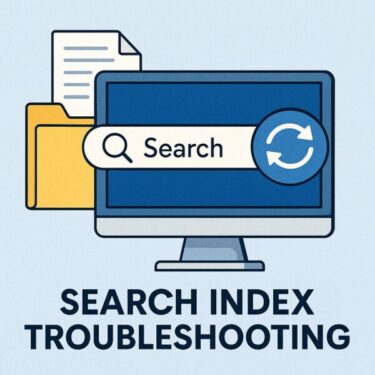A complete 2025 guide to SBAT, why your PC suddenly refuses to boot, and the safest ways to
- What happened? A newSBAT nowoutdated or vuln (bootloa“SBAT Verificat or“Security Policy Violation.”
- W
- Windows 11 (especially 24H2+
- Dual-boot setups (Windows + Linux) using older shim/GRUB.
- Refurbished or DIY stale Secure Boot keys/firmware.
- Is my hard Probably not. This is a policy verification failure,
- Fastest emergency boot: Temporarily disable Secure Boot in UEFI to get back in; then apply a permanent fix (firmware/keys/bootloader updates) and re-enable Secure Boot.
- Permanent fixes:
- Update BIOS/UEFI to a release that supports current SBAT policies.
- Reset Secure Boot keys to factory defaults (if “Custom” keys are lingering).
- Update or clean up bootloaders (Windows Boot Manager, Linux shim/GRUB).
- Apply Microsoft’s Secure Boot revocation/certificate updates when offered and tested for your device.
- 1 1) What is SBAT and why does it break perfectly “signed” boot files?
- 2 2) Why are these errors appearing now?
- 3 3) How the error looks
- 4 4) Safety first: before you change anything
- 5 5) Fixes: from quickest emergency boot to permanent solutions
- 5.1 A. Emergency access (temporary only)
- 5.2 B. Permanent remedy #1 — Update your BIOS/UEFI firmware
- 5.3 C. Permanent remedy #2 — Reset Secure Boot keys to factory defaults
- 5.4 D. Permanent remedy #3 — Update or clean up bootloaders (Windows & Linux)
- 5.5 E. Permanent remedy #4 — Accept Microsoft’s Secure Boot revocation/certificate changes
- 6 6) Troubleshooting paths (choose your scenario)
- 7 7) Advanced notes and diagnostics
- 8 8) Prevention: avoid the next lock-out
- 9 9) FAQs
- 10 10) Administrator/Power-user Corner (optional)
- 11 11) A note on the bigger picture
- 12 12) Step-by-step checklist (print/save this)
- 13 13) Conclusion
1) What is SBAT and why does it break perfectly “signed” boot files?
SBAT = Secure Boot Advanced Targeting. Traditional Secure Boot asked a simple question: “Is this EFI binary signed by a trusted certificate?” SBAT goes further—it attaches metadata (‘sbat’ sections) to boot components and lets platform owners revoke trust for specific versions known to be vulnerable, even if the signature is valid. Think of it as a “fine-grained recall” system for boot code.
- Microsoft’s security team explains that shim (the Microsoft-signed first-stage loader for GRUB on Linux) consults SBAT metadata to allow targeted revocations for vulnerable components. This adds flexibility and speed to revocations compared to replacing entire certificates.
- On Windows devices, Secure Boot policy and revocation lists are periodically updated (through Windows updates and/or firmware updates). In 2024–2025, Microsoft issued guidance and updates to help administrators roll out revocations more safely—including staged steps for enabling changes after testing.
Bottom line: SBAT improves pro“SBAT Verification Failed / Security Policy Violation.”
2) Why are these errors appearing now?
From mid-2024 through 2025, multiple changes increased the odds that SBAT checks will actually enforce blocks:
- Windows updates and release-health guidance: Microsoft documented scenarios where devices might fail to boot Linux after certain updates with “Verifying shim SBAT data failed: Security Policy Violation.” This shows stricter revocations arriving via Windows/firmware channels.
- Staged revocation rollouts: Microsoft published step-by-step revocation management guidance (e.g., updates from July 8, 2025 onward include mitigations that are not enabled by default until you evaluate and turn them on). Enterprises can phase adoption to avoid surprise outages—but many consumer devices get revocations through OEM firmware or cumulative updates.
- Certificate lifecycle: Microsoft notes that some Secure Boot certificates approach expiration in 2026, and devices must accept updates to remain in a healthy Secure Boot state. This broader maintenance also touches the trust chain your PC relies on at boot.
Who tends to be hit hardest?
- Refurbished/used PCs whose firmware hasn’t kept up.
- DIY desktops with older motherboards that stopped receiving UEFI updates.
- Dual-boot setups (Windows + Linux) if the shim/GRUB stack is outdated.
- Systems with Custom Secure Boot keys still loaded from previous experiments.
3) How the error looks
You might see one or more of the following at boot:
- “SBAT Verification Failed”
- “Security Policy Violation”
- “Secure Boot image failed to verify with SBAT policy”
- “Verifying shim SBAT data failed: Security Policy Violation” (common on dual-boot systems after Windows updates)
These messages typically appear before Windows loads—on a black or OEM-branded screen, or (for Linux) from shim/GRUB.
4) Safety first: before you change anything
- Back up immediately (from WinRE, another OS, or after you get in with Secure Boot temporarily disabled).
- Record your current Secure Boot state (Enabled/Disabled; Standard vs Custom keys).
- In Windows, press Win+R →
msinfo32→ System Summary and check Secure Boot State.
- In Windows, press Win+R →
- Take photos of important UEFI pages (Secure Boot, Key Management) to restore if needed.
- Avoid ad-hoc key deletion unless you know exactly what you’re removing.
5) Fixes: from quickest emergency boot to permanent solutions
A. Emergency access (temporary only)
If you must reach your desktop quickly (to back up data or download updates):
- Enter UEFI/BIOS Setup (often F2, Del, Esc, F10—varies by vendor).
- Disable Secure Boot (don’t change other options).
- Save & reboot.
- Once you’re in Windows (or Linux), apply permanent remedies below, then re-enable Secure Boot.
Warning: Running with Secure Boot off reduces firmware-level protections. Treat this as a short-term workaround, not the fix.
B. Permanent remedy #1 — Update your BIOS/UEFI firmware
For many users, this is the single most effective, durable fix.
Why it works: Vendors updated their firmware in 2024–2025 to properly enforce SBAT and handle the latest revocations. Older firmware may mishandle new policies or contain outdated trust databases.
Steps
- Go to your OEM’s support page (Dell, HP, Lenovo, ASUS, MSI, Acer, etc.).
- Search by exact model/SN and download the latest UEFI.
- Apply using the OEM’s recommended method (Windows flasher, EZ-Flash, BIOS utility, etc.).
- During flash:
- Do not power off; connect AC.
- For desktops, consider an UPS if your area has unstable power.
- After the update, re-enable Secure Boot (if you disabled it) and test.
If your board is EOL: Skip to remedies #2–#4. You may need a different approach if no new firmware exists.
C. Permanent remedy #2 — Reset Secure Boot keys to factory defaults
If your system shows Secure Boot Mode: Custom, it may be carrying old PK/KEK/db keys that no longer match modern policies.
Steps
- Enter UEFI Setup → Secure Boot.
- Choose Restore Factory Keys, Install Default Keys, or Standard Mode (terminology varies).
- Save & reboot.
- Verify Secure Boot is Enabled and Active in
msinfo32.
This refreshes the trust store to Microsoft-trusted defaults, clearing stale customizations that SBAT may reject.
D. Permanent remedy #3 — Update or clean up bootloaders (Windows & Linux)
For Windows-only PCs
- Ensure you’re fully updated to a recent Windows 11 24H2 cumulative build.
- If your device participates in Secure Boot revocation updates and you’re in a managed environment, follow Microsoft’s two-step deployment (install, then enable after evaluation). For consumer PCs, OEM firmware/cumulative updates usually carry you forward automatically.
- If you suspect a damaged Windows Boot Manager, rebuild it from WinRE:
- Boot to Advanced options → Command Prompt
bootrec /fixmbrbootrec /fixboot(may require additional steps on modern systems)bootrec /rebuildbcd- Reboot and retest with Secure Boot enabled.
For dual-boot PCs (Windows + Linux)
- Linux distributions have been updating shim/GRUB with SBAT-compliant builds. Update your distro (or its shim-signed and grub2 packages) from a rescue/live environment if needed.
- In cases where the Linux side is stale, you’ll often see “Verifying shim SBAT data failed: Security Policy Violation.” Microsoft’s release-health notes acknowledge this exact symptom after certain Windows updates when the Linux bootloader is outdated. Bring Linux boot components up to date.
Note on mokutil (Linux)
Some community guidance shows a temporary path to clear SBAT policy viamokutil --set-sbat-policy delete(after disabling Secure Boot, then re-enabling post-update) to let updated shim/GRUB install their new SBAT metadata. This can help, but should be done carefully and only to facilitate proper updates—not to run indefinitely without policy.
E. Permanent remedy #4 — Accept Microsoft’s Secure Boot revocation/certificate changes
There are two important, ongoing tracks on Windows:
- Boot Manager revocations associated with CVE-2023-24932 and related mitigations: Microsoft provides guidance to install updates first, then evaluate and enable mitigations—particularly for organizations that must maintain Linux dual-boot or specialized boot flows. This phased approach reduces outages.
- Secure Boot certificate lifecycle updates (some original certificates expire in 2026): Devices need these updates to keep Secure Boot healthy in the long term. Expect OEM firmware updates and Windows servicing updates to handle this as we approach those dates.
If you’re a home user: accept firmware/Windows updates from OEM/Microsoft; if an update offers revocation changes, install them, then test boot (especially if you dual-boot Linux) before enabling any “enforce” switches presented by enterprise docs.
6) Troubleshooting paths (choose your scenario)
Scenario 1 — Windows-only PC stuck on “Security Policy Violation”
- Emergency: Disable Secure Boot → boot Windows → back up.
- Update UEFI to the latest; reset keys to defaults.
- Re-enable Secure Boot → test.
- If still failing, repair Windows Boot Manager (WinRE
bootrec), then update Windows fully. - Check your OEM site for any “Secure Boot/SBAT” advisory or special hotfix.
Scenario 2 — Dual-boot (Windows + Linux) breaks after Windows update
- Emergency: Disable Secure Boot → boot into Linux or live USB.
- Update shim & GRUB (
shim-signed,grub2) to current distro packages. - If advised by your distro docs, refresh SBAT policy (e.g.,
mokutil --set-sbat-policy delete, then complete OS updates, then re-enable Secure Boot). Ask Ubuntu - Re-enable Secure Boot → test Linux and Windows boots alternately.
- If problems persist, check Microsoft’s release health page for known issues (look for the “Verifying shim SBAT data failed” symptom) and your distro vendor notes for matching fixes. Microsoft Learn
Scenario 3 — Refurbished/DIY hardware with no new firmware
- Reset keys to factory and test.
- If no help, switch Secure Boot to “Setup Mode,” reload defaults, then Standard Mode (terminology varies).
- Consider updating only the Linux side (shim/GRUB) or moving to a distro with actively maintained SBAT support.
- As a last resort, you can run with Secure Boot disabled—but understand the security trade-off and consider a motherboard/PC upgrade that supports the current SBAT/UEFI ecosystem.
7) Advanced notes and diagnostics
Check Secure Boot state in Windows
- Win+R →
msinfo32- BIOS Mode = UEFI
- Secure Boot State = On (desired for long-term)
- PCR/TPM/BitLocker: If you toggled Secure Boot, check BitLocker status afterward.
Confirm ESU/Windows signals aren’t the culprit
- While unrelated to SBAT directly, ensure major Windows update tracks are healthy and that your system took recent updates cleanly. Microsoft has introduced staged controls to reduce poor interactions between revocations and mixed OS boot chains.
Why dual-boot is uniquely sensitive
- Linux’s shim is a small Microsoft-signed loader that verifies GRUB. SBAT lives here, allowing targeted revocations of vulnerable versions. If your shim/GRUB aren’t updated to current SBAT metadata, Secure Boot can block them—even though they are signed. microsoft.com
8) Prevention: avoid the next lock-out
- Keep firmware current. Schedule UEFI updates every few months (or when your OEM posts a security update).
- Update bootloaders proactively—especially on Linux. If you dual-boot, keep both Windows and Linux fully patched.
- Avoid Custom key mode unless you’re sure. Most users should keep Secure Boot in Standard/Factory mode.
- Before major Windows or firmware updates, verify that Linux has the latest shim/GRUB.
- Read OEM advisories: Vendors sometimes publish “Secure Boot/SBAT” notes or hotfixes specific to certain models.
- Backups: Regular, versioned backups (cloud or external drives) give you freedom to update aggressively without fear.
9) FAQs
Q1. Is this a hardware failure?
A. No. It’s a policy/verification failure during Secure Boot. Fixes revolve around firmware, keys, and bootloaders rather than replacing hardware.
Q2. Why did the error start after a Windows update?
A. Windows updates (and corresponding firmware updates) can tighten Secure Boot revocations and activate SBAT checks more strictly. Microsoft’s release-health notes explicitly mention “Verifying shim SBAT data failed: Security Policy Violation” in Linux dual-boot scenarios after certain updates. Microsoft Learn
Q3. Can I ignore it by disabling Secure Boot forever?
A. You can, but you’ll lose a key defense against boot-level malware/rootkits. Use disabling only as a temporary step to apply permanent fixes.
Q4. I updated everything, but the error persists.
A. Ensure Secure Boot keys are reset to factory (clear old custom keys), confirm Linux shim/GRUB versions are current, and verify your UEFI has the latest microcode. If your motherboard is out of support, consider a board/PC upgrade to stay aligned with 2025–2026 Secure Boot changes.
Q5. What’s this about Secure Boot certificates expiring in 2026?
A. Microsoft notes that some Secure Boot certificates in the trust chain are nearing expiration in 2026. Keeping devices and firmware updated is required to maintain a valid Secure Boot environment.
Q6. I’m an IT admin—how do I roll out revocations safely?
A. Follow Microsoft’s two-phase guidance: install the update first (mitigations included but not enabled), then evaluate and enable changes when ready to reduce risk of lockouts in mixed Windows/Linux fleets.
[Sponsored Links]
Recommended Tools for a Safer & Smoother Windows Experience
- 📘 Windows 11 Security & Troubleshooting Guide (JP Amazon)
- 📘 Windows 11 Essential Handbook (DE Amazon)
- 📘 Windows 11 For Beginners (US Amazon)
- 💻 Upgrade Option: RTX 50–Series BTO PC (Sofmap)
- 💾 External SSD / USB Stick for Firmware Backups
These resources help you keep your PC secure, update-ready, and future-proof. *Affiliate links included.
10) Administrator/Power-user Corner (optional)
Validate ESU/Secure Boot health (Windows)
# Check Secure Boot stateConfirm-SecureBootUEFI# Quick boot policy sanity:bcdedit /enum {current}bcdedit /enum firmware# If you toggled Secure Boot, verify BitLocker:manage-bde -statusWhen Linux won’t boot with Secure Boot on
From a live USB (temporarily with Secure Boot off):
# Refresh package lists and update shim/grub to latest for your distrosudo apt update && sudo apt full-upgrade # Debian/Ubuntu example# or the equivalent for Fedora/Arch/others# If your distro recommends it (read vendor notes first):sudo mokutil --set-sbat-policy delete# Reboot, complete updates, then re-enable Secure Boot in firmware(Only use the mokutil policy deletion to facilitate proper updates—not as a permanent bypass.)
11) A note on the bigger picture
SBAT is part of the industry’s move toward more agile, targeted defenses in the boot chain. Rather than invalidating entire certificates, vendors can pinpoint problematic versions and respond faster to new vulnerabilities. Microsoft has invested in analyzing open-source bootloaders and using SBAT to manage risk while keeping ecosystems usable. As these controls strengthen, keeping firmware and bootloaders current becomes non-negotiable.
12) Step-by-step checklist (print/save this)
If your PC shows “SBAT Verification Failed” or “Security Policy Violation”:
- Get back in (temporarily): Disable Secure Boot → boot → back up data.
- Update UEFI/BIOS to latest.
- Reset Secure Boot keys to factory defaults (exit Custom mode).
- Update bootloaders:
- Windows: install latest cumulative updates; repair Boot Manager if needed.
- Linux: update shim/GRUB (live USB if necessary).
- Re-enable Secure Boot and test both OSes (if dual-boot).
- Adopt Microsoft’s revocation/certificate updates as they are offered and verified for your device.
- Document what worked for future reference.
13) Conclusion
“SBAT Verification Failed / Security Policy Violation” errors can be alarming, but they’re also a sign that your platform is doing its job: protecting the earliest stage of your boot process. With the steps above—firmware updates, key resets, and current bootloaders—you can restore a secure, reliable boot on Windows 11 (24H2 and beyond) and in dual-boot environments.
As we approach 2026, expect continued Secure Boot housekeeping (including certificate lifecycle updates). Stay current, keep backups, and treat Secure Boot as the helpful guardrail it is. Fix it once, correctly, and you’ll be future-proofed for the next wave of platform security improvements.
✔️You might also find these helpful:
▶︎The Ultimate Windows Error Code Guide (2025) — Step-by-Step Solutions for Every Issue
Looking for more troubleshooting guides?
👉 Check out all our latest Windows Error Solutions (English version) here!