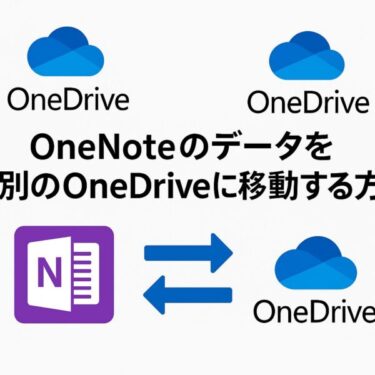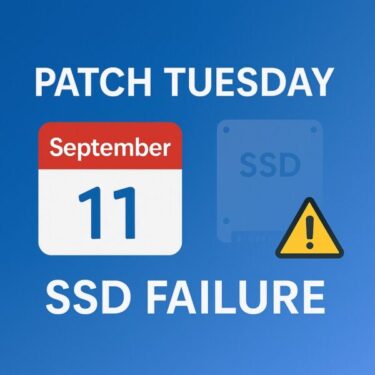Introduction
The second Tuesday of every month—known as Patch Tuesday—is when Microsoft rolls out its monthly batch of cumulative updates and security patches. For IT professionals, system administrators, and home users alike, these updates are essential for maintaining security and stability.
However, with the September 2025 release, concerns are mounting. Following August’s update (KB5063878), users began reporting SSD and HDD failures—from disappearing drives to corrupted partitions. While Microsoft has denied any direct connection, hardware vendors such as Phison have acknowledged investigations are ongoing.
This article breaks down what’s happening, what September’s Patch Tuesday brings, and, most importantly, how you can protect your data from buggy updates.
What Happened After KB5063878?
In mid-August 2025, Microsoft released KB5063878 for Windows 11 version 24H2. Soon after, community forums, Reddit threads, and tech news outlets began filling with alarming reports:
- Drives suddenly vanished from File Explorer.
- SSDs became unreadable, with partitions marked as RAW.
- In severe cases, data corruption occurred, rendering drives unusable.
Affected Devices
Evidence suggests that drives using Phison NAND controllers were disproportionately affected. While not every device was impacted, the pattern was strong enough that Phison publicly acknowledged the issue.
Microsoft’s Response
Microsoft quickly issued a statement denying a confirmed link between KB5063878 and drive failures. According to the company, “no widespread pattern has been validated.” Nevertheless, the timing of the reports has left many users skeptical.
Why Patch Tuesday Matters
Patch Tuesday is more than just routine maintenance—it’s often when critical zero-day vulnerabilities are fixed. September’s release is expected to include patches for:
- Windows 11 system vulnerabilities.
- Microsoft Office security flaws.
- SharePoint and Teams issues (including a persistent connection error affecting some users).
- WUSA (Windows Update Standalone Installer) bugs that have been plaguing administrators.
The problem is that while these patches improve security, they can also introduce stability issues—as seen with KB5063878.
How to Protect Your PC from Buggy Updates
1. Create System Restore Points
Before installing any cumulative update, always create a restore point. This allows you to roll back system changes if something goes wrong.
- How to do it:
- Press
Win + Sand type Create a restore point. - Select your system drive → Configure → Turn on system protection.
- Click Create and name your restore point.
- Press
Restore points won’t save personal files, but they do preserve system settings, drivers, and registry states.
2. Use Quick Machine Recovery (QMR)
Microsoft introduced Quick Machine Recovery in Windows 11 24H2 to speed up disaster recovery.
- QMR allows you to roll back updates without fully reinstalling Windows.
- Recovery time is significantly reduced compared to older methods.
👉 If your system is enterprise-managed, check with your IT department to ensure QMR is enabled.
3. Maintain Full Backups
Nothing beats a full image backup when it comes to data protection. Tools like Macrium Reflect, Acronis True Image, or even Windows’ built-in Backup and Restore can create disk images that let you restore your system exactly as it was.
- Save backups to an external drive or cloud storage.
- Verify your backup regularly by attempting partial restores.
4. Be Ready to Uninstall Problematic Updates
If an update causes problems:
- Boot into Windows Recovery Environment (WinRE) by holding
Shift + Restart. - Navigate to Troubleshoot → Advanced Options → Uninstall Updates.
- Choose between uninstalling the latest Quality Update or Feature Update.
This is especially useful if your system won’t boot after applying a buggy patch.
5. Delay Updates When Necessary
Windows 11 Pro and Enterprise editions allow you to pause updates for up to 35 days.
- Go to Settings → Windows Update → Pause updates.
- Home edition users can temporarily disable the Windows Update service or use metered connection tricks.
Delaying by a week or two allows early adopters to report issues before you commit.
Forecast: What September 2025 Patch Tuesday Includes
According to security analysts, this month’s Patch Tuesday is expected to address:
- WUSA Installer failures that caused certain updates to abort mid-install.
- NDI streaming disconnections, which impacted users running broadcasting software.
- Microsoft Teams connection errors, where the app would fail to sign in after updates.
- Standard OS and Office cumulative security fixes.
While these fixes are important, they could also carry new risks—making preparation more critical than ever.
Tips for IT Administrators
For enterprise environments, Patch Tuesday is both a blessing and a curse. To manage risk:
- Stage deployments: Test patches in a pilot group before organization-wide rollout.
- Use WSUS/Intune policies: Control update timing and prevent automatic installations.
- Document rollback procedures: Ensure your helpdesk can guide users if updates break their systems.
- Monitor vendor advisories: Hardware OEMs like Dell, Lenovo, and Phison may issue guidance specific to drivers and firmware.
Conclusion
September 2025’s Patch Tuesday comes with high stakes. While Microsoft continues to deny a direct connection between KB5063878 and SSD failures, user experiences suggest caution is warranted.
By creating restore points, enabling Quick Machine Recovery, maintaining full backups, and delaying updates when necessary, you can safeguard your system against the unexpected side effects of buggy updates.
Patch Tuesday will always be a double-edged sword: essential for security, but occasionally hazardous for stability. Stay proactive, stay backed up, and you’ll weather these updates with confidence.
[Affiliate Disclosure] As an Amazon Associate, this site may earn from qualifying purchases.
Back up before Patch Tuesday updates
Create a full backup to avoid data loss from buggy updates. An external SSD or a USB stick can be a lifesaver.
Looking for more troubleshooting tips? Check out these guides:
・Windows 11 August 2025 Update (KB5063878) – Known Issues, Causes, and Fixes
・How to Replace Your PC’s SSD by Yourself [2025 Guide]
・External HDD/SSD Not Recognized (or Asking to Format): A Beginner-Friendly Fix Guide
・External HDD Not Recognized on Windows 11: Causes and Fixes (2025 Edition)
・How to Move Excel Files Safely When Replacing or Disposing of a PC