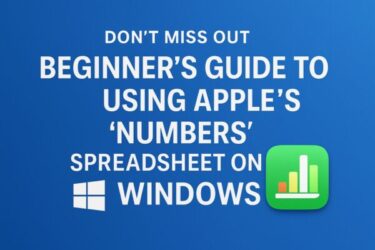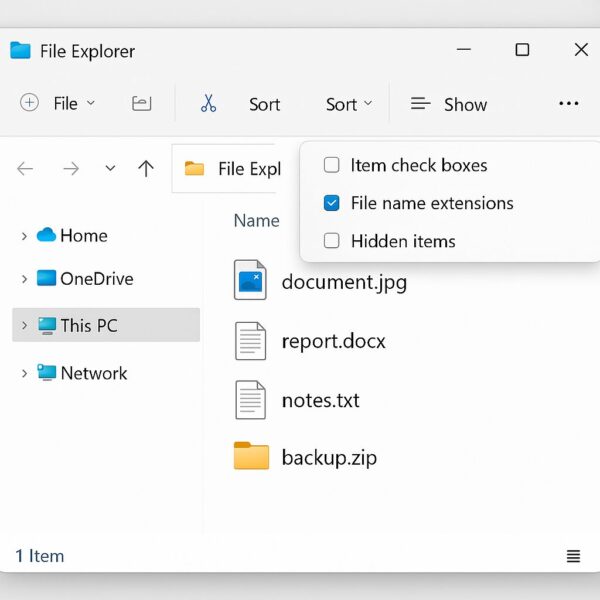
By default, Windows hides the part of a file name after the dot—like .jpg, .docx, or .mp3. Turning extensions on makes it much easier to identify file types at a glance and avoid mistakes when opening or renaming files.
What is a “file extension,” exactly?
A file extension is the short suffix at the end of a file name that tells Windows what kind of file it is and which app should open it.
- Photo: summer_trip.jpg
- Word document: report.docx
- Text file: notes.txt
- Compressed archive: backup.zip
When extensions are hidden, report.docx just appears as report. That can be confusing—especially if you work with many file types or need to rename files correctly for a website, class assignment, or coding exercise.
Why you should show extensions
- Clarity: Instantly see whether something is a picture, document, or program.
- Safety: Avoid double-extension tricks used by malware (e.g., invoice.pdf.exe could look like invoice.pdf when extensions are hidden).
- Control: Easily rename file.txt to file.html or file.csv when needed.
Method 1: The quick way in Windows 11 (recommended)
- Open File Explorer. (Press Windows + E or click the folder icon on the taskbar.)
- In the top toolbar, click View.
- Hover over Show, then click File name extensions to put a check next to it.
That’s it! Extensions appear immediately in all folders.
Good to know: This is a global setting. Turning it on in one folder turns it on everywhere for your account.
Method 2: Windows 10 ribbon toggle
If you’re on Windows 10:
- Open File Explorer.
- Click the View tab in the ribbon.
- In the Show/hide group, check File name extensions.
Method 3: Folder Options (works on Windows 10/11)
Prefer a traditional settings window? Use Folder Options.
- Open File Explorer → Click the … (ellipsis) button → Options.
- (On Windows 10, click View in the ribbon → Options → Change folder and search options.)
- Go to the View tab.
- Uncheck Hide extensions for known file types.
- Click OK.
This method achieves the same result and is helpful if the View menu changes in future updates.
Bonus: Keyboard-only (fast!)
- Press Windows + E (File Explorer).
- Press Alt + V (open View), then H (Show), then F (File name extensions).
- If keys differ on your build, use Alt once to reveal key hints, then follow the letters on screen.
How to rename a file extension safely
Sometimes you need to change a file’s extension—for example, from .txt to .html for a basic webpage exercise.
- Enable extensions using any method above.
- Select the file (e.g., index.txt).
- Press F2 (Rename) → change to index.html → press Enter.
- Windows will warn you: “If you change a file name extension, the file might become unusable.”
- Click Yes only if you’re sure the content matches the new extension.
Tip: Renaming the extension doesn’t convert the file’s contents. If you change photo.jpg to photo.png, it won’t magically become a PNG—you just changed the label, not the format.
Extra visibility tricks (helpful for beginners)
- Add the “Type” column: In File Explorer, right-click the column headers (Name/Date/Size), enable Type. Now you’ll see “JPEG image,” “Text Document,” etc.
- Sort or group by Type: Right-click an empty area in the folder → Sort by or Group by → Type to tidy up mixed files.
- Check Properties: Right-click a file → Properties. The Type of file line confirms the extension and associated app.
- Show the file name extension column (detail view): Extensions appear as part of the Name, but the Type column is a great confidence check.
Undo: How to hide extensions again
Don’t like seeing extensions? You can switch back anytime.
- Windows 11: File Explorer → View → Show → uncheck File name extensions.
- Windows 10: File Explorer → View (ribbon) → uncheck File name extensions.
- Folder Options: Re-check Hide extensions for known file types.
Security notes (worth the 30 seconds to read)
- Beware of double extensions. A file named document.pdf.exe is an executable program, not a PDF. With extensions hidden, it may appear as document.pdf. Showing extensions helps you spot this.
- Don’t run unknown .exe files. If a file you downloaded unexpectedly ends with .exe, .msi, .bat, or .cmd, be cautious.
- Email attachments: Check the extension before opening. Compressed attachments (like .zip) can hide dangerous executables inside—unzip and check extensions before running anything.
Advanced options (for power users or IT-managed PCs)
If the simple toggles are greyed out or they revert after you sign out, your PC may be controlled by a policy. Here are advanced routes:
A) Group Policy (Pro/Enterprise/Education)
- Press Windows + R, type gpedit.msc, press Enter.
- Go to: User Configuration → Administrative Templates → Windows Components → File Explorer.
- Double-click Hide file extensions for known file types.
- Set to Disabled (this means “do not hide”—extensions will show).
- Click OK, then restart File Explorer (or sign out/in).
Group Policy isn’t available on Windows Home editions.
B) Registry (all editions; careful!)
Only change the registry if you’re comfortable doing so. Create a restore point first.
- Press Windows + R, type regedit, press Enter.
- Navigate to:
HKEY_CURRENT_USER\Software\Microsoft\Windows\CurrentVersion\Explorer\Advanced - Find HideFileExt (DWORD).
- 0 = show extensions
- 1 = hide extensions
- Double-click and set Value data to 0 → OK.
- Restart File Explorer:
- Press Ctrl + Shift + Esc → Processes → Windows Explorer → Restart
- Or sign out and back in.
Command-line one-liner (optional):
This sets the value and restarts Explorer.
Troubleshooting
“File name extensions” is greyed out or keeps switching back.
- Your organization (school/work) might enforce a policy. Ask IT or check Group Policy as above.
I turned extensions on, but I still don’t see them for some files.
- Windows only “hides” extensions for known file types by default. When you enable extensions, you should see them for those files. If you still don’t, you might be viewing online files (like in a website or an app) rather than in File Explorer, or the file name truly has no dot/extension.
I changed an extension and now the file won’t open.
- Change it back to the original extension. If you forgot, right-click → Open with and try the app you created it with. Remember: changing extensions doesn’t convert formats.
Do extensions sync with OneDrive?
- Yes. The file name (including extension) is part of the file and will be the same across devices.
Can I show extensions only for certain folders?
- No. The built-in setting is global for your account. If you truly need different behavior per folder, consider a third-party file manager (advanced use).
Practical examples you’ll use right away
- Rename a text file for a website demo:
Create index.txt → enable extensions → rename to index.html → open in a browser to see your page. - Check that an image is web-friendly:
Make sure your picture ends with .jpg or .png. If it’s .heic, Windows may not open it without extra codecs; convert it first. - Spot duplicates or wrong formats:
If you have logo.png and logo.jpg, you’ll instantly see which one you’re uploading. - See if a download is an installer:
If a file ends with .exe or .msi, that’s a program/installer, not a document. Proceed carefully.
Quick recap (TL;DR)
- Windows 11: File Explorer → View → Show → File name extensions (check it).
- Windows 10: File Explorer → View (ribbon) → File name extensions (check it).
- Folder Options: Uncheck Hide extensions for known file types.
- Advanced: Group Policy (Disable “Hide file extensions…”) or set HideFileExt=0 in the registry.
- Safety: Showing extensions helps you avoid dangerous double-extension files and rename files correctly.
✔️You might also find these helpful:
▶︎How to Adjust Screen Brightness in Windows 11 (Laptop & Desktop)
▶︎How to Export Microsoft Teams Posts to Excel (Beginner’s Guide)
▶︎The Beginner’s Guide to Safe BIOS Updates: Everything You Need to Know
💡 Looking for more tips? Check out our full list of Windows Help Guides.