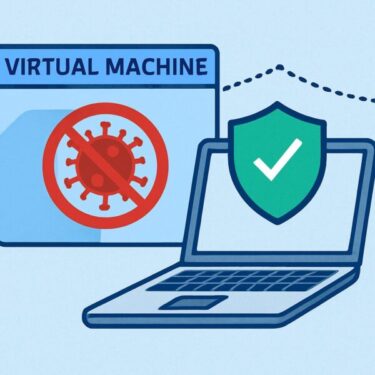Is your computer feeling sluggish or constantly running out of space?
If so, your system is probably cluttered with gigabytes of temporary files, leftover update data, and other “digital dust” you never see.
Cleaning up all of this manually can be a hassle — but the good news is that Windows already includes a built-in tool that can handle most of it for you:
Storage Sense – an automatic cleanup feature that helps keep your PC lean and fast.
What Is Storage Sense?
Storage Sense is a built-in feature in Windows 10 and Windows 11 that automatically deletes unnecessary files to free up disk space. Once configured, it runs in the background according to the rules you choose — no manual cleanup required.
Depending on your settings, Storage Sense can automatically clean up items such as:
- Temporary system files (cache, leftover installer data, log files, etc.)
- Items in the Recycle Bin that have been there for a certain number of days
- Old files in the Downloads folder (if you allow it)
- Temporary files and backups created by Windows Update
- Locally cached cloud files (for example, OneDrive files you haven’t opened in a while)
Did you know?
Storage Sense is different from the classic Disk Cleanup tool (cleanmgr). Disk Cleanup is a one-time, manual tool, while Storage Sense can run automatically on a schedule or when your PC is low on space. Once set up, it silently keeps things tidy in the background.
Why Use Storage Sense?
As you use your PC, hidden junk files slowly build up. Over time, this can lead to:
- Not enough free space to install apps or download large files
- Windows updates failing because there isn’t enough room
- Slower performance, especially on smaller SSDs
- Unexpected errors or warnings about low disk space
With Storage Sense enabled, Windows regularly clears out unneeded files for you, so your system can stay clean and responsive with minimal effort.
Who Should Use Storage Sense?
Storage Sense is useful for almost everyone, but it’s especially helpful if you:
- Use a laptop with a small SSD (128 GB or 256 GB)
- Frequently see “low disk space” warnings on your C: drive
- Rarely empty the Recycle Bin or clean up temporary files
- Don’t want to think about disk cleanup and prefer automatic maintenance
If any of these sound familiar, turning on Storage Sense is a quick win.
Next, let’s walk through how to enable and configure it step by step on Windows 11 (and where it lives on Windows 10).
How to Enable and Configure Storage Sense
Note (as of 2025):
On Windows 11 (including version 24H2), the cleanup options may appear under slightly different labels such as Storage Sense, Temporary files, or Cleanup recommendations. If you don’t immediately see “Storage Sense” on the Storage page, try searching for “Storage Sense”, “temporary files”, or “cleanup” using the search box in the Settings app.
On many systems, Storage Sense is turned off by default. Follow these steps to turn it on in Windows 11:
Step 1: Open Storage Settings
- Click the Start button and select Settings (gear icon).
- In the left pane, choose System, then click Storage.
Step 2: Turn On Storage Sense
- On Windows 11, look for the Storage management section.
- Find Storage Sense and toggle the switch to On.
Step 3: Configure Cleanup Rules
- Click Storage Sense (or Configure Storage Sense or run it now in some builds).
- Customize options such as:
- Run Storage Sense: for example, every day, week, month, or only when disk space is low
- Delete files in my Recycle Bin if they have been there longer than X days
- Delete files in my Downloads folder if they haven’t been opened for X days (you can also choose Never)
- Whether to automatically clean up temporary system and app files
Tip: Want to clean up right now?
On the same settings page, look for the option Run Storage Sense now (or a similar button). Click it to perform an immediate cleanup. After a short scan, Windows will free up space and show you how much was recovered.
What About Windows 10?
On Windows 10, the steps are very similar:
- Open Settings → System → Storage.
- Turn on Storage Sense.
- Click Configure Storage Sense or run it now to choose when and how it should run.
Is Storage Sense Safe to Use?
Yes — Storage Sense is designed to remove files that Windows considers safe to delete. By default, it focuses on:
- Temporary system and app files
- Old items in the Recycle Bin
- Downloaded files that haven’t been opened for a long time (only if you enable this option)
- Outdated Windows Update cleanup files that are no longer needed
You have full control over what gets deleted. If you don’t want Storage Sense to touch your Downloads folder, for example, simply set that option to Never.
Storage Sense and OneDrive
If you use OneDrive, Storage Sense can also help manage locally cached cloud files. When enabled, it can mark files you haven’t opened in a while as online-only again. They stay safely stored in OneDrive, but no longer take up space on your drive. When you need them, just double-click the file — Windows will download it on demand.
How Much Space Can It Save?
The amount of space you recover depends on how you use your PC. On systems that have never been cleaned up, Storage Sense can easily free up hundreds of megabytes — and in some cases several gigabytes — by removing:
- Old temporary files and logs
- Cached data from applications and the Microsoft Store
- Large Windows Update leftovers after major upgrades
On SSD-based laptops and desktops, keeping plenty of free space is especially important: low free space can slow down performance and increase wear on the drive. Running Storage Sense regularly helps keep your SSD healthy and your system responsive.
Summary Table: Storage Sense at a Glance
| Item | Details |
|---|---|
| Feature | Storage Sense |
| Available On | Windows 10 and Windows 11 |
| Main Purpose | Automatically free up disk space by deleting unnecessary files |
| Default State | Often Off (you may need to enable it once) |
| Customization | Choose when it runs and which folders/types of files it cleans |
Final Thoughts
Storage Sense is an underrated but powerful tool for keeping your Windows PC clean without constant manual maintenance. Once set up, it quietly removes junk files, helps prevent low-space warnings, and can even manage cloud-stored files for you.
If you want a faster, smoother Windows experience — especially on a smaller SSD — take a few minutes to turn on Storage Sense and configure it today. Your future self will thank you the next time you don’t see a “disk almost full” warning.
✔️You might also find these helpful:
▶︎Realtek Audio Device Not Showing on Windows 11? Here’s How to Fix It
▶︎Automatically Delete Windows Update Files to Free Up Space
💡 Looking for more tips? Check out our full list of Windows Help Guides.