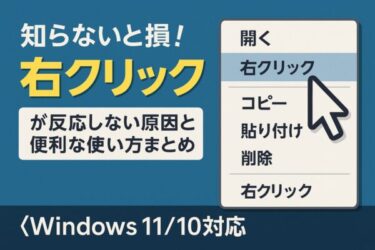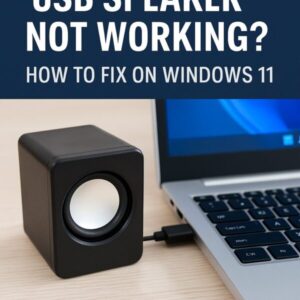
You plug in your USB speaker or headset, but there’s no sound. Or perhaps it works sometimes but suddenly goes silent in the middle of a meeting or game.
If you’ve experienced this frustration, you’re not alone. In fact, most of the time the device itself isn’t broken—it’s Windows 11’s audio settings or driver recognition causing the problem.
In this guide, updated for 2025, we’ll walk you through all the possible causes and solutions. Whether you’re a beginner or an advanced user, you’ll find clear steps to bring your sound back.
Common Causes and Basic Checks
Before diving into advanced fixes, start with these simple checks. They resolve most “no sound” issues quickly.
■ USB Port Issues
The most common cause is a faulty or loose USB connection.
Fix:
・Unplug the speaker and try another USB port.
・Avoid using a USB hub—connect directly to your PC’s USB port.
・On laptops, try ports on both sides, as some may deliver more stable power.
■ Wrong Output Device Selected
Windows may default to your built-in speakers instead of your USB device.
Fix:
①Click the speaker icon in the taskbar.
②Select your USB speaker/headset (e.g., USB Audio Device) from the list.
③Test to see if sound plays.
■ Set USB Device as Default
If sound keeps defaulting back to the wrong device, set the USB speaker as your default.
Steps:
①Press Win + R, type mmsys.cpl, and hit Enter.
In the Playback tab, select your USB device.
Click Set Default and ensure a green check mark appears.
Advanced Fixes (For Persistent Problems)
■ Device Not Recognized
Sometimes Windows recognizes the connection but treats it as an error.
Fix:
①Press Win + X → Device Manager.
②Expand Sound, video, and game controllers.
③Right-click USB Audio Device → Enable or Update Driver.
■ Misidentified as a Microphone
Rarely, Windows may list your speaker under “Input” instead of “Output.”
Fix:
①Go to Settings → System → Sound.
②Ensure your USB device is listed under Output.
③Check that headphone jacks or other devices are not conflicting.
■ Windows Audio Service Not Running
If the Windows Audio service stops, no sound will play even with correct settings.
Check & Fix:
①Press Win + R, type services.msc, and hit Enter.
②Locate Windows Audio and Windows Audio Endpoint Builder.
③If stopped, right-click → Start.
💡 Windows services are background processes that run automatically. If one fails, restarting it often resolves hidden issues.
■ USB Power or Compatibility Issues
USB speakers are bus-powered, meaning they draw energy from your PC. If multiple devices share the same hub, the speaker may not receive enough power.
Fix:
①Disconnect other USB devices and test again.
②Use a self-powered USB hub with its own adapter.
③Try the device on another PC to rule out incompatibility.
Scenario-Based Troubleshooting
Case 1: Works in Windows, but not in Zoom/Teams
・Go into Zoom/Teams audio settings and manually select your USB speaker as the output device.
Case 2: Sound Cuts Out During Gaming
・Likely a power supply issue or bandwidth overload.
・Use a rear USB port or powered hub for better stability.
Case 3: Works After Restart, but Fails Again
・This may be caused by Fast Startup.
・Disable it in Control Panel → Power Options → Choose what the power buttons do.
Prevention Tips: Avoid “No Sound” Problems Before They Happen
・Keep Windows Update and audio drivers up to date.
・Use the “Safely Remove Hardware” option to prevent port damage.
・Avoid ultra-cheap USB speakers that often have driver or compatibility issues.
・After resuming from sleep, wait a few seconds before testing sound—sometimes recognition lags.
When to Suspect Hardware Failure
If none of the above works:
・Test the USB speaker on another PC. If it works, the issue is your Windows settings.
・If it doesn’t work anywhere, the hardware may be faulty.
・Signs of failure: constant noise, only one channel working, or complete silence despite correct settings.
At this point, replacing the device may be the best option.
Quick Reference Table
| Problem | Solution |
|---|---|
| Loose USB port | Reconnect directly to PC |
| Wrong output device | Select correct device from taskbar |
| Wrong default device | Set USB device as default (mmsys.cpl) |
| Driver issue | Update/re-enable in Device Manager |
| Audio service stopped | Restart via services.msc |
| USB power shortage | Use self-powered hub |
| App-specific issue | Check Zoom/Teams audio settings |
Recommended USB Audio Gear
If you’re tired of constant troubleshooting, upgrading your audio setup can save time and frustration.
🔊 Suggested Options:
・USB Speakers – Compact and reliable ・or desktops/laptops.
・USB Headsets – Great for Zoom, Teams, or gaming voice chat.
・USB Audio Adapters (DACs) – Bypass your PC’s internal sound card for stable, high-quality audio.
[Sponsored Link]
Upgrade Your USB Audio Setup
Still having trouble? A reliable USB speaker, headset, or adapter can solve recurring issues and improve sound quality.
Check USB Audio Devices(DE)Conclusion
When your USB speaker suddenly goes silent, don’t panic. Most problems are due to incorrect settings, driver glitches, or power issues—not hardware failure.
Start with simple checks (USB port, output device), then move on to driver updates and service checks. If the issue persists, consider using a powered hub or replacing the device with a more reliable USB audio solution.
By following this guide, you can quickly restore sound and prevent future problems—keeping your Windows 11 experience smooth and frustration-free.
・Wireless Earphones Not Detected on Windows PC? Try These Simple Fixes
・Fix “No Audio Driver Found” or “No Sound” Issue on Windows 11:
・Office Not Opening or Crashing After Windows Update? Here’s How to Fix It
・Why Is My Bluetooth Speaker or Earbuds Cutting Out? 7+ Proven Fixes
・100+ Essential Windows Shortcut Keys – 2025 Quick Reference Guide