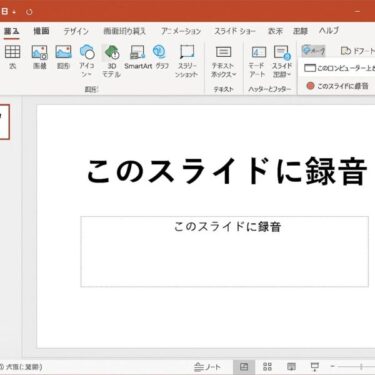![[June 2025 Update] Can Your PC Upgrade to Windows 11? How to Check Compatibility – Including New Free ESU Program for Windows 10 Users 1 A digital illustration showing a laptop transitioning from Windows 10 to Windows 11, with icons for OneDrive, a checkmark, and a shield representing backup and security.](https://kimiyoya.com/wp-content/uploads/2025/06/855CF664-BC55-4181-A797-71CE61F5C973-300x200.jpg)
Introduction
As Windows 10 reaches its official end of support on October 14, 2025, many users are wondering what to do next: should they upgrade to Windows 11, buy a new PC, or stay with Windows 10 for a bit longer?
In a major announcement in June 2025, Microsoft revealed a new program that allows individual users to extend security updates for Windows 10 by one year—for free, under specific conditions.
In this guide, we’ll walk you through the details of the free ESU (Extended Security Updates), how to check if your PC is compatible with Windows 11, and what your best next steps might be.
🆕 What Is the Free ESU Program for Windows 10?
Microsoft will end official support for Windows 10 on October 14, 2025. However, they announced a special free 1-year ESU program for personal users of Windows 10 Home and Pro editions.
Eligibility for the Free ESU (One-Year Extension)
To receive security updates until October 13, 2026, you must meet one of the following conditions:
- Enable Windows Backup and sync with OneDrive
- Redeem 1,000 Microsoft Rewards points
The registration process will begin in July 2025 and can be completed through the built-in “registration wizard” in the Windows Settings menu.
Note: The ESU program provides only critical security updates. It does not include technical support or new features.
If You Don’t Qualify
If neither condition is met, users will still have the option to purchase the ESU plan for $30 USD per device for one year.
Why You Should Still Consider Upgrading to Windows 11
While the free ESU program gives you more time, upgrading to Windows 11 is still recommended for most users. Here’s why:
- Enhanced security features like TPM 2.0 and Secure Boot
- Better performance and battery efficiency
- Improved compatibility with new apps and hardware
- Full Microsoft support and feature updates
Windows 11 System Requirements (as of 2025)
- CPU: Intel 8th Gen or newer / AMD Ryzen 2000 or newer
- RAM: 4GB or more
- Storage: 64GB or more
- TPM: Version 2.0
- Secure Boot: Enabled and supported
- Display: 9 inches or larger, 720p or higher
- Graphics: DirectX 12 compatible GPU
[Affiliate Disclosure]
Need a reliable drive for backups before upgrading?
Check USB Flash Drive (US)How to Check Compatibility
1. Use Microsoft’s PC Health Check Tool
- Download the tool from Microsoft’s official website
- Run the app and click “Check now”
- You’ll see whether your PC can run Windows 11 or not
2. Use WhyNotWin11 (More Detailed Analysis)
- Download the tool from GitHub
- Run it to see detailed status for CPU, TPM, Secure Boot, etc.
If Your PC Is Not Compatible
Option 1: Check BIOS Settings
TPM 2.0 or Secure Boot might be disabled in your BIOS. Enabling them can make your PC eligible for Windows 11.
Option 2: Use a Registry Bypass (Advanced)
There are unsupported methods to bypass system checks and install Windows 11 on older hardware. These involve modifying the registry and carry risks. Proceed only if you understand the implications.
Option 3: Stay on Windows 10 with ESU
Thanks to the new free ESU program, you can continue using Windows 10 safely for one more year. Use that time to plan your transition or upgrade path.
Important Pre-Upgrade Tips
- Back up your data using external drives or cloud storage
- Check your Microsoft account and ensure it’s active and linked
- Remove unused apps and free up disk space
- Temporarily disable antivirus if the installation fails
Who Should Upgrade Now?
The free ESU program is helpful, but certain users should consider upgrading sooner:
- Those who use online banking or sensitive personal data
- People who work from home or run a business on their PC
- Anyone who doesn’t use OneDrive or Microsoft Rewards (thus ineligible for free ESU)
Common Misunderstandings
- “TPM not found = incompatible” → It may just be disabled in BIOS
- “My software won’t work” → Most apps still run in compatibility mode
- “It froze during update” → Multiple reboots are part of the upgrade process
[Affiliate Disclosure]
Before applying for the free ESU or upgrading your system, it’s important to keep your data safe and ready.Here are some compact, reliable tools that can help.
Conclusion
With the newly announced free ESU program, staying on Windows 10 for another year is now a viable option—if you meet the requirements.
However, this is only a temporary solution. It’s a great opportunity to plan your next steps calmly—whether that’s upgrading to Windows 11, replacing your device, or reviewing your backup strategies.
Start by checking your PC’s compatibility and decide which path is best for your needs. Either way, now is the perfect time to prepare.
Need help preparing for the upgrade? Stay tuned — we’ll continue sharing the latest guidance for Windows users.
✔️You might also find these helpful:
▶︎How to Fix Sleep Mode Battery Drain on Windows 11 — Complete Step-by-Step Guide