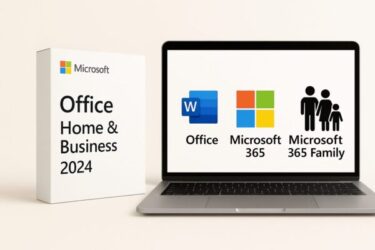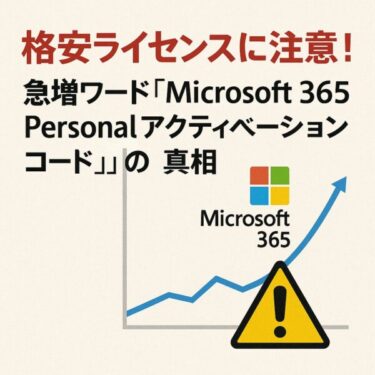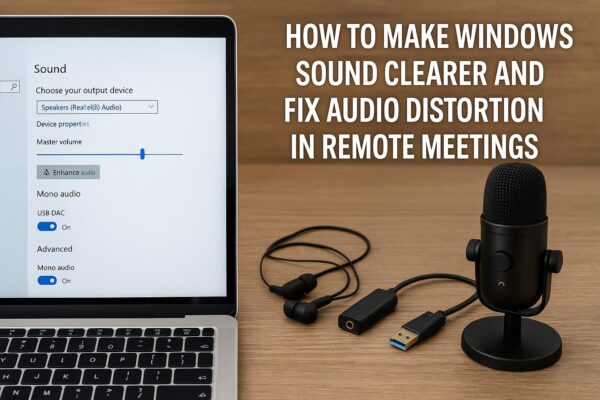
Introduction
Have you ever struggled with Windows audio that’s too quiet, muffled, or distorted?
Whether you’re watching a movie, gaming, or joining an important Zoom call, poor sound quality can quickly become frustrating.
In recent years, remote work and online classes have made clear audio more essential than ever. Many users report problems such as:
- “Voices sound muffled in Microsoft Teams”
- “My laptop speakers crackle after a Windows update”
- “Zoom audio keeps breaking up during meetings”
Fortunately, most of these issues can be fixed with simple Windows settings, proper driver updates, or small hardware upgrades. In this comprehensive guide, we’ll cover:
- How to make voices clearer in Windows 10/11
- How to fix muffled or distorted sound
- Tips for remote meeting audio (for both listeners and speakers)
- Scene-based optimization (meetings, gaming, movies, seniors)
- Recommended hardware (USB DACs, headsets, microphones)
Let’s dive in!
Basic Settings to Make Windows Sound Clearer
Check the Volume Mixer
Sometimes, individual apps may have lower volume levels.
- Right-click the speaker icon in the taskbar → Open Volume Mixer
- Adjust per-application sliders (e.g., Zoom, browser, media player)
This often fixes cases where “Windows system sounds are loud, but Zoom is too quiet.”
Enable Loudness Equalization
Windows has a built-in feature that boosts quiet sounds and makes voices more consistent.
- Right-click the speaker icon → Sound settings
- Select your output device → Device Properties
- Go to the Enhancements tab → Enable Loudness Equalization
Result: Voices become easier to hear without needing to constantly adjust the volume.
Use Mono Audio
If you use one earbud or have hearing difficulties in one ear, mono audio helps.
- Go to Settings → Accessibility → Audio → Turn on Mono Audio
This combines left and right channels, so you never miss important parts of the sound.
Adjust Equalizer Settings
Some sound drivers or third-party apps include an equalizer (EQ).
- Boost 1kHz–4kHz frequencies for clearer voices
- Lower deep bass if dialogue feels muffled
- For meetings: “Voice” preset is usually the best
2. Fixing Muffled or Distorted Sound
Check the Connections
Loose headphone jacks or unstable Bluetooth connections often cause muffled or crackling audio. Make sure:
- Headphones are fully plugged in
- Bluetooth signal isn’t blocked by other devices
Update the Audio Driver
Drivers are the bridge between Windows and your hardware. Old or corrupted drivers cause distortion or no sound.
- Right-click Start → Device Manager
- Expand Sound, video and game controllers
- Right-click your audio device → Update driver
💡 Especially after major Windows updates, updating your audio driver often solves sudden distortion problems.
Adjust Sample Rate / Bit Depth
Sometimes the default format is too high or too low.
- Settings → Sound → Output device → Device properties → Advanced tab
- Recommended: 24-bit, 48000Hz (DVD Quality)
Too high a setting may overload the device; too low can cause flat, distorted audio.
Disable Unnecessary Sound Effects
“Virtual surround” or “Bass boost” can worsen clarity in meetings.
Unless you’re watching movies, keep these off for clearer voices.
3. Special Focus: Fixing Audio Distortion in Remote Meetings
Remote meetings (Zoom, Teams, Google Meet) often suffer from choppy or distorted voices.
The solutions differ depending on whether you are listening or speaking.
Listener’s Side (When the Other Person Sounds Distorted)
- Use headphones or a headset → Clearer than laptop speakers
- Enable noise suppression in Zoom/Teams → Reduces background hiss
- Use a stable connection → Prefer wired LAN or 5GHz Wi-Fi
- Politely ask the speaker to adjust
“Your mic seems too loud and breaking up—could you lower the input volume?”
Speaker’s Side (When Your Voice Sounds Distorted)
- Lower mic input volume → Loud voices clip and distort
- Keep mic 10–15cm from your mouth → Prevents popping and overloading
- Use a headset mic → Reduces echo and background noise
- Turn off high-fidelity music mode (Zoom/Teams option) → For voice, simpler is clearer
- Close heavy background apps → High CPU load can delay audio processing
These small adjustments drastically improve how your voice is heard by others.
4. Hardware Solutions for Better Audio
Sometimes software settings aren’t enough. External hardware can dramatically improve clarity.
- USB DAC / Sound Card → Processes sound more cleanly than onboard audio
- Noise-Canceling Headset → Cuts background noise, great for meetings
- External Microphone → Reduces distortion and captures voice more clearly
[Sponsor links]
🎧 Recommended Devices (US)
- USB DAC → Check on Amazon US
- High-quality Headset → Check on Amazon US
- External Microphone → Check on Amazon US
🎧 Recommended Devices (Germany)
- USB DAC → Check on Amazon DE
- High-quality Headset → Check on Amazon DE
- External Microphone → Check on Amazon DE
Some links are affiliate links, which means we may earn a small commission if you buy through them—at no extra cost to you. Thanks for helping us keep this guide free!
💡 Note
Some links above are affiliate links. We may earn a small commission if you purchase through them—at no extra cost to you. Thanks for supporting our site and keeping these guides free.
5. Scene-Based Recommendations
Different situations require different audio priorities. Here’s a quick guide:
- Online Meetings → Loudness ON, Noise suppression ON, Headset recommended
- Movies → Enable surround, boost bass for immersion
- Gaming → Boost mid-range frequencies (1–4kHz) for footsteps & effects
- Elderly Users → Enable mono audio + loudness equalization for clarity
💡 Once you adjust these once, you don’t need to reconfigure every time. Just pick the profile that fits your main usage.
6. Quick Comparison Table
| Problem / Symptom | Solution (Settings) | Hardware Boost (Affiliate [PR]) |
|---|---|---|
| Sound too quiet | Volume Mixer adjustment; enable Loudness Equalization; turn on Mono Audio | USB DAC US | DE |
| Sound muffled / distorted | Update audio driver; adjust sample rate/bit depth; disable virtual surround & extra effects | Headset US | DE |
| Other person unclear in Zoom/Teams | Use a headset; enable noise suppression; stabilize network (wired LAN / 5GHz Wi-Fi) | Headset US | DE |
| Your voice sounds distorted | Lower mic input; keep 10–15cm distance; turn off music/high-fidelity mode; close heavy apps | External Mic US | DE |
※ Some links are affiliate links, which means we may earn a small commission if you buy through them—at no extra cost to you. Thanks for helping us keep this guide free!
Conclusion
Windows audio problems—whether too quiet, muffled, or distorted—can usually be solved by:
- Adjusting system sound settings (volume mixer, loudness, mono)
- Updating drivers and disabling unnecessary effects
- Fine-tuning remote meeting settings (for both listener and speaker)
- Investing in small but powerful hardware upgrades (USB DACs, headsets, microphones)
If you’ve been frustrated by poor sound during online meetings, games, or movies, try the steps in this guide.
With just a few tweaks—or the right device—you’ll enjoy clearer, distortion-free audio every day.