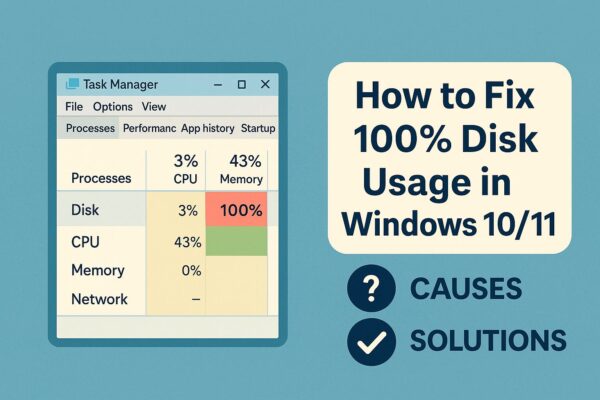
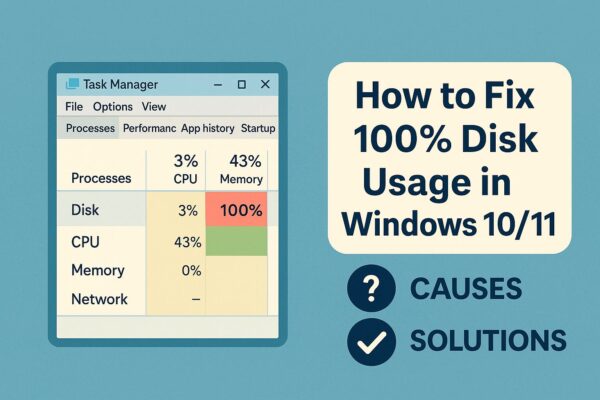
- 1 How to Fix 100% Disk Usage in Windows 10/11 [2025 Guide]
- 2 What Does 100% Disk Usage Mean?
- 3 Common Causes & How to Fix Them
- 3.1 1. Windows Search Service Overloading the Disk
- 3.2 2. SysMain (Formerly Superfetch)
- 3.3 3. Antivirus or Real-Time Scans Running Constantly
- 3.4 4. Windows Update Stuck or Corrupted
- 3.5 5. Hardware Incompatibility (HDD with MSI Mode)
- 3.6 6. Other Simple Tweaks (Quick Wins)
- 3.7 The Most Effective Fix: Upgrade to an SSD
- 3.8 FAQ
- 4 Summary Table
How to Fix 100% Disk Usage in Windows 10/11 [2025 Guide]
Is your Windows PC suddenly crawling, freezing, or lagging for no obvious reason? When you open Task Manager, do you see “Disk 100%” almost all the time? Don’t panic — this is a very common issue, and in most cases you can fix it yourself without buying a new computer.
In this 2025-updated guide, we’ll walk through what “100% disk usage” actually means, the most likely causes on Windows 10 and Windows 11, and practical step-by-step fixes explained in beginner-friendly language.
What Does 100% Disk Usage Mean?
Disk usage shows how much of your storage device (HDD or SSD) is currently being used by Windows and your apps. When it sits at or near 100%, your PC can feel completely stuck — even simple actions like opening a folder or browser tab might take ages.
High disk usage doesn’t always mean your drive is broken. Often, a specific Windows service, background task, or app is putting heavy load on the disk, and adjusting a few settings is enough to bring usage back down.
Common Causes & How to Fix Them
Below are some of the most common reasons for 100% disk usage in Windows 10/11, along with simple fixes you can try. Go through them one by one and check Task Manager after each change.
1. Windows Search Service Overloading the Disk
The built-in Windows Search service indexes files so that Start Menu and Explorer searches are faster. However, on some systems — especially with slower HDDs — the indexing process can keep the disk busy at 100%.
How to temporarily disable Windows Search:
- Press
Windows + R, typeservices.msc, and press Enter. - In the list, find Windows Search and double-click it.
- Change Startup type to Disabled, click Stop, then click OK.
After a reboot, check Task Manager again to see if disk usage has improved. If it has, you can leave Windows Search disabled or re-enable it later and see if the problem comes back.
2. SysMain (Formerly Superfetch)
SysMain is a Windows service designed to speed up app launches by preloading frequently used data into memory. On PCs with older HDDs, it can sometimes have the opposite effect and keep the disk working constantly.
- Open
services.mscagain. - Locate SysMain in the list and double-click it.
- Set Startup type to Disabled, click Stop, and then click OK.
Give the system a few minutes and see whether the “Disk 100%” status calms down.
3. Antivirus or Real-Time Scans Running Constantly
Windows Defender and third-party antivirus tools run real-time protection and scheduled scans. If a scan is stuck, or if multiple security tools are installed at the same time, they can generate very high disk usage.
What you can try:
- Open your antivirus settings and check if a full scan is currently running.
- Change the scan schedule to a time when you’re not actively using the PC.
- For testing only, temporarily turn off real-time protection and watch the Disk column in Task Manager. If usage drops, adjust the antivirus settings rather than leaving protection off.
4. Windows Update Stuck or Corrupted
When Windows Update gets stuck, repeatedly fails, or keeps retrying in the background, it can hammer the disk for long periods. Resetting the update components often helps.
How to reset Windows Update components (advanced but effective):
1. Open Command Prompt (Admin) or Windows Terminal (Admin).
2. Run the following commands one by one:
net stop wuauservnet stop bits
net stop cryptsvc
ren C:\Windows\SoftwareDistribution SoftwareDistribution.old
ren C:\Windows\System32\catroot2 catroot2.old
net start wuauserv
net start bits
net start cryptsvcAfter that, restart your PC and check if disk usage returns to normal while updates re-download in a healthy state.
5. Hardware Incompatibility (HDD with MSI Mode)
On some systems, particularly older laptops and desktops using certain SATA controllers, MSI (Message Signaled Interrupts) can cause compatibility issues with HDDs. This can result in high disk usage, stuttering, or system freezes.
In some cases, turning off MSI for the storage controller via Device Manager or by editing the registry can help. However, these tweaks are more advanced and should be done with caution — and only after backing up important data or creating a restore point.
6. Other Simple Tweaks (Quick Wins)
Even if no single service seems to be the culprit, a few general clean-up steps can reduce background load and make your PC feel faster overall.
- Disable startup apps: Open Task Manager → Startup tab → Right-click unneeded programs → Disable.
- Reduce background apps: Go to Settings → Privacy → Background apps (or Apps → Installed apps on newer builds) and turn off apps you don’t need running all the time.
- Clean up temporary files: Open Settings → System → Storage and use Storage Sense or Temporary files to remove old cache and update leftovers. You can also use Disk Cleanup.
The Most Effective Fix: Upgrade to an SSD
If you’re still using a traditional HDD, even normal Windows activity can easily push disk usage to 100%. Upgrading to an SSD is one of the most powerful ways to make your PC feel fast and responsive again.
With an SSD, Windows boots faster, apps open almost instantly, and the “Disk 100%” problem is far less likely to appear. Many modern SSDs also include simple cloning tools, so even beginners can migrate their existing system to a new drive.
FAQ
Q. Task Manager shows Disk 100%, but I don’t see any heavy apps running. What should I check?
A. In the Processes or Details tab, look for entries like System or Service Host. These often indicate that a Windows service such as Windows Search, SysMain, or Windows Update is behind the high disk usage.
Q. Is defragmenting my drive helpful for this problem?
A. Defrag can help only if you’re using an HDD. If your system drive is an SSD, regular defragmentation is unnecessary and may reduce its lifespan. Windows already optimizes SSDs automatically with a different routine.
Q. Can System Restore fix 100% disk usage issues?
A. If the problem started recently, restoring to an earlier point can sometimes undo a bad driver, update, or software install. However, you’ll still want to identify and address the root cause (such as a service or app) so the issue doesn’t come back.
Summary Table
| Cause | Recommended Fix |
|---|---|
| Windows Search | Temporarily disable the Windows Search service and test again |
| SysMain (Superfetch) | Disable SysMain via services.msc to reduce background preloading |
| Antivirus scans | Adjust scan schedule or real-time settings so scans don’t run during active use |
| Windows Update issues | Reset Windows Update components and re-download updates cleanly |
| Old or slow HDD hardware | Replace the HDD with an SSD for a permanent performance improvement |
If you’ve worked through these steps and your PC is still struggling with 100% disk usage, you may be dealing with deeper system corruption or failing hardware. In that case, consider backing up your data and trying a clean Windows reinstall, or consulting a professional technician. For many users, though, adjusting a few services and upgrading to an SSD is enough to solve the problem for good.
✔️You might also find these helpful:
▶︎ Why Your Windows PC Is Sluggish & How to Fix It
▶︎ How to Share Files Between Windows PC and Smartphone
▶︎ Laptop Not Charging? Here’s How to Fix It – Step-by-Step Guide

![How to Fix Realtek Audio RPC Error: No Sound on Windows 11 [2025 Guide]](https://kimiyoya.com/wp-content/uploads/2025/07/957DCD8A-CBC8-45A2-8C83-A7DC9B692881-375x563.jpg)
