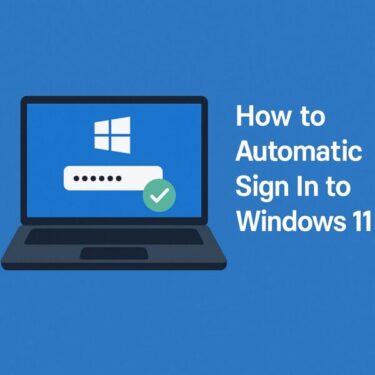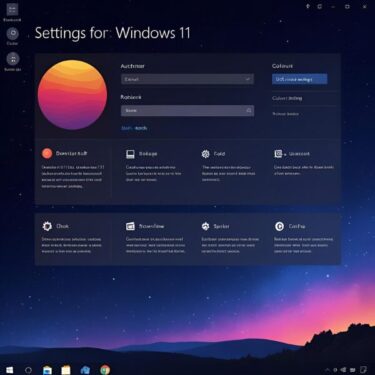![[2025 August Update] How to Fix Windows Error 0x80072EFE — Causes, Solutions, and Prevention Tips 1 Illustration explaining Windows error 0x80072EFE with a red warning icon and Windows logo on a blue background, highlighting troubleshooting tips for network and update issues.](https://kimiyoya.com/wp-content/uploads/2025/08/58D5F379-917B-4424-BA03-731F05987005.jpg)
Introduction
Recently, many Windows users have reported encountering the error code 0x80072EFE when trying to use Windows Update or Microsoft Store. This error interrupts downloads or updates and often leaves users unsure where to begin troubleshooting.
This code indicates a network connection failure, which means your PC couldn’t establish a secure connection with Microsoft’s servers. It has existed since the Windows 7 and 10 era, but as of August 2025, the number of reported cases is increasing again.
Based on current user reports, possible triggers include recent Windows updates, DNS issues, and network device instability. In this guide, we’ll cover all the common causes, step-by-step fixes for beginners to advanced users, and long-term prevention tips.
Main Causes of Error 0x80072EFE (2025 Edition)
| Cause | Details |
|---|---|
| Network connection blockage | Unstable DNS, misconfigured VPN or proxy, or ISP outages |
| Security certificate issues | Expired certificates or incorrect system time |
| Security software or firewall interference | Blocking connections to Microsoft’s servers |
| Windows Update bugs | Specific KB updates causing network dropouts |
| Router or modem malfunctions | Fixed by rebooting or updating firmware |
Note:
As shown above, 0x80072EFE is not a single “one-cause” error. Multiple factors such as DNS, certificates, security software, and even Windows updates can work together to trigger it.
As of August 2025, many reports point to issues after recent Windows updates or unstable network hardware, so avoid jumping to conclusions and troubleshoot step-by-step.
Beginner-Friendly Solutions
- Restart your PC and router
- Many temporary network glitches are resolved this way.
- Enable automatic time and time zone sync
- Go to Settings → Time & language → Date & time → Enable automatic settings.
- Switch from Wi-Fi to wired LAN
- Wired connections are more stable for large updates.
- Recommended: High-speed LAN cables (Cat 6A+)
- Try another network
- Use smartphone tethering or a different Wi-Fi to test.
Intermediate Solutions
- Change DNS to Google or Cloudflare
- Why: Faster and more reliable DNS servers improve connection stability.
- Go to Settings → Network & Internet → Advanced network settings, edit your connection, and set:
- Google DNS: 8.8.8.8 & 8.8.4.4
- Cloudflare DNS: 1.1.1.1 & 1.0.0.1
- Temporarily disable VPN or security software
- These can block secure connections.
- For a safer VPN option, consider reliable VPN services.
- Clear cache for Edge and Microsoft Store
- Edge: Settings → Privacy → Clear cached images/files.
- Store: Press Windows + R, type wsreset.exe, press Enter.
Advanced Solutions
- Reset network settings
ipconfig /flushdns
ipconfig /release
ipconfig /renew
Restart your PC afterward.
2. Reset Windows Update components
• Stop and restart update services or uninstall problematic KB updates.
3. Check Event Viewer logs
• Identify if it’s a network or certificate-related issue.
4. Use a USB Wi-Fi adapter
• If the built-in adapter is unstable, try high-performance USB Wi-Fi adapters.
Some links are affiliate links, which means we may earn a small commission if you buy through them—at no extra cost to you. Thanks for helping us keep this guide free!
Prevention Tips
• Keep Windows and drivers updated.
• Restart your router monthly and update its firmware.
• Regularly clear DNS cache.
• Backup before major updates using an external SSD.
Summary
Error 0x80072EFE can occur due to various reasons, from network instability to security certificate issues.
By starting with simple fixes like restarts and time synchronization, then moving toward DNS changes and network resets, you can greatly improve your chances of resolving the problem.
As of August 2025, some cases may be tied to recent Windows updates, so prevention measures are just as important as fixing the issue itself.
✔️You might also find these helpful:
▶︎How to Use Public Wi-Fi Safely Without a VPN
▶︎9 Easy Ways to Fix “Wi-Fi Not Connecting” on Windows
▶︎Wi-Fi Connected but No Internet? Here’s How to Fix It on Windows