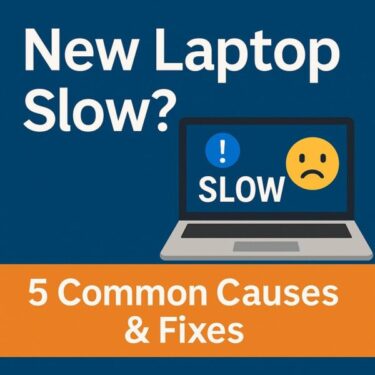![Unlock Windows God Mode: Access All Settings in One Place [2025 Guide] 1 A yellow folder icon labeled ‘God Mode’ on a blue gradient background, with large white text ‘GOD MODE’ and blurred Windows icons — representing a hidden Windows feature for accessing all system settings.](https://kimiyoya.com/wp-content/uploads/2025/08/1B91E871-B93E-4BFD-9916-32570A28A405.jpg)
Unlock God Mode in Windows: Access All Settings in One Place
Did you know that Windows has a hidden feature that lets you view over 200 system settings in a single folder? It’s called God Mode — and no, it’s not a joke. It’s a powerful trick that makes Windows power users’ lives a lot easier.
In this guide, we’ll show you how to enable God Mode, what you can do with it, and why it’s especially useful for troubleshooting, productivity, and learning more about your system.
What Is God Mode in Windows?
God Mode is a special folder in Windows that displays all Control Panel-based settings in one place. It includes administrative tools, backup options, date/time settings, security settings, and much more — over 200 categorized tools at your fingertips.
How to Enable God Mode
Follow these simple steps:
- Right-click anywhere on your desktop and choose New > Folder.
- Rename the new folder to:
GodMode.{ED7BA470-8E54-465E-825C-99712043E01C} - Press Enter. The folder icon will change into a Control Panel icon. Double-click to open it.
That’s it! You’ve now unlocked God Mode.
What Can You Do with God Mode?
Here are some of the settings you can access directly from the God Mode folder:
- System information and restore options
- Device Manager and driver tools
- Network and sharing settings
- User account and credential options
- Power plans and sleep behavior
- Firewall and security settings
- Fonts, region, and language preferences
- Date and time configuration
You can search within the God Mode window using Ctrl + F to find specific settings instantly.
Tips for Using God Mode Effectively
- Pin the folder to Start or Taskbar for quick access
- Rename “God Mode” to anything you like — e.g., “All Settings”
- Use it for troubleshooting to find hidden or buried settings
Is It Safe to Use?
Yes — enabling God Mode is completely safe. However, be cautious when changing advanced settings. If you’re not sure what something does, look it up first or leave it as is.
Limitations of God Mode
God Mode shows all Control Panel settings, but it doesn’t include newer Windows 11 “Settings” app features. You’ll still need to use the Settings app for modern UI controls like themes, touchpad gestures, and privacy shortcuts.
FAQ
Q : Can I delete the God Mode folder?
A : Yes — just delete it like any other folder. It won’t affect your system.
Q : Does it work on Windows 11?
A : Yes, it works on both Windows 10 and Windows 11 (as of 2025).
Is it available in all languages?
Yes — but folder and setting labels will appear in your system language.
Want to Maximize Your Workspace?
God Mode is great — but if your screen is cluttered, it’s less effective. Consider adding a monitor arm to free up desk space and make multitasking easier.
▶ Check monitor arm options (US)
▶ Check monitor arm options (Germany)
This article contains affiliate links. If you purchase through them, we may earn a small commission at no additional cost to you. Thank you for your support!
Conclusion
If you’re tired of hunting through menus to find Windows settings, God Mode is your secret weapon. With everything in one place, you’ll save time and stress — and feel like a true power user.