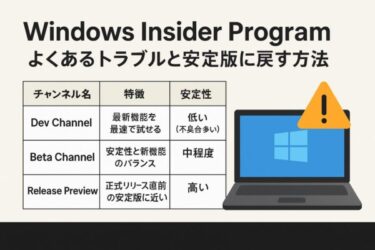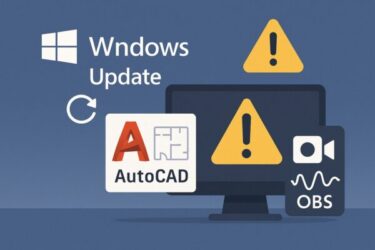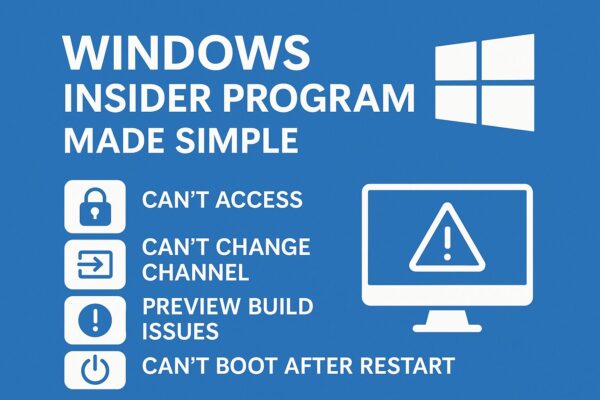
Windows Insider Program, Made Simple
What it is, common problems, and how to safely return to stable Windows
- 1 At a glance (for busy readers)
- 2 What is the Windows Insider Program?
- 3 Should you join at all?
- 4 Safety checklist (do this before you change anything)
- 5 Common problems — explained simply
- 6 How to fix issues and return to stable Windows
- 7 Step-by-step solutions for top complaints
- 8 Insider builds: how to make them more stable (practical tips)
- 9 The “hidden benefits” (beyond pure curiosity)
- 10 What people say in the real world (reputation snapshot)
- 11 FAQ — quick answers you can trust
- 12 A simple end-to-end checklist
At a glance (for busy readers)
- Windows Insider Program (WIP) lets you try Windows features early.
- It also brings instability: updates can fail, apps may break, or the PC may not boot.
- If you can’t change channels, can’t access WIP settings, or can’t return to stable, use the workflows below.
- Safest practice: test on a secondary PC or a virtual machine, and back up before you update.
What is the Windows Insider Program?
The Windows Insider Program is Microsoft’s early-access program for Windows. Anyone with a Microsoft account can join and install preview builds.
Channels (which one should you use?)
| Channel | What you get | Stability | Best for |
|---|---|---|---|
| Canary | Very early platform changes, minimal documentation | Very Low | Experts who accept serious bugs and possible data loss |
| Dev | Earliest, experimental features | Low | Developers, enthusiasts who accept breakage |
| Beta | Features closer to final, fewer surprises | Medium | Curious users who still want some stability |
| Release Preview | Near-final builds, fixes first | High | Users who value stability but want a small head start |
Plain-English tip: If you use one PC for work/school, stick to Release Preview at most — or don’t join at all. And if you ever see the Canary Channel, treat it as “do not use on your main PC”.
Should you join at all?
- Good fit: You love testing new features, you can troubleshoot, and you have a backup or spare device.
- Not a good fit: You have only one PC, you depend on it daily, or troubleshooting makes you anxious.
Safety checklist (do this before you change anything)
- Back up important files to an external SSD/USB or cloud.
- Create a restore point: Control Panel → System → System Protection → Create.
- Note your Windows version/build: Settings → System → About (on Windows 11).
- Know your Microsoft account used for WIP: Settings → Accounts → Email & accounts.
Why this matters: If you’re on a newer Insider build than the public “stable” version, simply leaving WIP often can’t immediately downgrade you. You may need an in-place repair install or even a clean install to return to stable.
Common problems — explained simply
Below is a quick map from symptom → likely cause → first thing to try.
| Symptom | What it usually means | First fix to try |
|---|---|---|
| Can’t access Insider settings | Account not linked, network/VPN blocking, policy/profiles | Sign in with your Microsoft account; disable VPN temporarily; check Settings → Windows Update → Windows Insider Program |
| Can’t change channel (Dev → Beta, etc.) | Build too new, org policy (“managed by your organization”) | Toggle Stop getting preview builds first; if “managed”, check Settings → Privacy & security → For developers and policy status |
| Preview build causes crashes/app issues | Driver/app incompatibility or a bad build | Roll back the last update, use System Restore, or pause updates |
| Stuck after restart / boot loop | Faulty build or driver | Boot into Advanced Startup → Startup Repair or System Restore; if needed, in-place repair |
| Can’t register / join | Wrong account, device not eligible, network restrictions | Use a personal MS account; disable VPN; ensure device meets requirements |
How to fix issues and return to stable Windows
Route A — The gentle way (wait to roll off)
If you’re on Beta/Release Preview and not far ahead of stable:
- Settings → Windows Update → Windows Insider Program
- Toggle Stop getting preview builds (wording may vary).
- Keep normal updates on; you will transition back to stable when the next public release matches/overlaps your build.
Note: On some builds you may see wording like “Unenroll this device when the next version of Windows releases” instead of “Stop getting preview builds” — it works the same way.
Good for: Minor issues and patient users.
Limit: If your current Insider build is newer than any public stable build, you’ll need Route B or C.
Route B — In-place repair upgrade (keeps files & apps)
This is the fastest way to return to stable when you’re ahead of public builds and want to keep your data/apps.
- Back up important files.
- Download a stable Windows ISO (the same edition and architecture).
- Right-click the ISO → Mount → Run
setup.exe. - Choose Keep personal files and apps.
- Let the installer finish; you’ll land on a stable build.
Why it works: It replaces system files with stable ones while preserving your apps and data.
Route C — Clean install (safest, but wipes apps)
If the system is severely broken or you want a fresh start:
- Back up everything you need (documents, pictures, app keys).
- Create a USB installer with a stable ISO.
- Boot from USB → Install → delete only the Windows partition (or the entire disk if you’re sure).
- Reinstall apps from scratch.
Pros: Cleanest result, few leftover issues.
Cons: Time-consuming; you must reinstall programs.
Step-by-step solutions for top complaints
1) “I can’t access the Windows Insider settings”
- Confirm your Microsoft account is signed in: Settings → Accounts.
- Temporarily disable VPN/Proxy and retry.
- Go to Settings → Windows Update → Windows Insider Program.
- If it says managed by your organization, check:
- Settings → Accounts → Access work or school (disconnect if not needed).
- Settings → Privacy & security → For developers (disable policy toggles).
- In Local Group Policy (Pro editions), reset any Windows Update/Insider policies if you changed them earlier.
2) “I can’t change channels (Dev → Beta/Release Preview)”
- First toggle Stop getting preview builds.
- Reboot and try changing the channel again.
- If you’re on a much newer Dev build, channel change may be blocked — use Route B (in-place repair).
3) “My PC won’t boot after an Insider update”
- Force three failed boots to open Advanced Startup (hold power to interrupt during the logo, repeat).
- Try Startup Repair → if no luck, System Restore (pick the restore point from before the update).
- Still stuck? Use Route B with a stable ISO.
- If the disk is failing or drivers are corrupted: use Route C (clean install).
4) “Apps or drivers broke after a preview build”
- Pause updates for a week: Settings → Windows Update → Pause.
- Roll back the last feature update:
- Settings → System → Recovery → Go back (if available).
- Update or roll back drivers in Device Manager.
- If the problem persists, in-place repair to stable.
5) “I can’t register / join the Insider Program”
- Use a personal Microsoft account (work/school accounts can be restricted).
- Turn off VPN temporarily; check that time and region are correct.
- Ensure your device meets Windows 11 requirements if you’re joining Windows 11 previews (TPM/Secure Boot etc.).
- Try Release Preview first — it’s the most permissive and stable.
Insider builds: how to make them more stable (practical tips)
- Use a spare PC or a virtual machine (Hyper-V/VMware/VirtualBox). Your main PC stays safe.
- Create a restore point manually before each big update.
- Back up weekly to an external SSD (images or file history).
- Consider pausing updates for a few days when a brand-new build appears — wait for community feedback.
- Set driver updates to manual where possible; graphics/storage drivers are common crash points.
- Keep disk space healthy (20–30 GB free) so updates won’t fail midway.
With these habits, Insider builds feel less like a risky experiment and more like a controlled test bed.
The “hidden benefits” (beyond pure curiosity)
- You learn new features early, so when they reach stable, you’re already comfortable.
- If you write, teach, or support others, Insider builds are great research material.
- You can provide feedback that shapes the final product — small issues you report can be fixed before release.
Balanced view: Insider is valuable if you control the risk (backup + non-critical device). It’s not ideal for your only PC.
What people say in the real world (reputation snapshot)
- Fans love Dev for the excitement and rapid changes.
- Most everyday users prefer Beta or Release Preview — they want a peek without the pain.
- Common wisdom: Dev is fun, but not for your work laptop.
FAQ — quick answers you can trust
Q1. Can I leave the Insider Program without reinstalling?
Yes, if your build is close to or behind public stable. Toggle Stop getting preview builds and wait. If you’re far ahead (especially on Dev), do an in-place repair or clean install.
Q2. Will I lose my files when I return to stable?
Not with an in-place repair (choose Keep personal files and apps). A clean install wipes apps and may wipe data if you format the disk — always back up first.
Q3. How do I check my channel and build?
Settings → Windows Update → Windows Insider Program shows your channel. Settings → System → About shows your build.
Q4. Updates keep failing. What should I try first?
Free disk space, disable VPN, run Windows Update Troubleshooter, and pause updates for a few days. If it’s a known bad build, wait or roll back.
Q5. My device says “managed by your organization,” but it isn’t
You likely have a leftover policy or profile. Remove work/school accounts, reset developer settings, and review Windows Update policies (Pro).
Q6. Is Release Preview safe for a main PC?
It’s the safest Insider channel, but it’s still preview software. Backup first and be ready to roll back.
Q7. Can I keep my apps if I repair with an ISO?
Yes — choose Keep personal files and apps during setup.
Q8. Is there any advantage to pausing updates on Insider?
Yes. It lets you skip problematic builds that the community flags in the first days.
Q9. Do I need TPM/Secure Boot for Insider?
For Windows 11 previews, yes (same as stable). Windows 10 previews are less strict.
Q10. What’s the easiest safe way to “try” Insider?
Use a virtual machine. If it breaks, you delete the VM — your main system stays clean.
A simple end-to-end checklist
- Back up files to external SSD/USB/cloud
- Create a restore point
- Check your build/channel
- If leaving: try Stop getting preview builds first
- If ahead of stable: prepare in-place repair with a stable ISO
- If badly broken: plan a clean install
- For future testing: use a VM + keep driver updates controlled
Final thoughts
The Windows Insider Program is powerful and educational — when you control the risk. If you prepare backups, use a spare device or a VM, and know how to get back to stable, you can enjoy new features without the stress. And if something goes wrong, you now have a clear, step-by-step plan to recover quickly.
Looking for more troubleshooting tips? Check out these guides:
・Fix Error 0x800f0825: Windows Update Failed to Install
・How to Fix Windows Update Error 0x800f0922
・Windows 11 Bluetooth Not Working: Causes, Fixes, and Prevention Tips