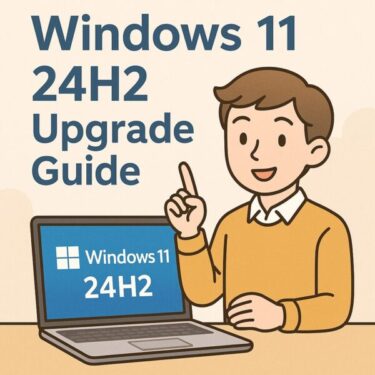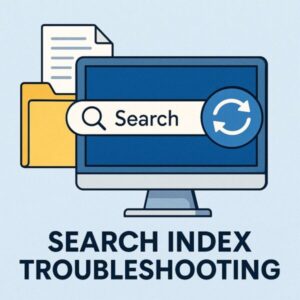
Introduction
Does Windows Search often fail to show files you know exist, or return results at a snail’s pace? You’re not the only one.
Behind the scenes, Windows Search relies on the **Search Index**, a hidden database designed to quickly reference your files.
When this index becomes corrupted, outdated, or misconfigured, search performance deteriorates dramatically.
This guide provides a **step-by-step playbook** to restore search speed and accuracy. From quick fixes like restarting services, to advanced solutions like rebuilding the index or repairing Windows system files, you’ll find everything here to troubleshoot efficiently—no advanced skills required.
Common Signs of Search Index Problems
- Files or folders never appear in search results
- Results are incomplete, outdated, or inconsistent
- Search takes unusually long to display results
- The index appears “stuck” rebuilding forever
- Windows Search service refuses to start
Why Does the Index Fail?
| Cause | Explanation |
|---|---|
| Sudden shutdowns | Unexpected power loss corrupts index files |
| Disk errors | Bad sectors or failing drives prevent index updates |
| Third-party conflicts | Antivirus or optimization tools interfere with indexing |
Even though indexing is usually robust, repeated crashes or hardware issues can break it silently. If rebuilding doesn’t help, run disk health checks or diagnostics to rule out deeper problems.
Quick Fix 1: Rebuild the Index Manually
Step 1 — Open Indexing Options
- Press
Win + Sand type Indexing Options - Select it from the results
Step 2 — Start Rebuilding
- Click Advanced
- Under Troubleshooting, select Rebuild
This deletes the old index and starts a full rebuild. Depending on how many files you have, it may take hours.
Step 3 — Verify Indexed Locations
- Click Modify
- Ensure Documents, Desktop, and custom folders you need are included
Quick Fix 2: Restart the Search Service
- Press
Win + R, typeservices.mscand hit Enter - Find Windows Search, right-click → Restart
A simple service restart can clear temporary glitches instantly.
Advanced Fix 1: Full Reset via Command Prompt
If the GUI rebuild fails, reset the index manually:
net stop wsearchdel /f /s /q %ProgramData%\Microsoft\Search\Data\Applications\Windows\*net start wsearch
This forces Windows to recreate all index files from scratch.
Advanced Fix 2: Repair System Corruption
Run System File Checker (SFC)
sfc /scannow
This checks and restores corrupted system files that may disrupt indexing.
Use DISM to Repair Windows Image
DISM /Online /Cleanup-Image /RestoreHealth
DISM retrieves clean system components from Windows Update to repair deeper corruption.
Other Reasons Search Feels Slow
Special Case: OneDrive & Cloud Files
- Right-click a OneDrive folder → Always keep on this device
- Allow full sync so files are locally available for indexing
Pro Tip: Move the Index to Another Drive
- Go to Indexing Options → Advanced → Index Location
- Select a drive with more free space
The index will be rebuilt in the new location.
- Always shut down Windows properly—avoid forced power-offs
- Monitor HDD/SSD health to catch failing drives early
- Minimize plugging/unplugging external drives repeatedly
- Keep at least 10–15% free space on your system drive
- Configure antivirus to avoid blocking Windows Search
These simple habits go a long way in maintaining a healthy index and smooth search performance.
| Fix | When to Use |
|---|---|
| Rebuild Index | Most common search failures |
| Restart Service | Temporary glitches |
| Command Reset | Severe index corruption |
| SFC / DISM | System file corruption |
| Move Index Location | Low disk space scenarios |
The Windows Search Index is a powerful productivity booster when it works—and deeply frustrating when it doesn’t. The good news: in most cases, you can fix it yourself by carefully following the steps above. If issues persist, check for malware, disk problems, or third-party interference. Take a methodical approach, and you’ll restore fast, accurate search without advanced expertise.
✔ You might also find these helpful: