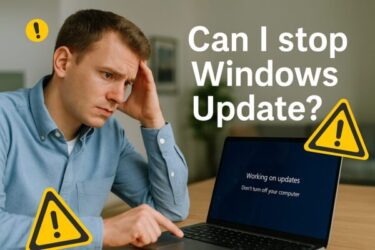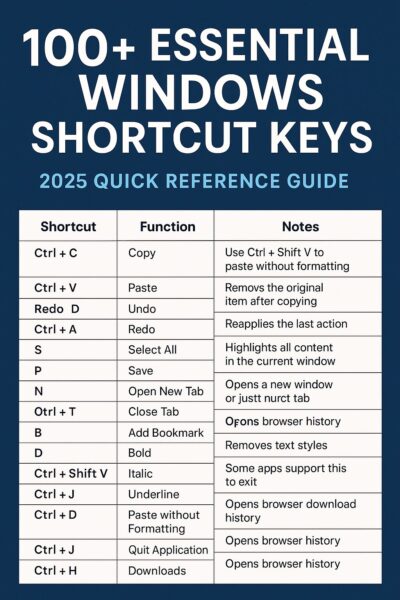
Looking to boost your productivity on Windows? Mastering shortcut keys can dramatically reduce repetitive tasks and streamline your workflow.
This comprehensive 2025 quick reference guide lists over 100 essential Windows shortcuts, categorized for clarity and presented in easy-to-read tables. Whether you’re a beginner or an advanced user, you’ll find these keyboard combinations useful for everything from file management to virtual desktops.
Bookmark this page as your go-to reference whenever you need a shortcut solution.
Shortcut Keys – Basic Operations
These are the most frequently used shortcuts for daily tasks such as copy, paste, undo, and save. Every Windows user should know these by heart.
| Shortcut | Function | Notes |
|---|---|---|
| Ctrl + C | Copy | Works for text, files, and images |
| Ctrl + V | Paste | Use Ctrl + Shift + V to paste without formatting |
| Ctrl + X | Cut | Removes the original item after copying |
| Ctrl + Z | Undo | Reverts the last action |
| Ctrl + Y | Redo | Reapplies the action you just undid |
| Ctrl + A | Select All | Highlights all content in the current window |
| Ctrl + S | Save | Saves the current file or project |
| Ctrl + P | Opens the print dialog | |
| Ctrl + N | New | Opens a new window or file |
| Ctrl + F | Find | Searches within the current window |
| Ctrl + T | Open New Tab | Browser shortcut to open a new tab |
| Ctrl + W | Close Tab | Closes the current tab or window |
| Ctrl + D | Add Bookmark | Browser shortcut to bookmark the current page |
| Ctrl + B | Bold | Applies bold formatting to selected text |
| Ctrl + I | Italic | Applies italic formatting |
| Ctrl + U | Underline | Underlines selected text |
| Ctrl + Shift + V | Paste without Formatting | Removes text styles |
| Ctrl + Q | Quit Application | Some apps support this to exit |
| Ctrl + J | Downloads | Opens browser download history |
| Ctrl + H | History | Opens browser history |
Shortcut Keys – Window & Desktop Management
Control your windows more efficiently. These shortcuts help you minimize, maximize, switch, and snap windows instantly—perfect for multitasking professionals.
| Shortcut | Function | Notes |
|---|---|---|
| Alt + Tab | Switch between open apps | Hold Alt and tap Tab to cycle through windows |
| Windows + D | Show Desktop | Minimizes all windows instantly |
| Windows + M | Minimize All | Minimizes all windows; use Windows + Shift + M to restore |
| Windows + ↑ | Maximize window | Fills the screen with the current window |
| Windows + ↓ | Minimize window | Minimizes or restores if maximized |
| Windows + ← | Snap left | Docks the window to the left side |
| Windows + → | Snap right | Docks the window to the right side |
| Windows + Tab | Task View | Shows all open windows and desktops |
| Alt + F4 | Close active window | Also shuts down Windows when on desktop |
| Ctrl + Alt + Del | Security options | Lock, sign out, open Task Manager, etc. |
| Ctrl + Shift + Esc | Open Task Manager | Directly opens Task Manager |
| Windows + L | Lock your PC | Locks the screen for security |
| Windows + P | Project screen | Switch between monitor/display modes |
| Windows + K | Open Connect | Use for wireless displays and audio devices |
| Windows + U | Ease of Access settings | Opens accessibility settings panel |
| Windows + Ctrl + D | New Virtual Desktop | Creates a new workspace |
| Windows + Ctrl + → | Next Virtual Desktop | Moves to the next desktop |
| Windows + Ctrl + ← | Previous Virtual Desktop | Moves to the previous desktop |
| Windows + Ctrl + F4 | Close Virtual Desktop | Closes the current virtual desktop |
| Windows + Shift + ←/→ | Move window to another monitor | Useful in multi-monitor setups |
Shortcut Keys – Text Editing & Navigation
Speed up your document handling with these shortcuts. Jump between words, select text precisely, and perform edits without lifting your hands off the keyboard.
| Shortcut | Function | Notes |
|---|---|---|
| Ctrl + ← / → | Move by word | Jumps the cursor word-by-word |
| Ctrl + ↑ / ↓ | Move by paragraph | Useful for navigating long documents |
| Shift + ← / → | Select characters | Selects one character at a time |
| Shift + ↑ / ↓ | Select lines | Highlights multiple lines of text |
| Ctrl + Backspace | Delete previous word | Deletes an entire word at once |
| Tab | Indent or move to next field | In text editors or web forms |
| Shift + Tab | Reverse tab | Moves focus backward in forms |
| Enter | Insert new line or confirm | Also submits forms |
| Shift + Enter | Insert line break | Used in messaging apps or editors |
| Ctrl + Enter | Submit form or send message | Used in email clients, web apps |
| Ctrl + B | Bold | Applies bold formatting |
| Ctrl + I | Italic | Applies italic formatting |
| Ctrl + U | Underline | Applies underline formatting |
| Ctrl + Shift + L | Create bullet list | In Word and other editors |
| Ctrl + Shift + C | Copy formatting | Copies text style |
| Ctrl + Shift + V | Paste without formatting | Removes text styles in supported apps |
| Alt + Shift + ↑ / ↓ | Move line up/down | Used in VSCode and code editors |
| Ctrl + Shift + \\ | Jump to matching bracket | Useful in code editors |
| Ctrl + Shift + F | Advanced search | Used in editors and IDEs |
| Ctrl + Shift + E | Expand folder tree | In Explorer or development tools |
Shortcut Keys – Screenshots & Media Tools
Capture your screen or record video clips easily using these Windows-integrated tools. Ideal for creating tutorials or saving visual references.
| Shortcut | Function | Notes |
|---|---|---|
| PrtSc (Print Screen) | Copy full screen | Saves the entire screen to clipboard |
| Alt + PrtSc | Copy active window | Captures only the focused window |
| Windows + PrtSc | Save full screen | Automatically saves screenshot to Pictures folder |
| Windows + Shift + S | Snip selected area | Launches Snipping Tool for custom screenshots |
| Windows + G | Open Game Bar | Record screen and audio; useful for tutorials or gameplay |
| Windows + Alt + R | Start/Stop screen recording | Requires Game Bar to be enabled |
| Windows + Alt + PrtSc | Screenshot active game window | Instant capture in Game Bar-enabled apps |
| Windows + Volume Down | Take screenshot (tablet) | Works on Surface and tablet devices |
| Windows + G then Win + Alt + M | Microphone toggle (recording) | Mute/unmute mic during Game Bar recording |
| Windows + G then Win + Alt + B | Toggle background recording | Automatically record recent gameplay clips |
Shortcut Keys – System & Advanced Features
These shortcuts give you fast access to system settings, task manager, and virtual desktops. Power users will appreciate their time-saving value.
| Shortcut | Function | Notes |
|---|---|---|
| Windows + R | Run dialog | Open apps like cmd, regedit quickly |
| Windows + I | Open Settings | Access Windows settings panel |
| Windows + E | Open File Explorer | Quickly open a file browsing window |
| Windows + Pause | System Properties | View basic system info |
| Windows + Ctrl + Shift + B | Restart graphics driver | Useful when screen goes black |
| Windows + U | Ease of Access | Open accessibility features |
| Windows + K | Open Connect | Connect to wireless displays and audio |
| Windows + P | Project options | Switch screen mode (PC screen only, duplicate, extend) |
| Windows + Ctrl + → / ← | Switch virtual desktops | Move between virtual desktops |
| Windows + Ctrl + D | Create new virtual desktop | Good for organizing different workflows |
| Windows + Ctrl + F4 | Close current virtual desktop | Closes the desktop but keeps apps open |
| Ctrl + Alt + Del | Security screen | Lock, switch users, Task Manager, etc. |
| Ctrl + Shift + Esc | Open Task Manager | Faster than Ctrl + Alt + Del for task view |
| Alt + Space | Open window menu | Move, resize, minimize from keyboard |
| Windows + Number (1–9) | Launch pinned app on taskbar | Number refers to app position left to right |
| Windows + Shift + Left/Right | Move window to other screen | For multi-monitor setups |
| F1 | Help | Works in most applications |
| Windows + Space | Switch input language | Useful if you use multiple IMEs |
| Ctrl + Shift + Delete | Clear browsing data | Browser shortcut to erase cache/history |
| Ctrl + Shift + Esc | Task Manager (direct) | Included here again for emphasis |
Shortcut Keys – Hidden Gems & Lesser-Known Tricks
Explore these lesser-known but highly practical shortcuts that can make your Windows experience smoother and more productive.
| Shortcut | Function | Notes |
|---|---|---|
| Ctrl + Shift + T | Reopen closed tab | Works in most modern browsers |
| Ctrl + Shift + N | New folder | Creates a new folder instantly in Explorer |
| Ctrl + Shift + C | Copy format | Copies formatting in Office apps |
| Ctrl + Shift + Z | Redo in Google apps | Works in Google Docs and Sheets |
| Ctrl + Shift + \\ | Jump to matching bracket | Great for coding environments |
| Alt + Shift + ↑ / ↓ | Move line up/down | Used in VSCode, Sublime Text, etc. |
| Ctrl + Shift + E | Show folder tree | Expands folder view in File Explorer |
| Windows + Alt + PrtSc | Capture game window | Saves a screenshot of active game (Game Bar) |
| Windows + Volume Down | Take screenshot (tablet) | Works on Surface and similar devices |
| Windows + Ctrl + Shift + B | Restart display driver | Fixes black screen issues instantly |
| Windows + G then Win + Alt + M | Toggle microphone while recording | Useful for screen tutorials |
| Windows + G then Win + Alt + B | Toggle background recording | Record last few minutes of activity |
| Ctrl + Shift + V | Paste without formatting | Helpful for clean text pasting |
| F3 | Search again | Repeats previous search in Explorer or browser |
| Ctrl + L | Focus address bar | Quick way to type a new URL |
| F2 | Rename | Renames selected file or folder |
| Windows + B | Focus system tray | Useful for keyboard-only navigation |
| Alt + Esc | Cycle through windows in order | Alternative to Alt + Tab |
| Ctrl + Shift + F | Search across files/projects | Used in IDEs like Visual Studio |
| Ctrl + Shift + Delete | Clear browser cache | Privacy and maintenance shortcut |
Final Thoughts
Shortcut keys are more than just tricks—they’re powerful tools for productivity and focus. By integrating these shortcuts into your daily workflow, you’ll notice how much faster and smoother your tasks become.
We recommend saving or printing this guide as a quick reference. Efficiency starts with the first keystroke.
✔️You might also find these helpful:
▶︎Wireless Earphones Not Detected on Windows PC? Try These Simple Fixes
▶︎What Do WUSA, TrustedInstaller, and Update Orchestrator Errors Mean? Simple Guide for Windows Users
▶︎Why Windows Gets Stuck at 100% Disk Usage — Full Fix Guide for Automatic Maintenance Problems
💡 Looking for more tips? Check out our full list of Windows Help Guides.