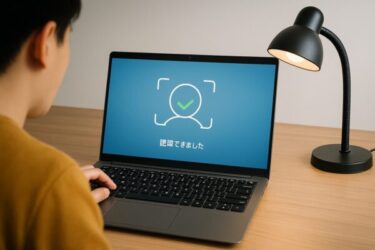Easy, Safe Fixes for Windows 10 & 11
- 1 Introduction: Don’t panic—this is usually easy to fix
- 2 Quick checks (30 seconds)
- 3 Why this happens (simple explanation)
- 4 Step 1: Refresh Start-related processes (safe “reset”)
- 5 Step 2: Install pending updates (stabilizes the UI)
- 6 Step 3: Temporarily stop background apps
- 7 Step 4: Clean boot to isolate conflicts (a bit more thorough)
- 8 Step 5: Repair system files (SFC / DISM)
- 9 Step 6: Create a new user (smart diagnosis)
- 10 If nothing has worked yet: two safe “last-mile” options
- 11 FAQ
- 12 Prevention (light maintenance you can do anytime)
- 13 Short “when nothing works” checklist (with encouragement)
- 14 Wrap-up
Introduction: Don’t panic—this is usually easy to fix
If the Start button doesn’t open the menu when you left-click, it can feel like your PC is broken. The good news: in most cases, this is a temporary glitch and you can fix it in a few minutes.
This guide walks you through safe, beginner-friendly steps, in the exact order you should try them. We’ll explain why each step helps so you can follow along confidently.
Tip: Try the steps from top to bottom. Stop as soon as your Start menu works again.
Quick checks (30 seconds)
1) Clear a temporary freeze
- Press the Windows key on your keyboard once. Does the Start menu appear?
- Click the notification icon (speech bubble) at the bottom-right once. This sometimes refreshes the taskbar UI.
- If you were running a full-screen app or a game, close it and try again.
2) Restart Windows Explorer (safe and effective)
- Press Ctrl + Shift + Esc to open Task Manager.
- Select Windows Explorer in the list.
- Click Restart in the bottom-right corner.
– Your screen may flicker and the taskbar will disappear/reappear. - Try left-clicking the Start button again.
Most cases are fixed by now. If not, continue.
Why this happens (simple explanation)
- Start menu display component is stuck. A Windows process called StartMenuExperienceHost draws the Start menu. If it hangs, clicks won’t do anything.
- Background app conflicts. Overlay tools, very old security software, clipboard/desktop customizers, or screen recorders can interfere.
- User settings glitch. If it happens only right after sign-in or at random times, some profile settings may be out of sync.
Step 1: Refresh Start-related processes (safe “reset”)
- Open Task Manager (Ctrl + Shift + Esc).
- Click More details if you see the simple view.
- Look for StartMenuExperienceHost. If it’s there, select it and click End task.
– Windows will restart it automatically. - Also select Windows Explorer and click Restart.
- Test the Start button again.
This does not delete your data. Think of it as refreshing the “visual parts” of Windows.
Step 2: Install pending updates (stabilizes the UI)
- Open Settings → Windows Update.
- If you see Restart required or Pending install, complete it now.
- Restart your PC and test again.
Large updates can leave the desktop unstable until the follow-up cumulative update is applied. Finishing updates often settles things.
Step 3: Temporarily stop background apps
- Click the ^ (Show hidden icons) near the clock.
- Right-click apps you don’t need right now and choose Exit or Quit.
Examples: clipboard extenders, desktop skinning tools, old security suites, game overlays, recording/streaming tools. - Try the Start button again.
If it works now, one of those apps is likely the cause. Update it to the latest version, adjust its settings, or consider alternatives.
Step 4: Clean boot to isolate conflicts (a bit more thorough)
A clean boot starts Windows with only essential Microsoft services. This helps you see if a third-party program is the culprit.
- Press Win + R, type
msconfig, press Enter. - Open the Services tab → check Hide all Microsoft services → click Disable all.
- Go to the Startup tab → click Open Task Manager → Disable unnecessary startup items.
- Restart the PC and test the Start menu.
If the Start menu works in a clean boot, re-enable items one by one until the problem returns—that item is the likely cause. Re-enable the rest.
To restore normal boot later: repeat the steps and re-enable services/startup you trust.
Step 5: Repair system files (SFC / DISM)
If Windows components are corrupted, the Start menu can misbehave. These official tools help repair them.
- Press the Windows key, type cmd, right-click Command Prompt, choose Run as administrator.
- Run these commands one by one (wait for each to finish):
sfc /scannowDISM /Online /Cleanup-Image /RestoreHealth- Restart and test the Start menu.
- SFC repairs corrupted system files.
- DISM fixes the component store that SFC relies on.
Step 6: Create a new user (smart diagnosis)
Sometimes only your current user profile is affected.
- Settings → Accounts → Family & other users (or Other users).
- Click Add account and create a new local or Microsoft account.
- Sign in with the new account and test the Start menu.
- If the Start menu works in the new account, your original profile is likely the issue. You can move your files and switch to the new account, or continue troubleshooting the old one.
- If it doesn’t work here either, the problem is system-wide (Windows, drivers, or global apps).
If nothing has worked yet: two safe “last-mile” options
A) System Restore (if you have restore points)
- Search Create a restore point → open System Properties → System Restore.
- Choose a restore point from a date before the issue started.
- Follow the prompts and test again.
B) In-place repair (a.k.a. repair install / upgrade-over-the-top)
This reinstalls Windows while keeping your files and apps. It’s very effective when core components are damaged.
- Back up important data first (see “Prevention” below).
- Follow a trusted, step-by-step guide for your Windows version.
- After completion, apply Windows Update and reboot.
A repair install is often more convenient than a full reset because it preserves programs and settings.
FAQ
Q. Right-click works, but left-click doesn’t. Why?
A. An app overlay or a mouse issue may be in the way. Try another USB port or another mouse. Also exit any overlay/recording tools. Refresh Explorer and StartMenuExperienceHost as shown above.
Q. The Windows key doesn’t open the Start menu either.
A. The Start menu process likely froze. End StartMenuExperienceHost and restart Windows Explorer. If it persists, run SFC/DISM and apply pending updates.
Q. It fixes itself after a few minutes.
A. Heavy startup load can delay the Start menu. Reduce startup apps (Settings → Apps → Startup) and perform a clean boot once to identify hungry background tools.
Q. This started after an update.
A. Finish all pending updates and reboot. Check your PC maker’s site for driver updates (graphics, chipset). Sometimes a follow-up cumulative update stabilizes the shell.
Q. Safe Mode vs. Clean Boot—what should I try?
A. Clean boot is better for detecting third-party conflicts while keeping normal drivers/services. Safe Mode is more minimal and great for stubborn issues. If clean boot doesn’t clarify things, try Safe Mode as well.
Prevention (light maintenance you can do anytime)
Small habits keep the Start menu and taskbar responsive:
- Restart occasionally. Long stretches of sleep/hibernate can leave stale data in memory.
- Trim startup apps. Go to Settings → Apps → Startup and disable items you don’t need.
- Apply updates when you have time and complete the reboot cycle.
- Remove old UI/skin tools you no longer use.
- Back up regularly to an external SSD or USB drive so you can fix issues without fear.
A monthly mini-routine works well: after Patch Tuesday or another cumulative update, reboot once and review startup apps. That alone keeps many PCs stable.
Short “when nothing works” checklist (with encouragement)
If you’ve tried everything above and the Start menu still won’t open, don’t lose heart. Many Start menu glitches are tied to temporary update conditions or minor configuration errors, and a subsequent cumulative update may quietly resolve them.
Meanwhile, you can keep working by using right-click on Start (Win + X), the Search box, or keyboard shortcuts to open Settings and apps.
Take it step by step—you’re not stuck.
Checklist
- Restarted Windows Explorer
- Ended StartMenuExperienceHost (auto-restarted)
- Installed pending updates and rebooted
- Stopped background apps / tried a clean boot
- Ran SFC and DISM
- Tested with a new user account
- Tried System Restore or planned an in-place repair
Wrap-up
When the Start menu won’t open, it’s easy to assume the worst. In reality, most cases are simple: a frozen shell process or a background app getting in the way. By moving through this guide—Explorer refresh → updates → background trim → SFC/DISM → clean boot—you can resolve the vast majority of cases without losing data.
If the problem keeps returning, consider a deeper cleanup of startup apps and make backups a habit. With a few small practices, your PC can stay smooth and reliable.
Internal links to boost navigation
・Why Your Windows PC Feels Slow (And What to Do First)