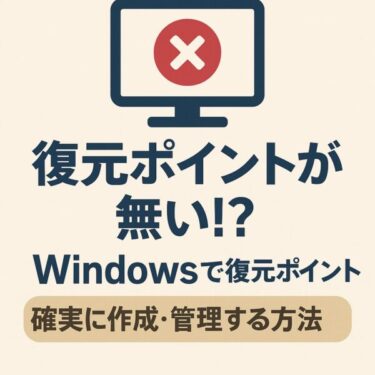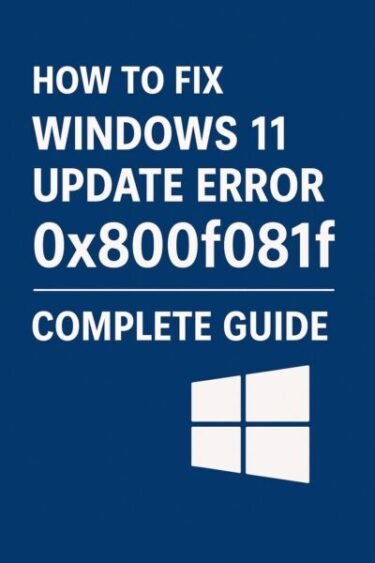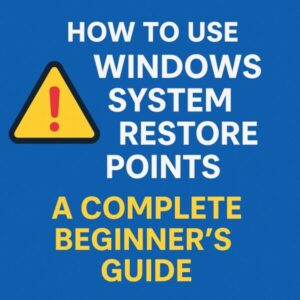
TL;DR
Turn System Protection on for your system drive, allocate 10–20 GB so restore points aren’t purged, and create a daily scheduled restore point with Task Scheduler + PowerShell. When trouble hits, use System Restore from Windows or Advanced Startup if Windows won’t boot. Remember: restore points do not back up your personal files—keep file backups and a system image as well.
- 1 Introduction: Why you need restore points
- 2 What a restore point is (and isn’t)
- 3 Step 1 — Enable System Protection (C:)
- 4 Step 2 — Auto‑create a restore point daily (recommended)
- 5 Step 3 — Create restore points manually before big changes
- 6 Step 4 — Keep enough space to avoid auto‑deletion
- 7 Step 5 — Restore when something breaks
- 8 Print‑ready checklist
- 9 Summary — Key Takeaways
Introduction: Why you need restore points
Installed a driver or Windows update and things feel off—crashes, freezes, odd errors? System Restore lets you roll back system files, drivers, registry, and settings to an earlier working state without touching personal files. The only catch: many PCs ship with protection disabled, or use too little space so points get deleted.
What a restore point is (and isn’t)
- Restores: System settings, registry, installed drivers, key system files.
- Does not restore: Your documents/photos, software installed after the snapshot, or pre‑existing malware.
Think of it as a safety net for system changes, not a full backup solution.
Why restore points “disappear”
| Reason | What it means |
|---|---|
| System Protection off | No snapshots are created at all. |
| Low disk space | Old points are auto‑deleted to free space. |
| Feature updates | Big Windows updates can wipe older points. |
| Time | Older points age out after weeks/months. |
Note (Windows 11 24H2): After a feature update, some devices find System Protection reset to Off for C:. Always re‑check settings after major updates.
Step 1 — Enable System Protection (C:)
- Right‑click This PC → Properties → System Protection (left).
- In Protection Settings, select Local Disk (C:) → Configure.
- Choose Turn on system protection.
- Set Max Usage to 10–20 GB (minimum ~5 GB; more is safer).
- OK → Create… to make your first manual point (e.g., Before 24H2 update).
Tip: If you don’t see System Protection for C:, ensure you’re signed in as an administrator.
Step 2 — Auto‑create a restore point daily (recommended)
Windows only creates points for certain installs/updates. Make it automatic:
Method A (Recommended) — PowerShell via Task Scheduler
- Open Task Scheduler.
- Create Task… (not Basic) and set:
- Name:
Daily System Restore Point - Run whether user is logged on or not
- Run with highest privileges
- Name:
- Triggers → New… → Daily, pick an off‑hours time (e.g., 03:00).
- Actions → New… → Start a program:
- Program/script:
powershell.exe - Add arguments:
-Command "Checkpoint-Computer -Description 'AutoRestore' -RestorePointType 'MODIFY_SETTINGS'"
- Program/script:
- Conditions: uncheck Start the task only if the computer is idle.
- Settings: check Run task as soon as possible after a scheduled start is missed.
- Save. Enter admin creds if prompted.
Method B — Classic WMIC (legacy)
Heads‑up: WMIC is deprecated in newer Windows; prefer PowerShell.
If you must use it:wmic.exe /Namespace:\\root\default Path SystemRestore Call CreateRestorePoint "AutoRestore", 100, 7
Step 3 — Create restore points manually before big changes
Do this before major updates, driver installs, or registry tweaks:
- Open Create a restore point from Start.
- Select (C:) → Create → name it (e.g., Before NVIDIA 560 driver).
It takes a minute and can save hours.
Step 4 — Keep enough space to avoid auto‑deletion
Back in System Protection → Configure: raise Max Usage to 10–20 GB (or ~3–5% of a large SSD). More space = more restore history.
Step 5 — Restore when something breaks
From within Windows
- Search Recovery → Open System Restore.
- Choose Recommended restore or Choose a different restore point.
- Scan for affected programs (see what will change).
- Next → Finish and wait (10–30 mins typical).
If Windows won’t boot
- Power on → hold Shift while selecting Restart (or interrupt boot 3×).
- Troubleshoot → Advanced options → System Restore.
- Pick a restore point and proceed.
Bring your BitLocker key if your system drive is encrypted—you may be asked to unlock.
Troubleshooting common restore errors
| Symptom | What to check / fix |
| 0x80070005 / 0x81000204 | Ensure System Protection = On for C:, run sfc /scannow then DISM /Online /Cleanup-Image /RestoreHealth, retry. |
| Restore points not created | Confirm Task Scheduler task runs with highest privileges; check Last Run Result. |
| Service disabled | Start Volume Shadow Copy and Microsoft Software Shadow Copy Provider (services.msc). |
| No points after feature update | Feature update may reset protection; re‑enable and raise Max Usage again. |
Backups: restore points aren’t enough
| Type | Protects | Use when |
| Restore Points | System settings, drivers | Quick rollbacks after a bad change |
| System Image | Full OS + apps + settings | Major recovery, full re‑image |
| File History / Cloud | Personal files | Everyday file protection |
Best practice: keep all three. Even perfect restore points can’t save files from drive failure.
Print‑ready checklist
- ✅ Turn On System Protection for C:
- ✅ Set Max Usage = 10–20 GB
- ✅ Create first manual restore point
- ✅ Schedule daily PowerShell
Checkpoint-Computertask (highest privileges) - ✅ Before risky changes: create a manual point
- ✅ If things break: run System Restore (Windows or Advanced Startup)
- ✅ Maintain file backups + a system image
Summary — Key Takeaways
- System Restore Points act as your first line of defense when Windows malfunctions after updates or driver installs.
- Enable protection and allocate enough space (10–20 GB) so snapshots persist.
- Use PowerShell automation to guarantee at least one daily restore point.
- Always create a manual checkpoint before risky actions.
- When restoration fails, check Volume Shadow Copy services and re-enable protection after feature updates.
- Combine restore points with system images and file backups for true resilience.
With these steps in place, even beginners can recover quickly from Windows troubles — no reinstall required.
✔️You might also find these helpful:
▶︎Fixing Windows 11 Update KB5058411: Common Errors and Solutions
▶︎Why Is My Surface Battery Draining During Sleep? Real Causes and Fixes
▶︎【Emergency Fix】Can’t Log in to Windows 11 After Update? — Full Solutions