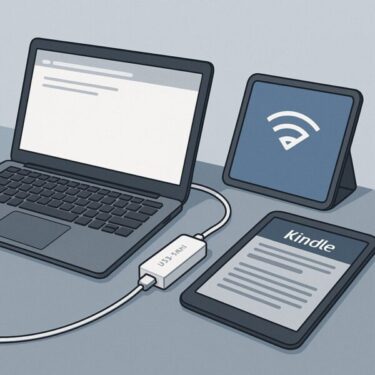Introduction
Have you noticed that your taskbar icons suddenly turned transparent or disappeared in Windows 10 or Windows 11?
This issue has been reported more frequently since mid-2025, especially after cumulative updates. While the apps may still run, the missing or invisible icons make it confusing to know which programs are open or pinned.
The good news is that this is usually a software-related glitch rather than a hardware failure. In this guide, we’ll explain the most common causes and provide step-by-step fixes. We’ll also share prevention tips and answer common questions so you can avoid the same problem in the future.
Common Symptoms
When this bug occurs, users typically experience one or more of the following:
- Taskbar icons are completely invisible
- Icons appear faint or semi-transparent
- Icons briefly show up when hovered or clicked, then vanish
- Only pinned apps are invisible, while running apps display normally
- The issue appears after reboot or right after installing updates
Main Causes and How to Fix Them
Cause 1: Corrupted Icon Cache
Windows stores icon information in a cache (IconCache.db) to load them faster. If this cache becomes corrupted, icons may appear blank or transparent.
▶ Fix: Rebuild the icon cache
- Press Ctrl + Shift + Esc to open Task Manager
- Go to File > Run new task
- Type
cmd, check Run as administrator, and press OK - Run these commands one by one:
taskkill /IM explorer.exe /FDEL /A /Q "%localappdata%\IconCache.db"DEL /A /F /Q "%localappdata%\Microsoft\Windows\Explorer\iconcache*"start explorer.exe- Restart your PC to rebuild the icon cache
Cause 2: Windows Explorer (Explorer.exe) Glitch
The taskbar and Start Menu rely on Explorer.exe. If it freezes or malfunctions, icons may not render correctly.
▶ Fix: Restart Windows Explorer
- Open Task Manager with Ctrl + Shift + Esc
- Find Windows Explorer under the Processes tab
- Right-click it and select Restart
Cause 3: Transparency Effects or Theme Issues
Windows 10/11 includes transparency and theme effects that sometimes interfere with icon rendering, especially on outdated graphics drivers.
▶ Fix: Turn off transparency effects
- Press Windows + I to open Settings
- Go to Personalization > Colors
- Toggle Transparency effects to Off
- Optionally, reset your theme to the default one
Cause 4: Recent Windows Update Bugs
Several updates released in June–September 2025 (e.g., KB5060842, KB5060533) have triggered UI glitches, including invisible taskbar icons.
▶ Fix: Uninstall the problematic update
- Go to Settings > Windows Update > Update history
- Select Uninstall updates
- Choose the recent update and uninstall it
- Reboot and wait for a patched update from Microsoft
Cause 5: Corrupted User Profile
If your account profile is damaged, taskbar icons may fail to load properly.
▶ Fix: Create a new local account
- Open Settings > Accounts > Family & other users
- Click Add someone else to this PC
- Create a new local account and log in
- Check if taskbar icons appear normally
Prevention Tips
To reduce the chances of transparent icons happening again:
- Clear icon cache periodically
- Keep GPU drivers updated (NVIDIA, Intel, AMD official sites)
- Create restore points before major updates
- Pause updates temporarily if bugs are widespread
- Disable unnecessary startup apps to reduce conflicts
FAQ (Frequently Asked Questions)
Q1. Is this issue temporary?
Often yes. Restarting Explorer or rebuilding the icon cache usually fixes it. But it may reoccur after Windows Updates.
Q2. Can I lose data because of this?
No. Invisible icons don’t delete apps or files — they only affect display. Still, regular backups are recommended.
Q3. Is this caused by hardware failure?
In nearly all cases, no. It’s related to cache, Explorer, or graphics drivers, not faulty hardware.
When Nothing Works
If none of the fixes help, consider performing a repair install (in-place upgrade). This reinstalls Windows while keeping your files and apps intact.
Summary
- Transparent taskbar icons are usually caused by corrupted cache, Explorer glitches, or update bugs.
- Fixes include rebuilding the icon cache, restarting Explorer, disabling transparency effects, or uninstalling updates.
- The problem is software-related and rarely hardware-related.
- Prevent issues with restore points, updated drivers, and backups.
Affiliate disclosure: I may earn a commission if you purchase through the links below.
Want to make your Windows workflow smoother? These picks pair well with the fixes in this guide.
- Portable monitors on Amazon — expand your workspace to organize windows faster.
- External SSDs — quick backups before system tweaks or updates.
- Microsoft 365 subscription — keep Word/Excel/PowerPoint up to date for reliable workflows.
Final Thoughts
It’s easy to panic when your taskbar icons vanish, but in most cases the fix is simple. Start with Explorer restart and icon cache rebuild, then move to update management and driver checks. By preparing restore points and backups in advance, you can avoid unnecessary stress the next time Windows UI glitches strike.
Looking for more troubleshooting tips? Check out these guides:
・How to Remove the Weather Forecast from the Taskbar in Windows 10 and 11
・USB Speaker Not Working on Windows 11? How to Fix No Sound Issues
・Why Windows Doesn’t Remember Your Window Positions (and How to Fix It)
・How to Make Windows Sound Clearer and Fix Audio Distortion in Remote Meetings