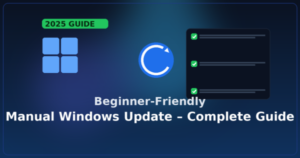
Why manual updates?
Automatic Windows Update is fine—until it isn’t. If the download stays at 0%, a specific KB won’t install, or you need a fix ASAP, a manual install is often the quickest way out.
This guide walks you through a simple, five-step flow anyone can follow.
The 5-Step Flow (read once, follow once)
- Check your environment (Windows version/edition/build)
- Check known issues and identify the KB you need
- Download the update from the Microsoft Update Catalog
- Install the package (.msu/.cab) → Restart
- Verify the build and update history
A detailed walkthrough follows.
1) Check your Windows version and build
- Press Win + R, type
winver, press Enter. - Note your version (e.g., 24H2/25H2) and OS build.
This determines which package you must download (and avoid mismatches like x64 vs Arm64).
2) Review known issues and find the KB
Before installing anything, quickly review Windows Release Health for your version to see known issues or safeguard holds. Then note the KB you want (monthly LCU or a specific fix).
Tip: On Windows 11, the SSU (servicing stack) is typically included with the LCU, so you rarely need a separate SSU.
3) Download from Microsoft Update Catalog
- Go to the Microsoft Update Catalog.
- Search the KB number (e.g., KB50xxxxx).
- Pick the entry that exactly matches your version (24H2/25H2) and architecture (x64/Arm64).
- Download the .msu (easiest) or .cab file.
Admins: You can also stage this via WSUS/Intune.
Major version upgrades (e.g., moving to 25H2) can be done via the Windows 11 Installation Assistant or ISO if needed.
4) Install the update
If you have an .msu
- Double-click the file and follow the prompts.
- Restart when asked.
If you have a .cab
Run from an elevated Terminal (Admin):
DISM /Online /Add-Package /PackagePath:"C:\Path\To\update.cab"Restart afterward.
If it won’t install:
- Reboot and try again (pending updates can block fresh installs).
- Temporarily pause third-party AV/VPN, then re-enable after success.
- Re-check Release Health—your device might be under a temporary compatibility hold.
5) Verify success
- Settings → Windows Update → Update history: confirm the KB shows as Succeeded.
- Run
winveragain and confirm the OS build has incremented as expected.
If you’re stuck (the “foundation” repair path)
If manual install still fails, stabilize the system in this order:
- Windows Update Troubleshooter
Settings → System → Troubleshoot → Other troubleshooters → Windows Update. - SFC (System File Checker)
Open Command Prompt (Admin) and run:sfc /scannowRestart when it finishes. - DISM (Servicing the Windows image)
In the same Admin window:DISM /Online /Cleanup-Image /RestoreHealthRestart again. - Reset Windows Update components
Stop services → renameSoftwareDistribution&Catroot2→ start services.
(Full command set is included in our detailed post below.)
Last resort (non-destructive):
Use the Windows 11 Installation Assistant or mount the official ISO and perform an in-place repair (keeps apps and files).
FAQ
Q1. Which KB should I install?
Start with the latest LCU for your version (24H2/25H2). Make sure the package matches your architecture (x64/Arm64). The catalog listing and the LCU page show applicability.
Q2. How long should I wait at 0%?
For small updates, give it 30–60 minutes. If there’s zero network/disk activity and no progress for hours, switch to the manual flow in this guide.
Q3. Is manual safer than automatic?
Generally, automatic is recommended. Manual installs are great for stuck scenarios or urgent fixes—always check Release Health first to avoid known issues.
Summary (bookmark this)
- Confirm your version/build → check known issues
- Download the correct KB for your version & architecture from the Update Catalog
- Install → restart → verify
- If it fails: Troubleshooter → SFC → DISM → Reset components
- For version upgrades, use the Installation Assistant/ISO.
Related Articles
・Windows 11 24H2 Update: Complete Troubleshooting & Upgrade Guide
・How to Safely Clear the Windows Update Cache to Fix Update Issues (2025 Guide)
・Windows 11 24H2 Update: Complete Troubleshooting & Upgrade Guide (2025 Edition)


