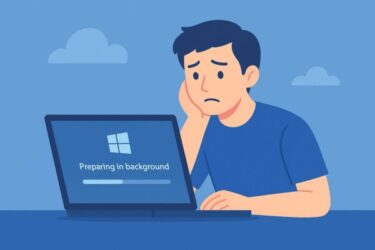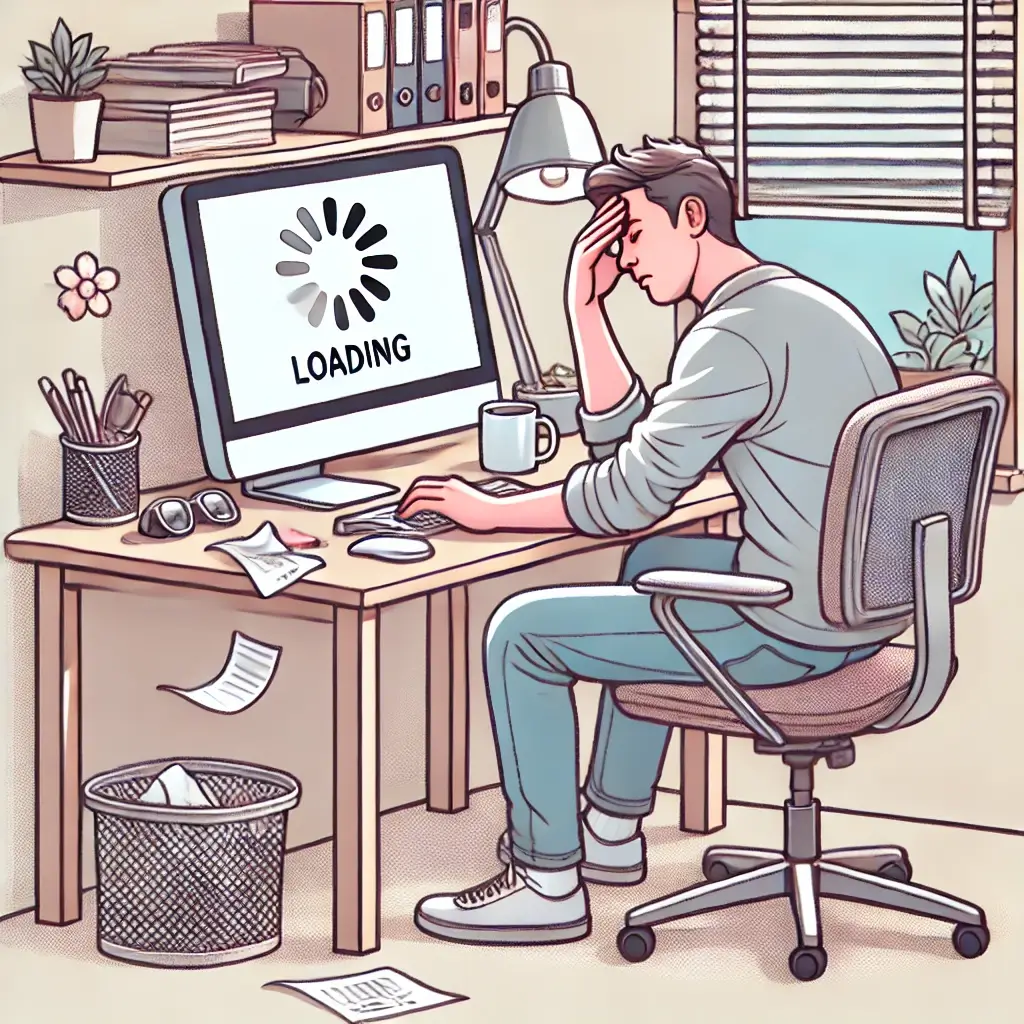
- 1 1. What does “Preparing in background” mean?
- 2 2. How long should you wait? (Timeline cheat sheet)
- 3 3. Quick self-check: Is Windows really stuck?
- 4 4. Before you start: A few safety tips
- 5 5. Easy fixes you should try first
- 6 6. Reset Windows Update components (intermediate level)
- 7 7. Repair system files with DISM and SFC
- 8 8. Use Safe Mode to remove a problematic update
- 9 9. For feature updates: Use Microsoft’s installation tools
- 10 10. When you should stop and seek help
- 11 11. FAQ: Common questions about “Preparing in background”
- 12 12. Summary
Introduction
You sit down, open your laptop, and Windows cheerfully tells you:
“Preparing in background…”
Five minutes later、still the same message.
Thirty minutes later… still there.
At some point you start wondering:
- “Is this actually doing something?”
- “Is my PC frozen?”
- “Is it safe to restart or will I break Windows?”
You’re not alone. A “Preparing in background” or similar message during Windows Update is a very common source of anxiety for Windows 10 and Windows 11 users.
In this guide, we’ll walk through:
- What “Preparing in background” actually means
- How long you should wait before you worry
- Safe, step-by-step fixes—from easy checks to more advanced repair methods
- When to stop and ask a professional for help
The goal is simple: help you get past the stuck screen without risking your data.
1. What does “Preparing in background” mean?
When Windows downloads and installs updates, there are many steps happening behind the scenes:
- Downloading update files
- Verifying the download
- Decompressing and preparing files
- Staging changes so they can be applied after a restart
Instead of showing each step, Windows often uses generic messages such as:
- “Preparing in background”
- “Preparing to install…”
- “Installing – 0%, 20%, 100%” (but stuck on one number)
- “Getting things ready…”
So this message doesn’t always mean something is “wrong”—it usually just means:
“Windows is getting update files ready behind the scenes. Please wait.”
However, sometimes that preparation phase does get stuck. The key is knowing the difference between “still working” and “actually frozen”.
2. How long should you wait? (Timeline cheat sheet)
Here’s a simple guideline you can use as a rule of thumb.
0–30 minutes: Completely normal
- Large cumulative updates or feature updates can easily take this long.
- If your disk/activity light is blinking and the fan is spinning occasionally, Windows is probably still working.
- At this stage, the best thing you can do is wait and avoid turning the PC off.
30–120 minutes: Light check zone
- It’s still not automatically a problem.
- However, this is a good time to do a quick check:
- Has the percentage or message changed even slightly?
- Can you see CPU or disk usage related to Windows Update in Task Manager?
- If there is clear progress (even if slow), keep waiting.
2 hours–half a day: Start basic troubleshooting
If the message hasn’t changed for hours, or every boot shows the same screen:
- It’s time to try safe, easy fixes:
- Proper restart (not just shutdown)
- Pause and resume updates
- Run the built-in Windows Update troubleshooter
- Free up disk space
Half a day–1 day or more: Treat it as a genuine issue
If Windows has been stuck in a similar state for half a day or longer, or you see repeated update failures:
- Move on to deeper fixes:
- Reset Windows Update components
- Repair system files (DISM, SFC)
- Boot into Safe Mode and uninstall the problematic update
- Consider an in-place upgrade using Microsoft’s tools
If even those fail, you’re likely dealing with a deeper system or disk problem—and you should start prioritizing backups and professional help.
3. Quick self-check: Is Windows really stuck?
Before you panic, check these points:
- Is the disk light blinking from time to time?
- Yes → system is probably still working.
- No → it might be stuck.
- Is the percentage changing, even very slowly?
- Any movement over 10–20 minutes usually means progress.
- Can you hear the fan ramp up sometimes?
- That often means Windows is actively processing files.
- Did you leave the PC on a low-power mode?
- Laptops sometimes slow updates when running only on battery.
If all signs point to “no activity at all” for a long period, move on to the fixes below.
4. Before you start: A few safety tips
Before doing any serious troubleshooting, keep these basics in mind:
- Keep power stable
- On a laptop, plug in the AC adapter.
- On a desktop, avoid turning the power strip off.
- Back up important data if possible
- If Windows still boots, copy critical files to an external drive or cloud storage.
- Avoid forcing shutdown repeatedly
- One forced shutdown is sometimes unavoidable.
- Repeating it many times during updates can damage Windows files.
5. Easy fixes you should try first
Fix 1: Do a proper restart (not just “Shut down”)
“Shut down” in Windows 10 and 11 often uses Fast Startup, which doesn’t completely reset the system.
- Click Start.
- Click the Power icon.
- Choose Restart (not Shut down).
This performs a full restart of the Windows kernel and often clears minor update glitches.
💡 Tip: If the PC is frozen and you have no choice, hold the power button for about 10 seconds to force it off once, then turn it back on and immediately choose Restart from inside Windows when it boots again.
Fix 2: Pause and resume Windows Update
Sometimes the update queue gets confused or partially stuck.
- Open Settings → Windows Update.
- Under Pause updates, choose to Pause for 1–5 days.
- Restart your PC.
- Go back to Windows Update and Resume updates.
- Click Check for updates to start the process fresh.
This can clear out a jammed update session without touching any system files.
Fix 3: Run the Windows Update troubleshooter
Windows has a built-in tool that can detect and fix common update problems.
- Open Settings → System → Troubleshoot.
- Click Other troubleshooters (or a similar option).
- Find Windows Update and click Run.
- Follow the on-screen instructions. If it suggests fixes, allow it to apply them.
- Restart your PC and try updating again.
Fix 4: Check disk space on drive C:
Low disk space can cause update preparation to run forever or fail silently.
- Open File Explorer (Windows key + E).
- Click This PC.
- Look at Local Disk (C:).
Ideally you should have:
- At least 20 GB of free space for feature updates
- Several GB free even for normal cumulative updates
If space is low, try:
- Emptying the Recycle Bin
- Removing large, temporary files you no longer need
- Moving big videos/photos to an external drive or cloud
Optional: Use Disk Cleanup
- Press Windows key + R, type
cleanmgr, and press Enter. - Select drive C:.
- Check items like Temporary files, Downloaded Program Files, and Windows Update Cleanup.
- Click OK → Delete Files.
⚠ Note: Items like Previous Windows installation(s) free a lot of space but delete your ability to roll back to an earlier version of Windows. Only select them if you’re sure you don’t need to roll back.
Fix 5: Check security software and background apps
Third-party antivirus, firewall, and tuning utilities can occasionally interfere with Windows Update.
- Temporarily pause or disable real-time protection in your third-party antivirus (keep it off only during the update).
- Close any “optimizer,” “tuner,” or aggressive cleaning tools that run in the background.
- Try the update again.
If the update succeeds while the security suite is disabled, check for:
- Updates to that security software
- Documentation from the vendor about compatibility with recent Windows updates
6. Reset Windows Update components (intermediate level)
If updates are consistently stuck on “Preparing in background” or failing with errors, the Windows Update components themselves may be corrupted.
You can reset them manually using Command Prompt or Windows Terminal.
⚠ This is safe if you follow the steps exactly, but it is more advanced.
If you’re not comfortable, consider asking someone experienced to help.
- Right-click the Start button.
- Choose Windows Terminal (Admin) or Command Prompt (Admin).
- In the window, paste these commands one by one, pressing Enter after each:
net stop wuauserv
net stop bits
net stop cryptsvc
net stop msiserver
ren %systemroot%\SoftwareDistribution SoftwareDistribution.old
ren %systemroot%\System32\catroot2 catroot2.old
net start wuauserv
net start bits
net start cryptsvc
net start msiserver
What this does:
- Stops update-related services
- Renames the folders that store downloaded update files and catalogs
- Starts the services again so Windows can recreate fresh folders
- Close the window and restart your PC.
- Go to Settings → Windows Update and click Check for updates.
If the problem was caused by corrupted update files, this often resolves it.
7. Repair system files with DISM and SFC
Sometimes “Preparing in background” hangs because important system files have been damaged.
You can fix many of these issues with two tools:
- DISM (Deployment Imaging and Servicing Management)
- SFC (System File Checker)
Step 1: Run DISM
- Open Windows Terminal (Admin) or Command Prompt (Admin).
- Run:
DISM.exe /Online /Cleanup-image /RestorehealthThis checks the Windows image and attempts to repair it by downloading clean copies of files from Microsoft’s servers.
⚠ This can take 10–30 minutes or more. Don’t close the window while it’s running.
Step 2: Run SFC
After DISM finishes:
sfc /scannowSFC scans your system files and replaces damaged ones with healthy versions.
When it reaches 100%, restart your PC and try Windows Update again.
8. Use Safe Mode to remove a problematic update
If the “Preparing in background” problem started right after a particular update, and now you’re stuck in a loop, you may need to uninstall that update.
A safe way to do this is from Safe Mode.
Boot into Safe Mode (example: Windows 11)
- Open Settings → System → Recovery.
- Under Advanced startup, click Restart now.
- On the blue screen, choose Troubleshoot → Advanced options → Startup Settings → Restart.
- When the list appears, press 4 to enable Safe Mode.
Uninstall recent updates
- In Safe Mode, open Settings → Windows Update → Update history.
- Scroll down and click Uninstall updates.
- Look for updates installed around the time the problem began.
- Select the suspected update and click Uninstall.
- Restart your PC normally and check if the loop is gone.
If Windows boots normally and updates no longer get stuck, you’ve likely found the culprit.
9. For feature updates: Use Microsoft’s installation tools
If your PC keeps getting stuck while trying to install a feature update (for example, Windows 11 23H2 or 25H2), it might be easier to upgrade using Microsoft’s standalone tools instead of normal Windows Update.
Typical options include:
- Windows 11 Installation Assistant (for upgrading in place)
- Media Creation Tool (for downloading and creating installation media)
General flow (Installation Assistant)
- Go to Microsoft’s official “Download Windows 11” page.
- Download the Installation Assistant.
- Run it as administrator.
- Accept the license and compatibility checks.
- Let it download and install the feature update.
This method bypasses some of the quirks of regular Windows Update and can fix cases where the update always gets stuck during the preparation phase.
10. When you should stop and seek help
If you’ve tried:
- Restarting, pausing/resuming updates, and running the troubleshooter
- Freeing disk space
- Resetting Windows Update components
- Running DISM and SFC
- Uninstalling recent updates from Safe Mode
- Attempting an in-place upgrade or installation assistant
…yet Windows still gets stuck on “Preparing in background” or enters repeated reboot loops, then it’s time to be cautious.
At this stage, you may be facing:
- Deep system corruption
- Failing storage (SSD/HDD)
- Hardware problems (RAM, chipset, etc.)
Your next steps should be:
- Back up important data immediately (if you can still boot or access the drive).
- Contact:
- Your PC manufacturer’s support
- A trusted repair shop or IT professional
- Discuss options such as:
- Repair install / in-place upgrade using installation media
- Clean install of Windows after backing up all files
- SSD/HDD health check and replacement, if needed
11. FAQ: Common questions about “Preparing in background”
Q1. Is it safe to turn off my PC when it says “Preparing in background”?
If the message has only been showing for a short time (under 1–2 hours) and the disk light is active, avoid turning it off if possible. Interrupting updates in the middle can corrupt system files.
If it has clearly been frozen for many hours with no activity, one forced shutdown may be necessary to start troubleshooting—but don’t repeat this over and over.
Q2. How long is “too long”?
There is no universal limit, but as a guideline:
- Up to 2 hours can still be normal for large feature updates on slower machines.
- If it has been stuck for more than 4–6 hours with no signs of progress, treat it as a problem and start the fixes in this guide.
Q3. Will I lose my files if an update fails?
Most Windows updates are designed not to touch your personal files. Even when an update fails, documents and photos are usually safe.
However, no system is 100% safe. That’s why having a backup—external drive or cloud—is always recommended before major updates, and especially before doing advanced repairs.
12. Summary
When Windows Update shows “Preparing in background” and never seems to finish, it’s frustrating—but not hopeless.
You can use this simple flow:
- Wait 30–120 minutes and check for signs of progress.
- Try easy fixes:
- Proper restart
- Pause/resume updates
- Run the Windows Update troubleshooter
- Free up disk space
- Temporarily pause security software
- Move on to intermediate and advanced repairs:
- Reset update components
- Repair system files with DISM and SFC
- Uninstall problematic updates from Safe Mode
- Use official installation tools for feature updates
- If nothing works, protect your data first, then consult your manufacturer or a professional.
With a bit of patience and the right steps, most “Preparing in background” problems can be solved without reinstalling Windows from scratch.
Related Articles
・C Drive Space Disappearing on Windows 11? 10 Real Causes and Fixes (2025 Update)
・Windows Start Menu or Taskbar Not Responding? Causes and Fixes (2025 Guide)
・How to Fix the Red Bar on the C Drive in Windows 11: Causes and Solutions